WhatsApp is the go-to app for our communication purposes. With WhatsApp, you can chat or call anyone in the world with an active internet connection. Chatting apps like Telegram will allow you to use one number on different devices. Sounds interesting, right. But, what if WhatsApp has the same feature as Telegram. This article will explore all the possibilities on how to use WhatsApp on two phones with the same number.
Is it Possible to use WhatsApp on Two Phones with the Same Number?
No. As of now, Whatsapp doesn’t have this feature. You can’t use the same WhatsApp number on two devices. It was clearly stated on the FAQ page of WhatsApp.If you try to use your WhatsApp number on multiple devices, you will get a warning that the number is already active. If you keep on trying, your number may get blocked in WhatsApp and you no longer use WhatsApp. With this, there is no official way to use WhatsApp on two phones or two different devices.
But the feature is under development and expected to be released in the near future. Since other chatting apps have this multiple device feature, WhatsApp will release this future soon.
How to Use WhatsApp on Two Phones using Third-Party App?
Though there is no official way to use WhatsApp on two phones, there is an unofficial way. This involves installing WhatsApp Web app from the third-party websites. This method is only available on Android smartphones.
(1) On your second smartphone (Android), install the Mobile Client for WhatsApp Web app using the link https://bit.ly/31VxLIG.
(2) This will download the PC’s WhatsApp app on your smartphone.
(3) Open the app, the new WhatsApp app will show you the QR code.
(4) Now, go to your primary WhatsApp app and tap on the WhatsApp Web option.

(5) Scan the QR code and voila, your WhatsApp account will be activated on two smartphones with the same number.

How to Use WhatsApp on Two Phones Using Chrome browser?
This is another interesting method to use Whatsapp on the another device. You can just use the chrome browser to use Whatsapp on the new device.
1. Open Chrome browser on the second phone on which you want to use Whatsapp with the same number.
2. Click on the “Three-dotted” menu icon on your browser.
3. Tap on the “Desktop Site” checkbox.
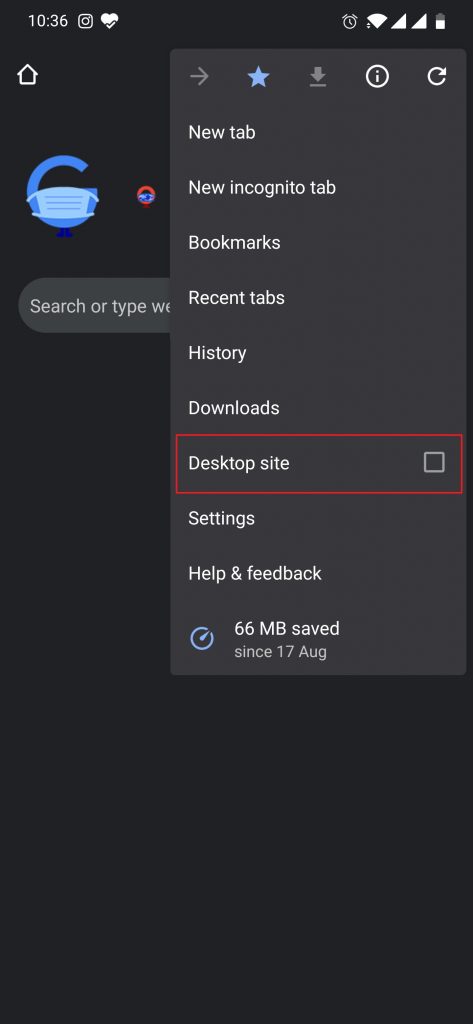
4. Now go to web.whatsapp.com. The Whatsapp QR code will appear.
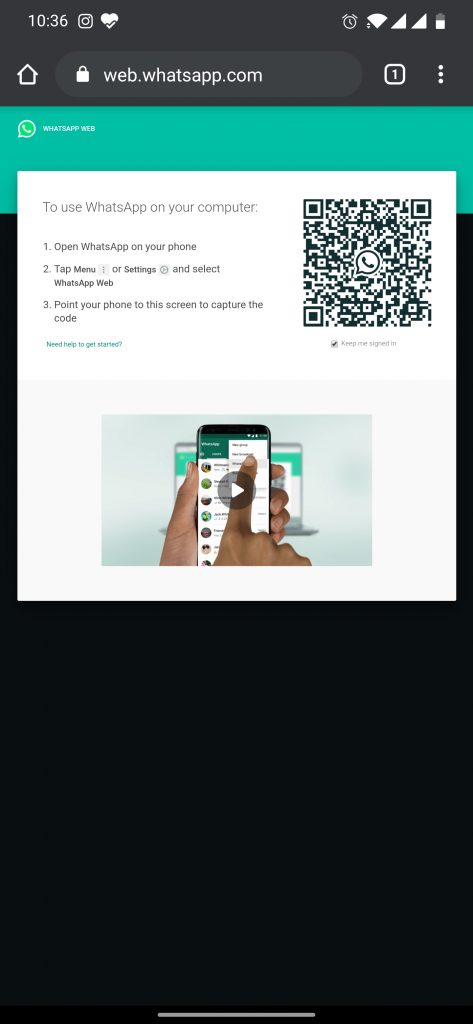
5. Scan it using the Whatsapp of your first phone.
Now the web version of Whatsapp will appear on your second phone with the same number. You can use it send and receive messages until you close or logout from your Whatsapp web.
Related: How to Show Offline on Whatsapp?
Final Words
As mentioned earlier, it is not a legal way. There are chances that your WhatsApp account may get blocked if you use it in this way. For security reasons, WhatsApp is not allowing its users to use the same number on two phones. If you do this, you may have some security breaches. Use it at your own risk.
![How to Use WhatsApp on Two Phones [2 Working Methods] How to Use WhatsApp on Two Phones](https://www.techplip.com/wp-content/uploads/2020/08/Two-whatsapp.jpg)