TIDAL is a popular music streaming service in the United States. It gives you access to millions of songs and thousands of playlists and stations along with the purchased music. The TIDAL app also gives you the best quality music. You can stream the songs offline with the subscription and you can add the songs to the favorite lists. The TIDAL app is available in the Amazon App Store to install on the Firestick.
TIDAL Subscription
The TIDAL app has four types of subscriptions and they are Hi-Fi, Hi-Fi Plus, Family Hi-Fi, Family Hi-Fi Plus. The cost of the subscription are Hi-Fi – $9.99, Hi-Fi Plus – $19.99, Family Hi-Fi – $14.99, Family Hi-Fi Plus – $29.99. It offers 360 reality audio in the Plus subscription. The Family plan permits five members to stream TIDAL.
How to Install TIDAL on Firestick
1. Connect Firestick to TV and make sure your Firestick device has an active internet connection.
2. Click on the Find tab and then select the Search option in the Home Screen.
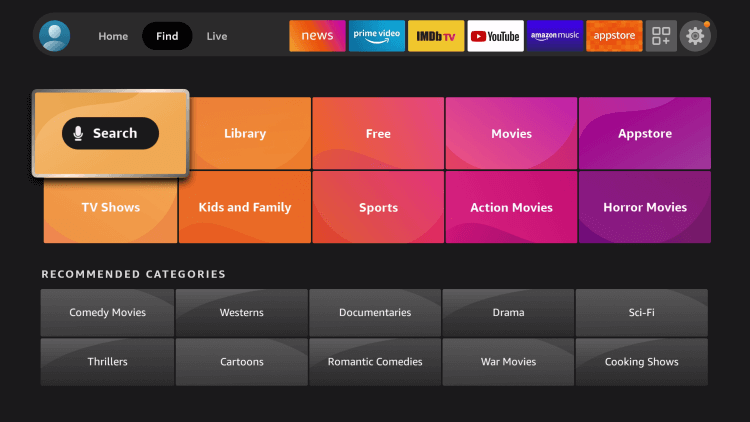
3. Type in TIDAL in the search bar using the on-screen keyboard and click on the GO button.

4. Select the TIDAL app from the search results.
4. Click the Download button to install the TIDAL app.
5. After downloading the app, click on the Open button to launch the TIDAL app on your Firestick device.
Related: How to Stream TIDAL on Apple TV
How to Activate TIDAL on Firestick
1. Open the TIDAL on your Firestick.
2. An Activation Code will be displayed on the Firestick TV screen.
3. Now, visit the TIDAL Activation Website from a web browser on your smartphone or PC.
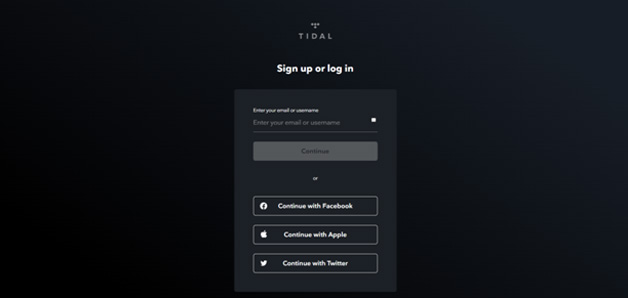
4. Log in to your TIDAL account or Sign up for a new account.
5. Enter the Activation code and click Submit.
6. Now, you can enjoy unlimited music and videos with TIDAL on your Firestick device.
Related: How to Stream TIDAL on Roku
Install TIDAL on Firestick from Smartphone or Computer
1. Visit the Amazon Official Website from a smartphone or computer.
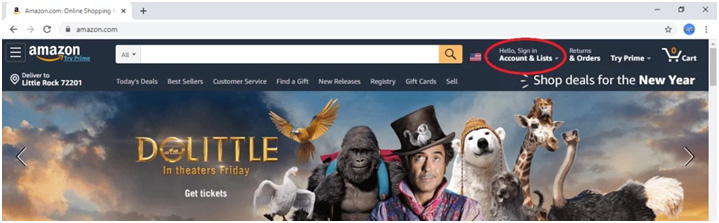
2. Click the Sign In button on the top of the screen and sign in with the same Amazon account that you are using on your Firestick device.
3. Once you have signed into your account, type TIDAL in the Search bar to find the app.

4. Select the TIDAL app from the search results.

5. Click on the Get button on the App info page.
6. Now, the next screen will show a list of devices signed into the Amazon account. Select your Firestick device from the list and the TIDAL app will be automatically installed on your device.
TIDAL is one of the best music streaming apps with user-friendly features. You can also enjoy streaming the music videos in the TIDAL app. In case of any doubts with the above guide, then mention them in the comments below.
