Zoom Meeting was the most popular word that we heard during the pandemic. As the pandemic hit us hard, we were forced inside our homes for quite a period of time. But most businesses continued running online. All the workers were asked to work from their homes. All the regular meetings were arranged online via meeting apps. One such popular app was the Zoom Meeting app. Still, many continue using this app for meetings though the world is returning to the new normal. So in this article, let’s see how to Chromecast Zoom Meeting to your TV for a better experience.
Chromecast Zoom Meeting
Zoom Meeting app can be cast from any smartphone or from a PC. All you need is a Chromecast device, Android or iOS phone, Smart TV (with HDMI Port), and a proper internet connection to attend the meeting.
Prerequisite
- Connect both the smart device and the Chromecast device to the same Wi-Fi network.
- Download & Install the Zoom Meeting from the Play Store or App Store.
- An active Zoom account.
Chromecast Zoom Meeting: From Android
Step 1 – In your Android phone, first pull down the notification panel and click on the Cast Screen or Screen Cast option.
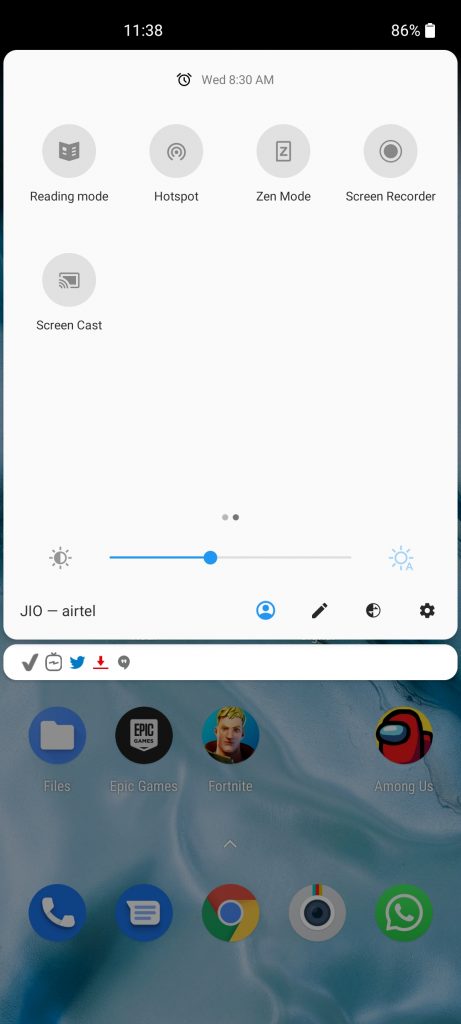
Step 2 – Select the Chromecast device to which you want to cast.
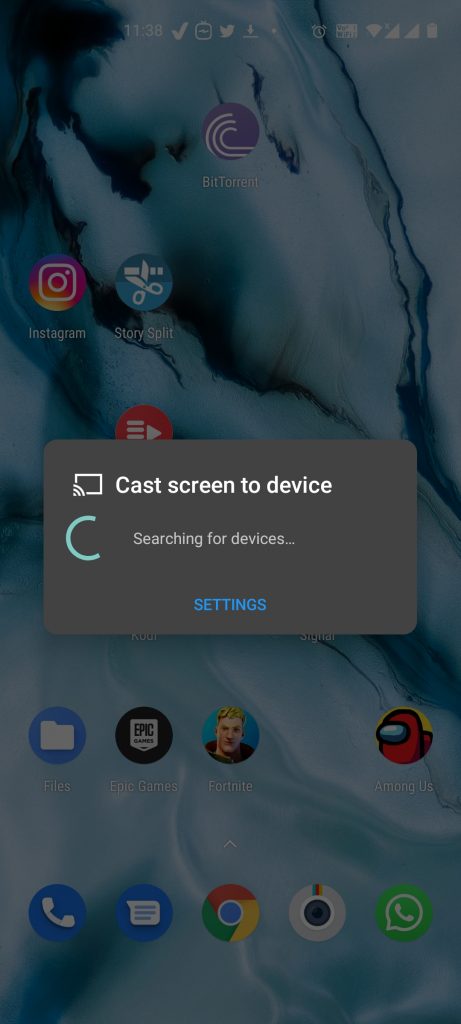
Step 3 – Then, open the Zoom Meeting app.
Step 4 – Now login to your Zoom account.
Step 5 – From the app, you can make a call now, and that will be cast to your TV.
Chromecast Zoom Meeting: From iOS
Step 1 – Install the Chromecast Streamer app from the App Store.
Step 2 – Click the Cast icon on the app screen.
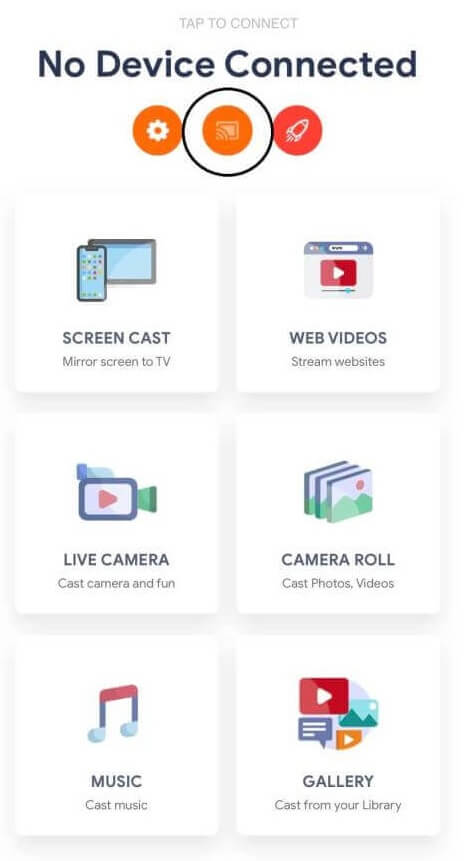
Step 3 – Select your Chromecast device from the list.
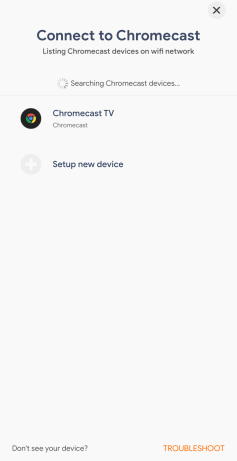
Step 4 – You will get a pop-up, click on Connect option.
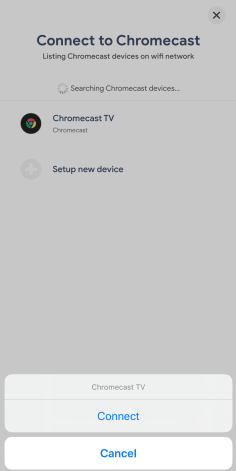
Step 5 – Then click on the Screen Cast option.
Step 6 – On the next screen, click on the Start Broadcast option.
Step 7 – Now, open the Zoom Meeting app and make a call. It will appear on your Chromecast.
Step 8 – Click on the Stop button to end the casting.
Related: How to Chromecast Facetime from iPhone and iPad.
Chromecast Zoom Meeting: From PC
Step 1 – Open the Chrome browser on your PC and go to the Zoom Meeting website.
Step 2 – Right-click on the screen and choose the Cast option.
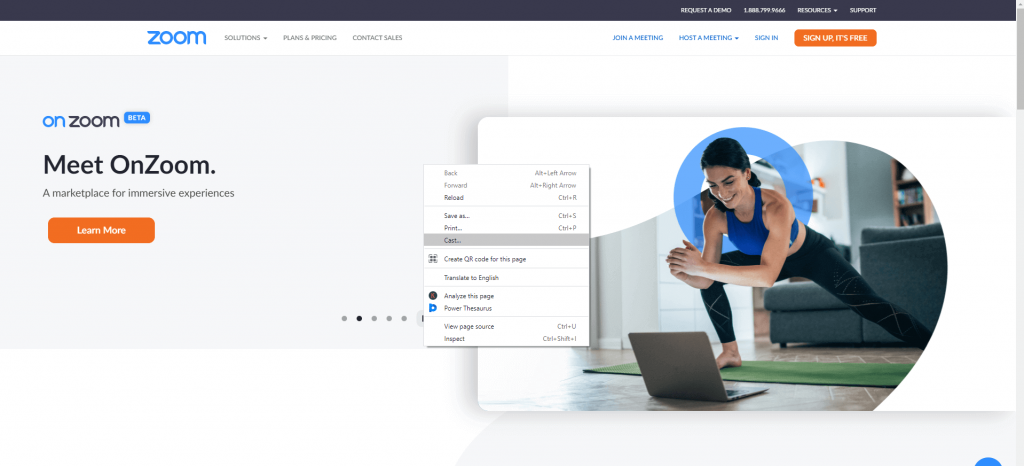
Step 3 – From the Cast tab box, click on the Sources option and click on the Cast tab option.

Step 4 – To cast the PC screen on the Chromecast device, click on the Share button.
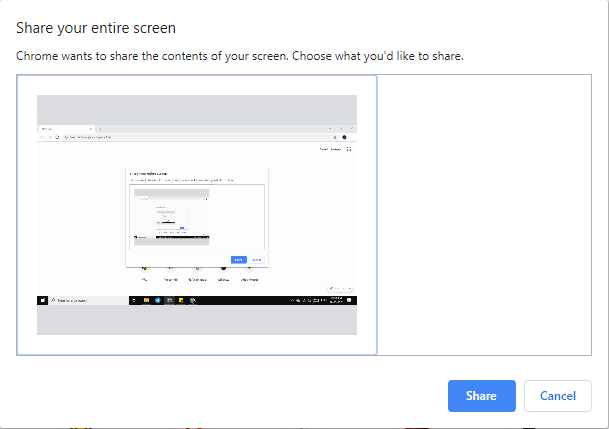
Step 5 – Now, and make a call. It will be mirrored to your Chromecast.
These are the various ways through which you can Chromecast the Zoom Meeting to your big screen. Casting Zoom Meeting on the big screen will help you to see each other easily. Though you are mirroring the content, the audio and video can only be accessed on a smartphone or PC.
![How to Chromecast Zoom Meeting to TV [3 Easy Ways] Chromecast Zoom Meeting](https://www.techplip.com/wp-content/uploads/2021/03/Chromecast-Zoom-Meeting.jpg)