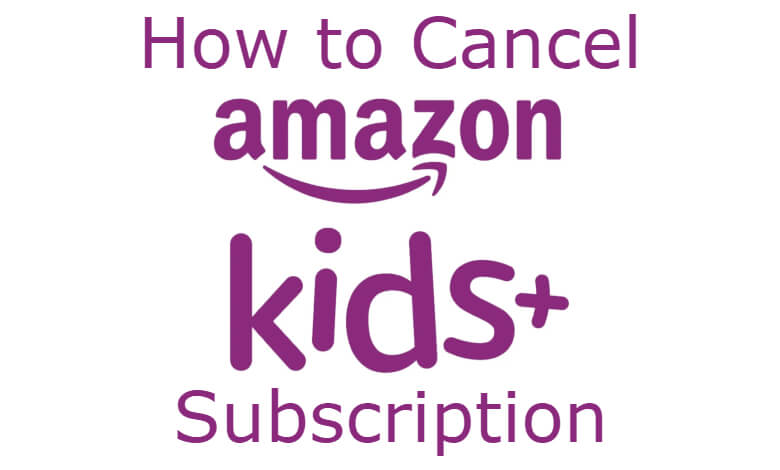Amazon FreeTime Unlimited (Amazon Kids+) is a kid-based platform that offers kids curated content like books, movies, TV shows, games, educational apps, and more. As it is developed by Amazon, you can install the use the Amazon Kids+ app on Firestick, smartphones, and Fire devices. Kids won’t be kids forever. They grew up. When they grew up, you no longer need the Amazon FreeTime Unlimited subscription. Here, we listed different ways to cancel the Amazon FreeTime Unlimited subscription.
Though the Amazon Kids+ app has content for kids up to age 12, you need to cancel the Amazon Kid+ subscription. Unlike other subscriptions, you will get a refund based on your subscription usage.
Ways to Cancel Amazon FreeTime Unlimited Subscription
- From Kindle Fire Tablet
- Using Computer
How to Cancel Amazon FreeTime Unlimited: Using Kindle Fire Tablet
Step-1: On your Kindle Fire Tablet, swipe down to get the Notification menu.

Step-2: From the Notification menu, tap the Settings icon.
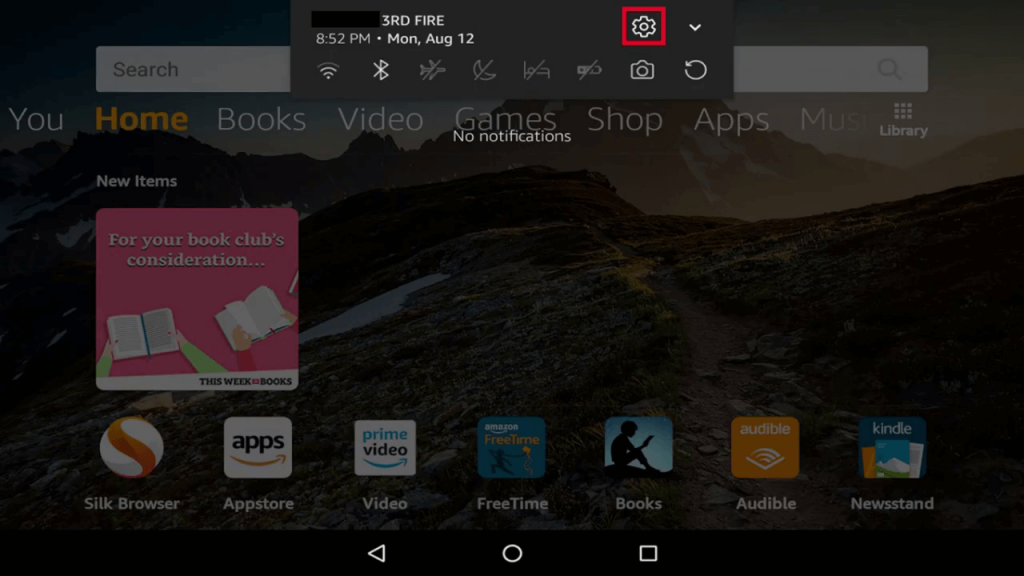
Step-3: On the Settings screen, scroll down and tap the Profiles & Family Library option.

Step-4: Now, on the bottom, you will get the FreeTime subscription accounts.

Step-5: Tap your kid account that is associated with the Amazon Kids+ account.

Step-6: On the next screen, scroll down and tap the Manage Your Subscription button.

Step-7: On the pop-up, click the Cancel Your Subscription button.
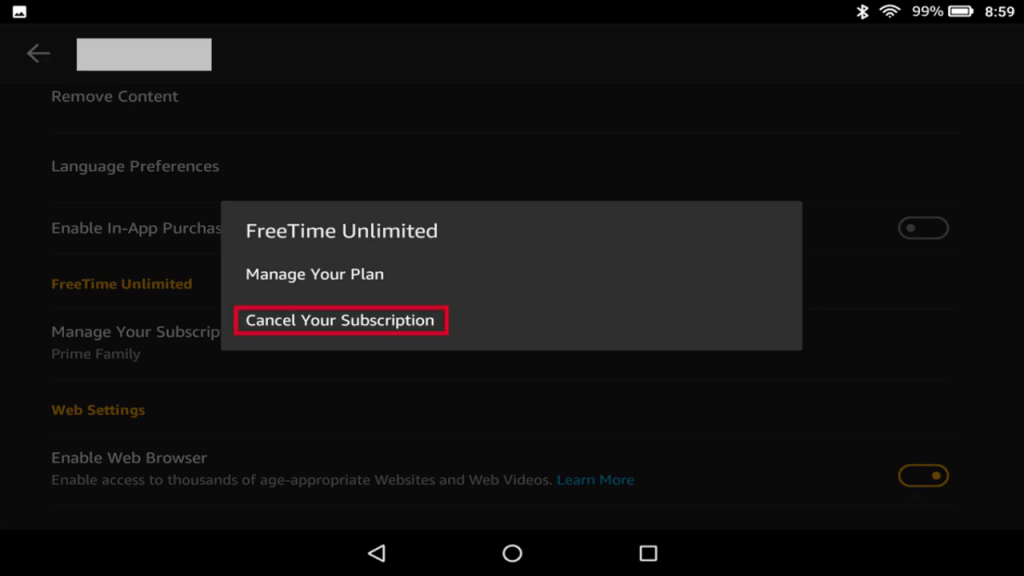
Step-8: Now, click the Unsubscribe button to confirm your selection.
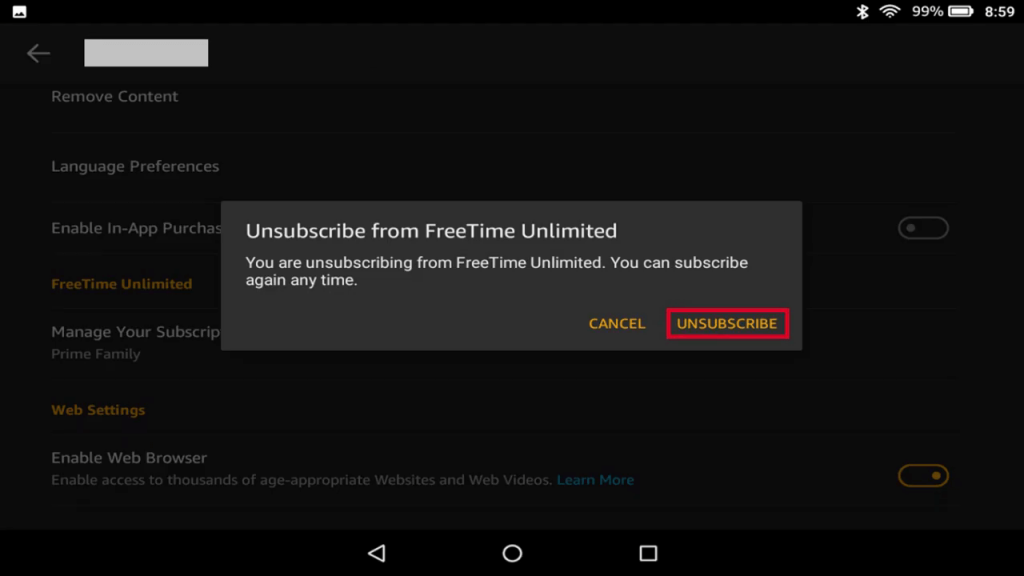
How to Cancel Amazon FreeTime Unlimited: Using PC
Step-1: On your PC, visit the Amazon Subscription website.
Step-2: Log in with your Amazon account if asked. You will get your Parent Dashboard.
Step-3: On the Dashboard, click the Continue button.
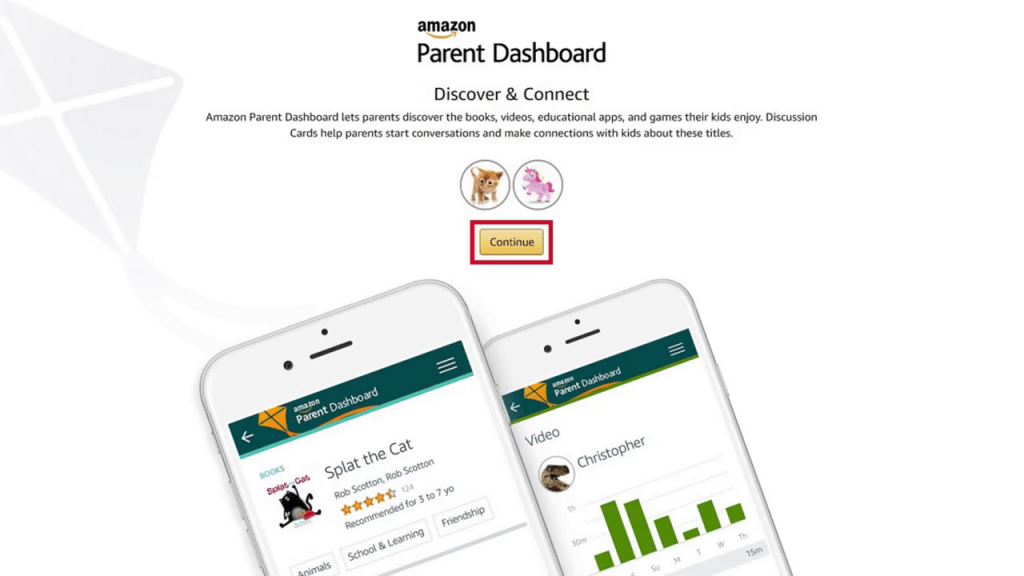
Step-4: Now, on the Manage FreeTime Unlimited Subscription page, click the Cancel Subscription button.

Step-5: On the next screen, you will get the user statistics for three months. Click the Yes, go to cancellation page button.

Step-6: Provide the reason for canceling and tap the Submit and confirm cancellation button.
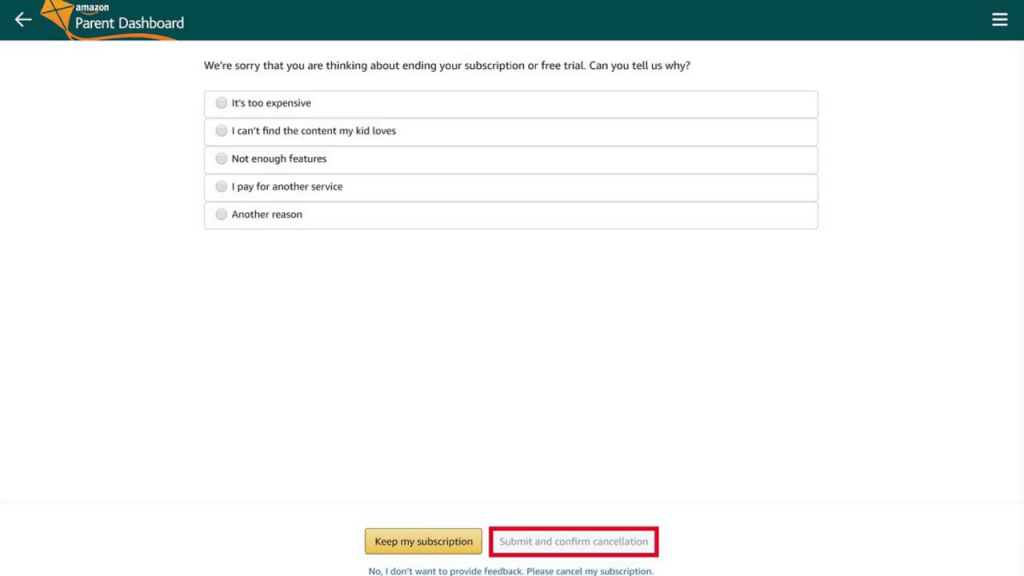
What Will Happen When You Cancel Amazon Kid+ Subscription
Based on your usage, your refund will be initiated. The moment you cancel the subscription, your kid will lose access to all the Amazon Kid+ content. Any content that you have purchased with the Amazon FreeTime Unlimited account will be available without any issues.
Related: How to Cancel Amazon Kindle Unlimited Subscription.
Pick any method to cancel the Amazon FreeTime Unlimited subscription. If you have any issues while canceling Amazon Kid+, let us know in the comments below.