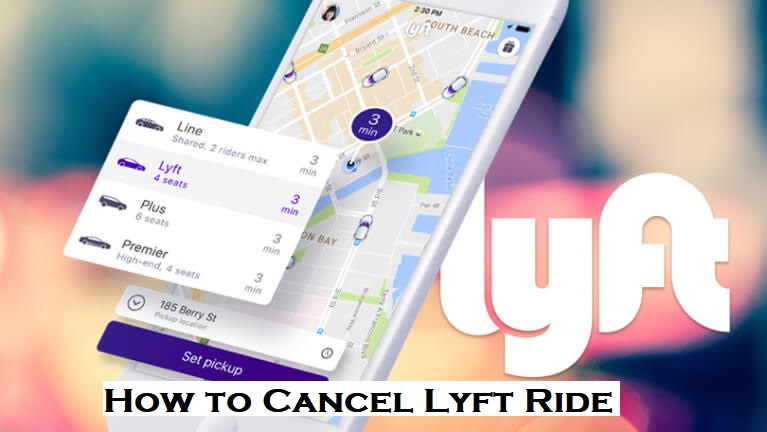Lyft is a popular ride-hailing service. It is San Francisco-based company operated in so many cities in the US and Canada. If you request a ride using this app, a driver near your location sends you a request, which you can accept or reject. Upon accepting the ride, you’ll get a notification about the estimated time until pickup. If you change your mind and want to cancel the ride for any personal reason, you can do it with just taps in your app for Android or iPhone. In this article, we’ve shown how to cancel a Lyft ride with precise explanations.

You have to be quick while proceeding with the cancellation process. Because once you confirm the ride, you’ll be only having 2 to 5 minutes to cancel it. After you cancel the ride, you may be charged to pay a cancellation fee due to their certain policy. If you scheduled a ride in advance, but then after some time, you decide to cancel it, you need to cancel before the driver reaches your location, or else the cancellation fee will be very high.
How to Cancel Lyft Ride you just Booked
1.) As soon as possible, click the “Edit ride” option at the bottom left corner.
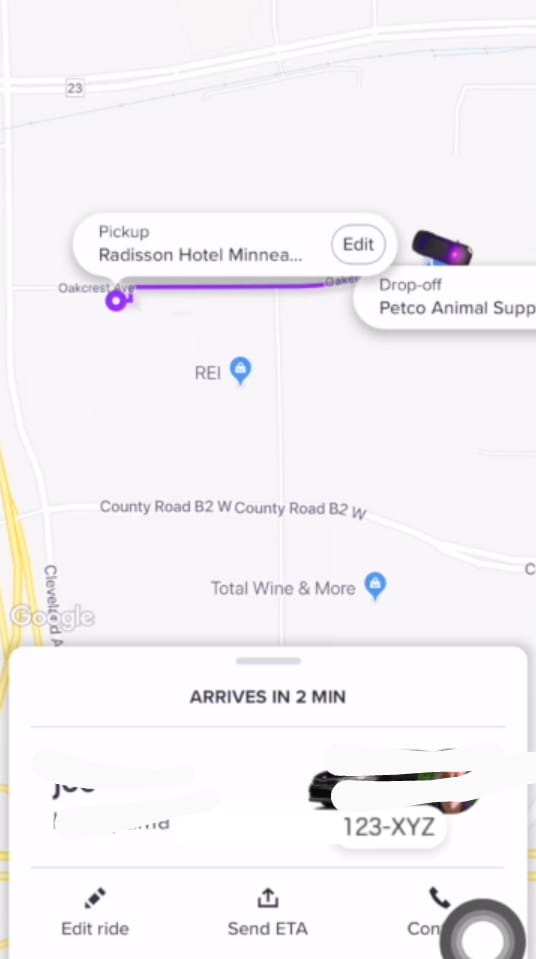
2.) Hit “Cancel Ride.”
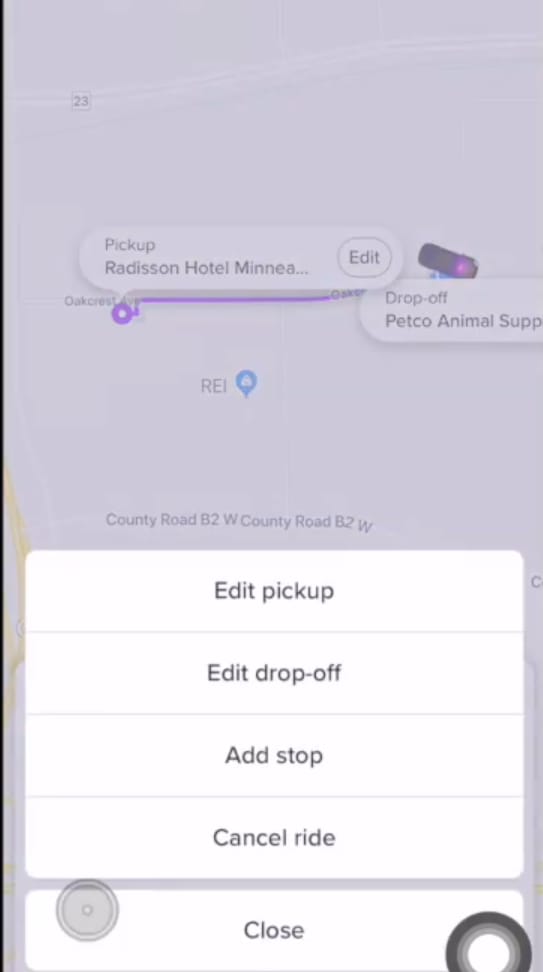
3.) Confirm by clicking the Cancel button.
Related: How to Cancel OnStar Subscription in 2 Minutes
How to Cancel Scheduled Lyft Ride
1.) Open the Lyft app on your mobile.
2.) Now, click the Calendar icon on the right corner.

3.) Click the ‘X’ symbol above the Cancel ride.

4.) Now, select the Cancel button in purple color.
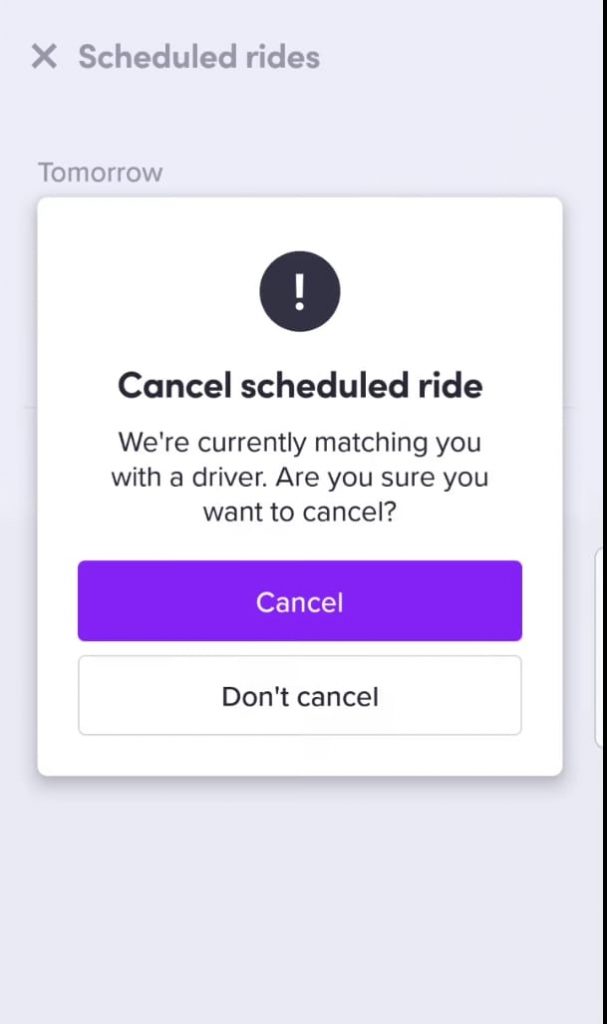
Related: How to Cancel Blue Apron Subscription [3 Easy Methods]
To Conclude
These are the ways in which you can simply cancel your Lyft ride. Once you cancel your ride, Lyft will charge you to pay a cancellation fee for both instant and scheduled rides. Their refund policy leaves no room for interpretation (i.e., No matter whatever the reason is, all charges are non-refundable). Hope, this article found helpful for you to learn the cancellation process of Lyft ride. If you have any questions regarding the Lyft application, kindly let us know in the below comment section.