Fitness is the most important concern in our life. Fitness is not only about maintaining body physique but it is also about our mental activities. We need to concentrate on both mental and physical health to stay fit. With the fitness trackers, you can monitor your health every now and then. When you connect fitness trackers like Letsfit Fitness Tracker to your smartphone, you will get live fitness updates and tune your exercises based on that.
Fitness trackers are the must-have gadget in this tech-savvy environment. All the fitness trackers have a smartphone app to study the data. By analyzing the data, we can change our diet and exercise to stay fit. In this guide, we specifically tell you how to connect the Letsfit Fitness Tracker.
Connect Letsfit Fitness Tracker
(1) Make sure that the Letsfit Fitness Tracker is charged. If not, at least charge the device for one hour.
(2) Install the VeryFitPro app from the Play Store or App Store.

(3) On your smartphone, turn on the Bluetooth connectivity feature.

(4) Now, open the VeryFitPro app on your smartphone.
(5) On the app, tap the Devices icon on the bottom of the screen.
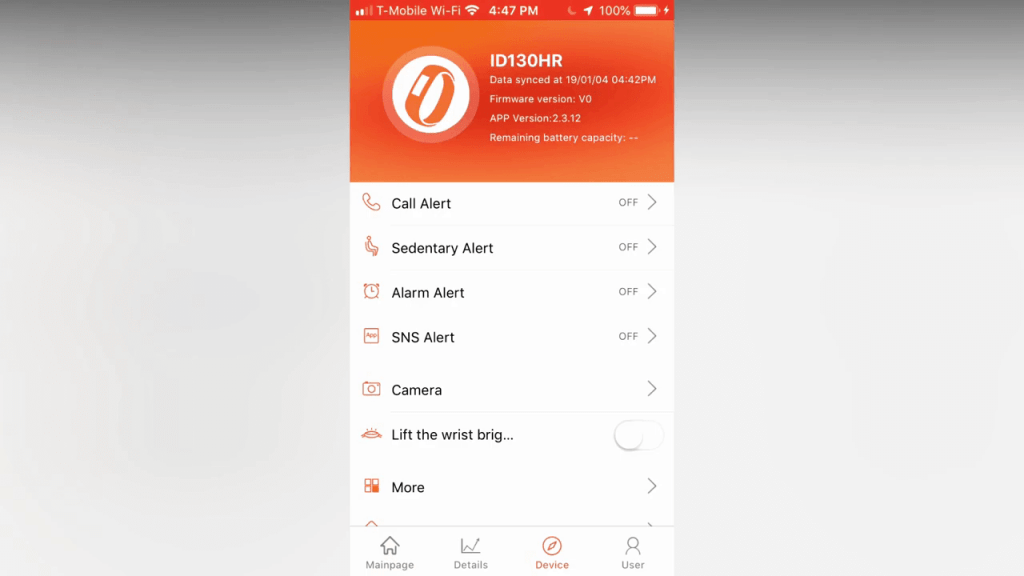
(6) On the Devices screen, click the Bind Device button.
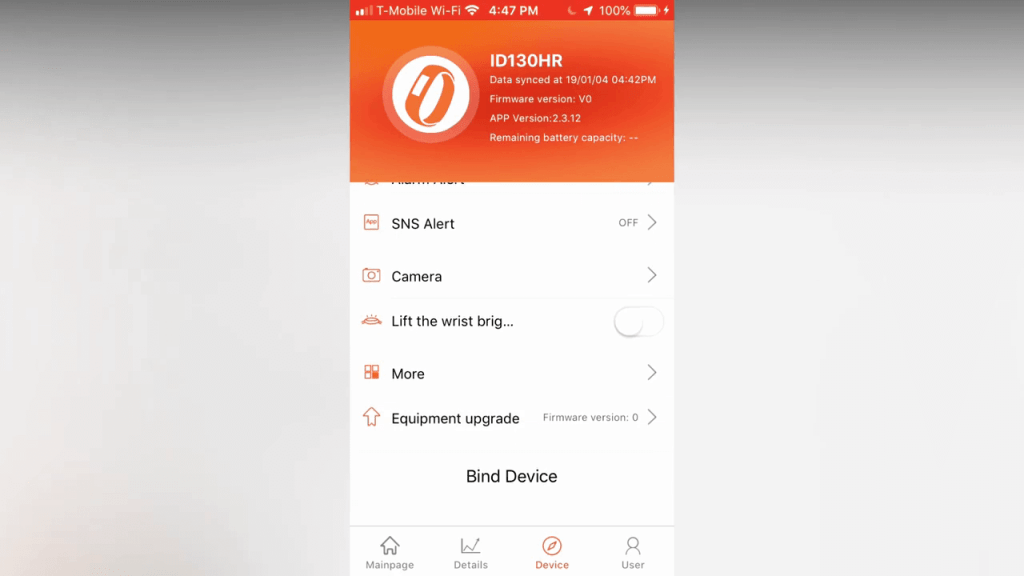
(7) Now, your smartphone will search for a nearby Letsfit fitness tracker device.
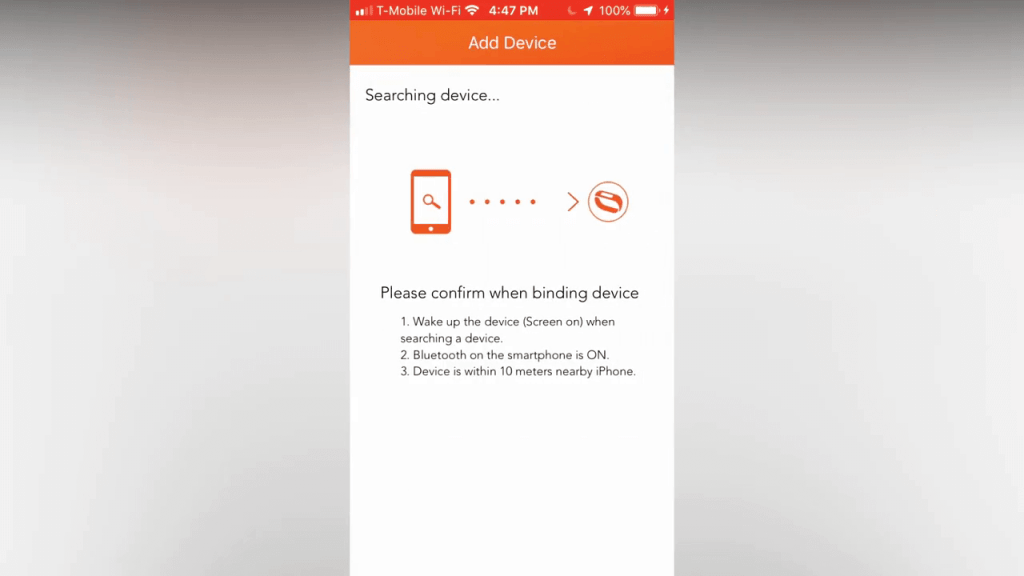
(8) When it is detected, tap on the device and click the Confirm Device button.

(9) When it is paired successfully, you will get the Bind succeed screen.

(10) Now, you need to enter your personal information like Name, age, weight, and similar details.
(11) Now, you will get the tracking screen on the app.

(12) From now on, the Letsfit fitness tracker will track your heart rate, sleeping cycle, and more.
The data tracked will be stored on the app and you can analyze the data whenever you want.
Related: How to Sync Letsfit Fitness Tracker?
These are the steps you need to follow to connect the Letsfit fitness tracker to your smartphone. The data tracked in the Letsfit device are more accurate than most of the fitness trackers. With the Letsfit trackers, monitor your fitness and stay healthy.