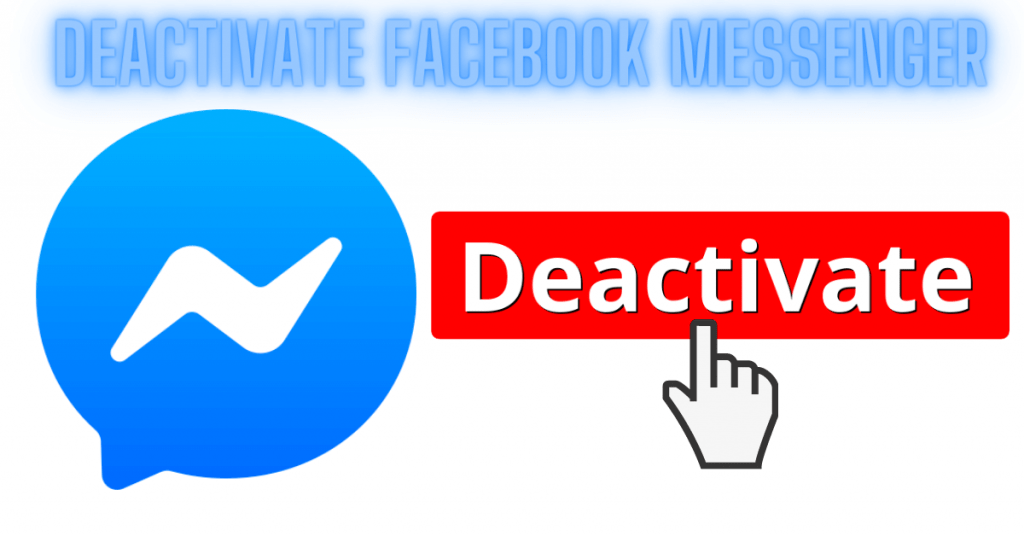Facebook Messenger is a messaging platform that is specifically designed for Facebook users. Users can send and receive texts, images, etc with the messenger. You can either use Facebook’s web-based messenger or the Messenger’s mobile application. You will require a Facebook account in order to use the Messenger. Sometimes we may not like to use Messenger. In those cases, we may want to delete or deactivate the Facebook Messenger account. This article will help you with the same.
Deactivating Facebook Messenger
As the messenger is integrated with Facebook, you need to deactivate your Facebook account before deactivating the messenger. After deactivating your messenger, you will lose all the following data:
- Your profile will not be found on the platform.
- No one can send you messages.
- No one can view your data.
- All your data including the messages, images and videos will be deleted.
Tip! By uninstalling the Facebook app, your Messenger account details will not be deleted or deactivated.
Deactivate Facebook
You can follow this method on both Android and iOS devices.
Step 1: Open the messenger app.
Step 2: On the top left corner, you can see the Profile icon. Tap on it.
Step 3: Scroll down to select Account Settings.

Step 4: You will be directed to the Facebook account page. Select Personal Information.
Step 5: Select Manage Account. Choose Deactivate located next to Account menu.
Step 6: Enter your password and select a reason for deactivation.

Step 6: Click “Deactivate My Account” and complete the process.
Deactivate Facebook Messenger
After deactivating Facebook account, proceed to the following steps to deactivate the Facebook Messenger.
From Android
- On your Android mobile, open the messenger app.
- Tap the profile icon. And then choose Legal and Policies.
- Tap Deactivate Messenger.
- Tap Deactivate.
From iPhone or iPad
- Open the Messenger app.
- Tap the Profile icon in the top-left corner.
- Go to Account Settings.
- Under the “Your Facebook Information” you can find “Delete your account and information“.
- Tap deactivate and then type your Facebook password. Tap submit.
In Messenger Lite app
- Open the Messenger Lite app.
- Tap the Settings icon on the top-right corner.
- Choose Account Settings.
- Scroll down and choose “Account Ownership and Control“.
- Tap Deactivation and Deletion.
- Tap Deactivate Account.
- Choose “Continue to account deactivation“.
- Provide a reason and tap Continue.
- Click “Deactivate My Account“.
Finally, you are now done with deactivating Facebook Messenger. Don’t forget to leave your feedback in the comment section below.