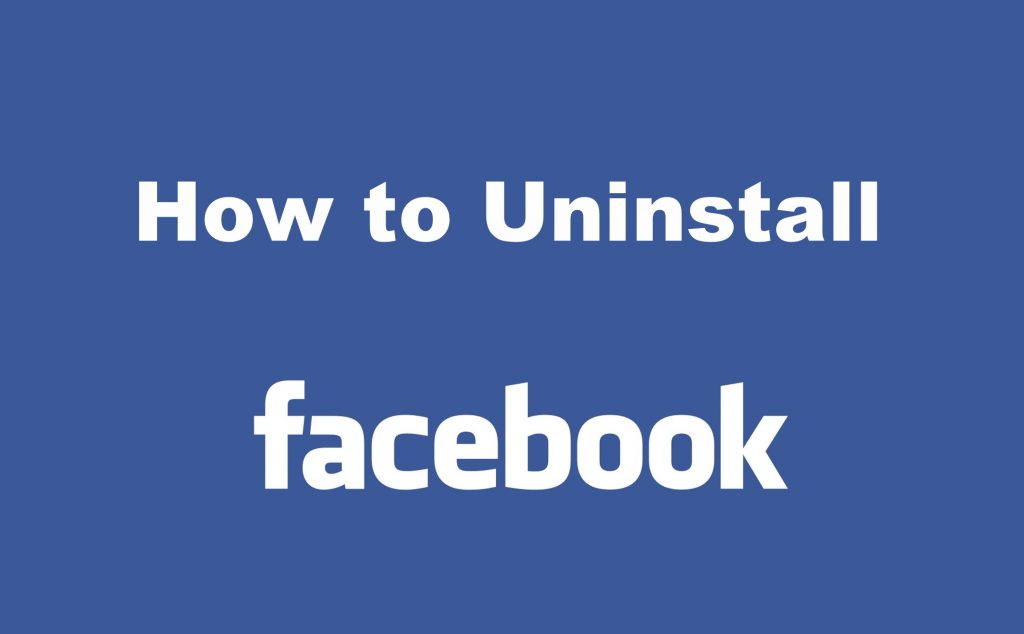Are you bored using Facebook? Facebook has been leading the social media platforms, but things are changing. If you no longer use Facebook, you can uninstall it on your device to save space. Sometimes, your new phone might come with Facebook preinstalled. You can uninstall it if you cannot have it on your device. Uninstalling an app differs based on your phone model. Here are the different ways to uninstall Facebook on an Android or iOS device.
Note: Facebook might come pre-installed on fewer Android models. You can uninstall it normally, like uninstalling other apps. In Apple devices, only Apple apps come preinstalled. So you won’t find Facebook on your app list unless you install it.
How to Uninstall Facebook on iPhone/iPad?
Uninstalling Facebook on iOS devices is one of the easiest things to do.
- Tap and hold the Facebook app for 2-3 seconds.
- A pop-up will appear. Tap on the Delete App option.
- A confirmation screen will appear, tap on the Delete button. The app will be uninstalled.
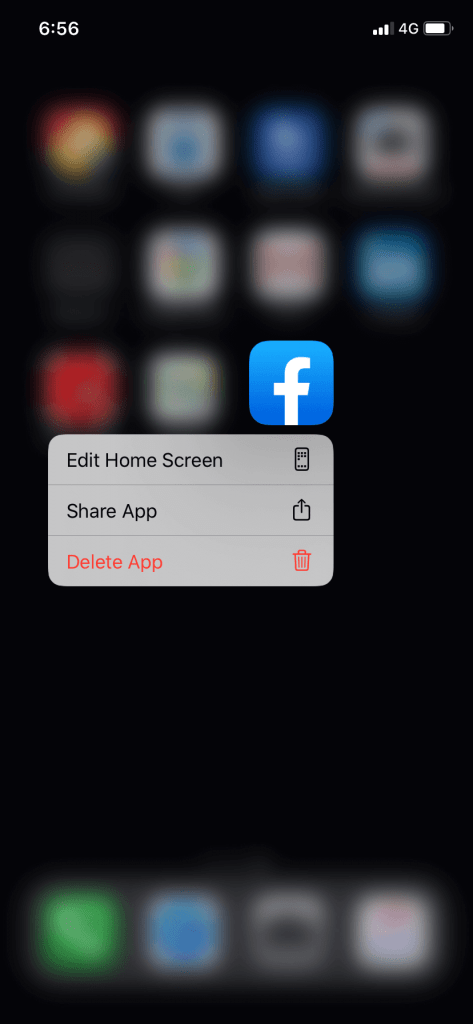
How to Uninstall Facebook on Android?
If you install the Facebook app manually, follow the below steps. If Facebook is a pre-installed app, skip to the next section.
(1) Tap and hold the Facebook app on your smartphone.
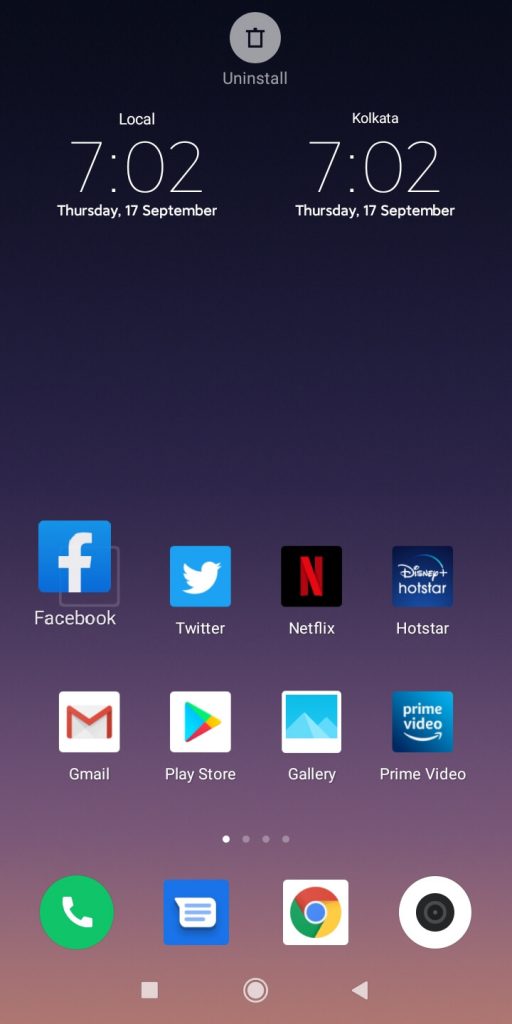
(2) Drag the Facebook app to the Uninstall section.
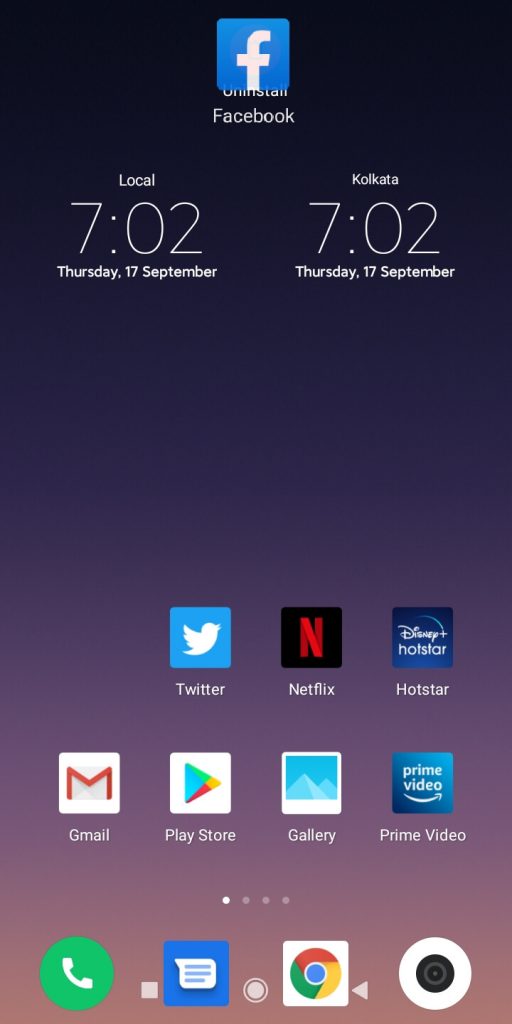
(3) A confirmation screen will appear. Tap on the Uninstall button. The Facebook app will be uninstalled.
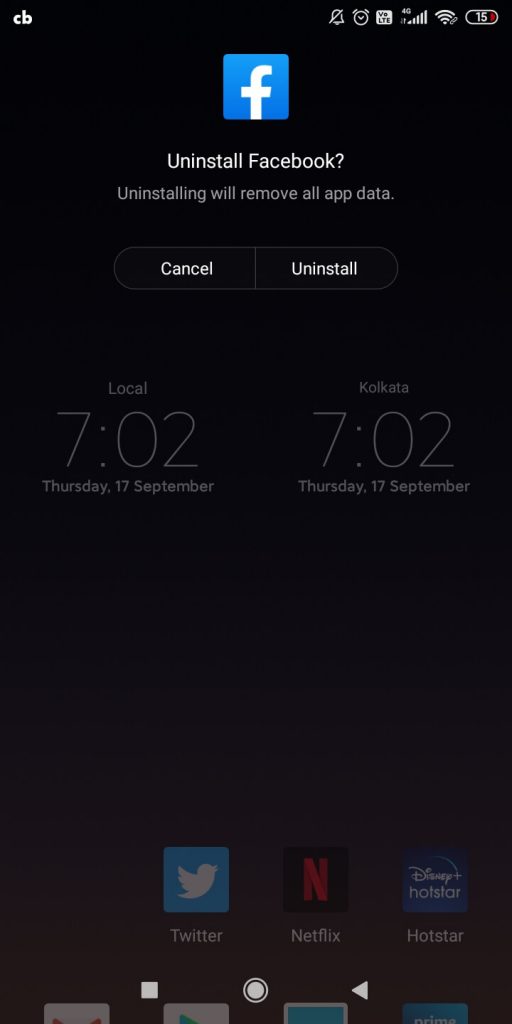
On some Android Smartphone brands, Facebook comes preinstalled. If you are not able to uninstall it with the previous method, then follow the steps below to uninstall it.
(1) Go to Settings on your smartphone.
(2) Tap on the Apps or Apps Management option. The name might vary depending on the smartphone brand.
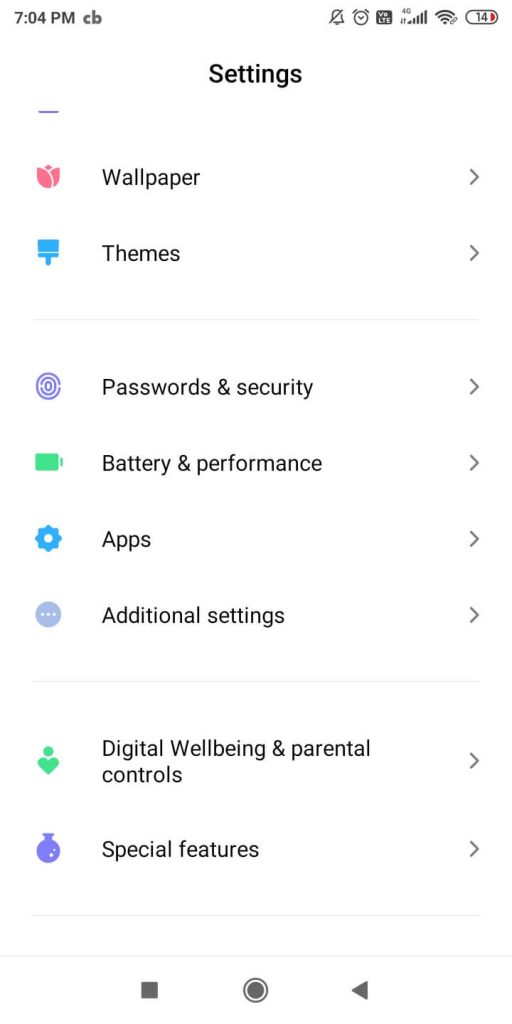
(3) Scroll down and tap on the Facebook app.

(4) Click the Uninstall button.
(5) On the confirmation screen, tap on the OK button.
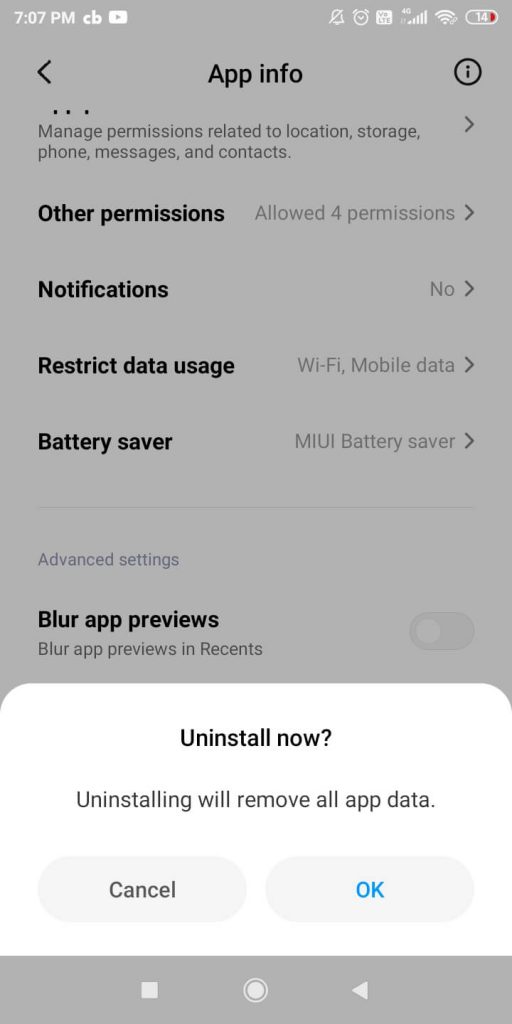
The above are the different ways to delete Facebook on Android and iOS devices. You can easily delete any application using a similar way. After uninstalling Facebook, you can also deactivate Facebook Messenger as well.