At times, you would find your iTunes library filled with songs or music tracks that you no longer listen to. In such a case, removing or deleting them will instantly free up some space. You can delete songs from iTunes from your iOS device or from your desktop. Removing the songs from the iTunes library will remove the same from the device sync to the same account.
How to Delete Songs from iTunes?
iTunes can be accessed from Mac, iOS, and PC. Based on the device you use, you can follow the step-by-step instructions to delete music from iTunes.
Delete Songs from iTunes on iPhone / iPad
Those with iPhone,iPad, or iPod touch can delete the music tracks from iTunes with the steps given below.
1. On your iOS device, navigate on the apps section to press Music app to open it.
2. Hover over the the song you want to remove and tap on the Three dots next to it.
3. When you get a drop-down menu, select Delete from Library option.
Note: If you see Delete from My Music, then the track is available only on iTunes and selecting it will remove the same from iTunes library.
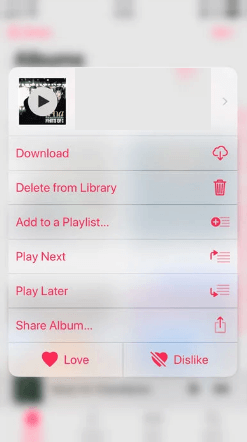
4. Furthermore, you need to select Delete Song or Delete Album button to remove it from your iTunes library.
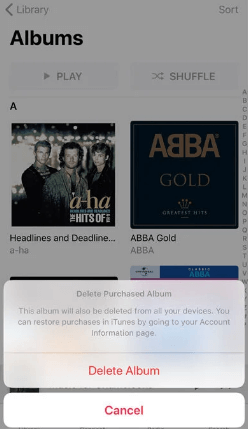
Delete Songs from iTunes on Mac & PC
Here goes the procedure to delete the music track you don’t want from iTunes on Mac and Windows PC.
1. On your Mac or Windows PC, navigate to select iTunes app to open it.
2. Select Songs on left pane or Library on the middle to go to your music library.
3. Look for the song that you no longer required and click it once to select it.
- To select multiple tracks available next to each other, hold the Shift key and click them.
- If they are available apart, then hold the Command key (Mac) or Control key (Windows) while you click on the tracks.
4. Now, right-click the songs you have selected to choose Delete from Library option.
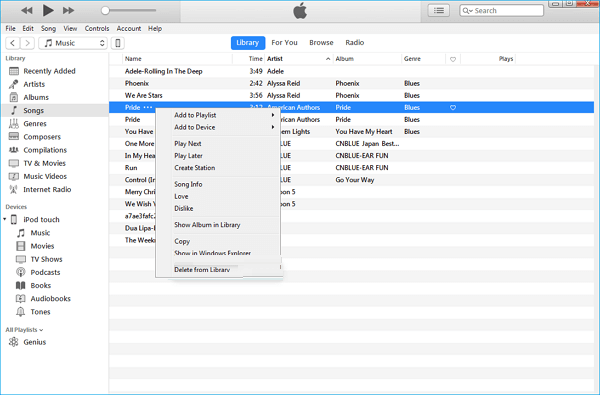
5. On the pop-up, you should click on Delete Song to confirm removing the music tracks from iTunes.
If you are tired of using iTunes, check our best iTunes Alternatives You Can Use in 2021
FYI:
- Select Album on the left pane to select the three dots next to the album title to delete the album.
- Similarly, choose the Artist view on the left pane to click on three dots next to the artist to delete all the music by that artist.
End of the article. This way, you shall delete unused music files to free up your device or iTunes space. For any questions, drop a comment below.
