Tinder, being one of the most used apps in this modern digital era, has a lot of success stories. But to get a perfect match, you have to invest a lot of man-hours in the app. After a while, you will get repeated profiles and no new profiles. To avoid this, you have to reset or delete your Tinder account and start everything from new. In this guide, we will explain to you the entire process to delete and reset the Tinder account.
The irony about Tinder is that the platform will lose its user once they got their perfect match. Once you got your perfect partner, you no longer need the Tinder platform. Here are the steps to reset the Tinder account.
How to Delete Tinder Account?
(1) Open the Tinder app or website and sign in with your account.
(2) Tap the Profile icon on your Tinder account.
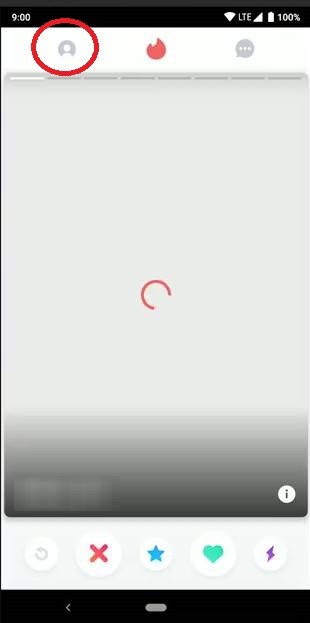
(3) Under your Profile, tap the Settings option.
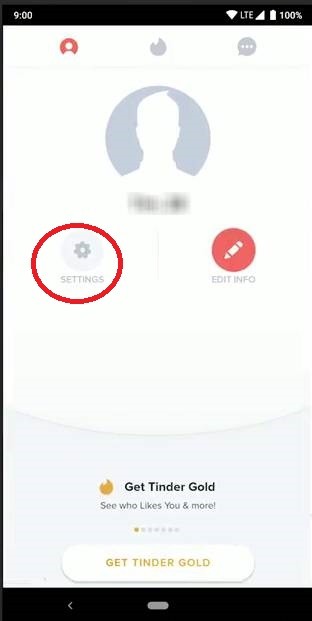
(4) On the Settings menu, tap the Delete Account button.
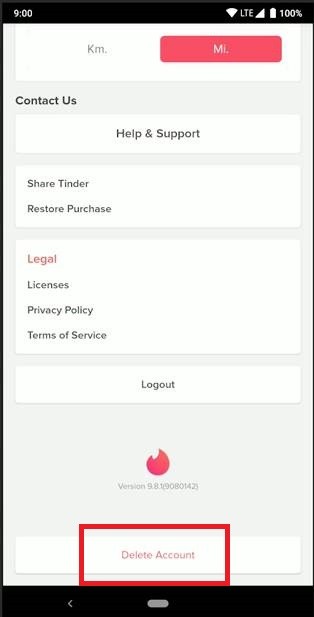
This will permanently delete your Tinder account, and you will no longer get any new matches. If you want to take a break from Tinder, you can temporarily hide your Tinder profile.
How to Hide Tinder Account?
(1) Open the Tinder app and go to your Profile.
(2) Navigate to the Settings menu.
(3) Scroll down a little and tap the Discovery option.
This will turn off your Tinder profile from new users. But, you will get notifications and messages from the profile you had already liked.
Remove Facebook from Tinder
At the time of creating your Tinder account, if you opt to link your Facebook profile, you have to remove the profile separately to delete your Tinder account.
(1) Open the Facebook app on your smartphone.
(2) Navigate to the Settings & Privacy option.
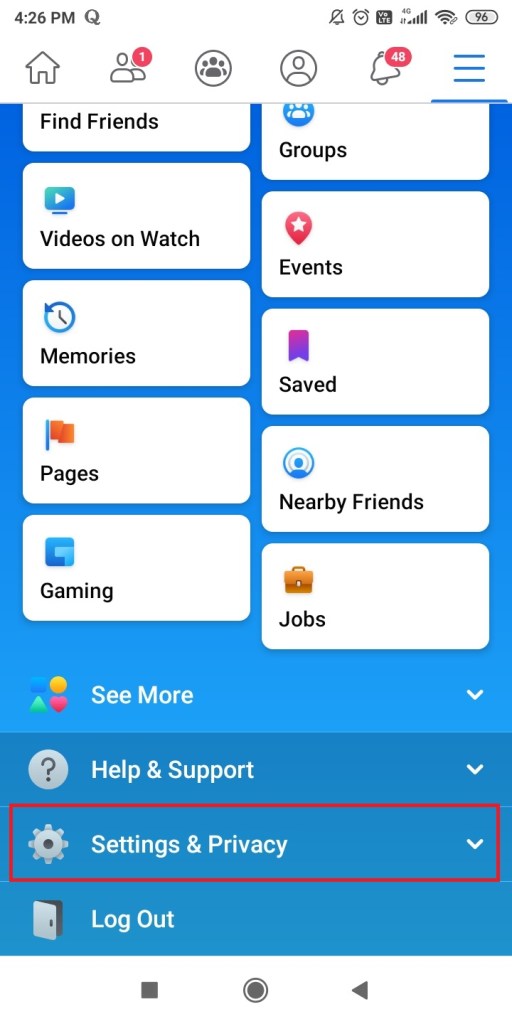
(3) Select the Apps and Websites feature.
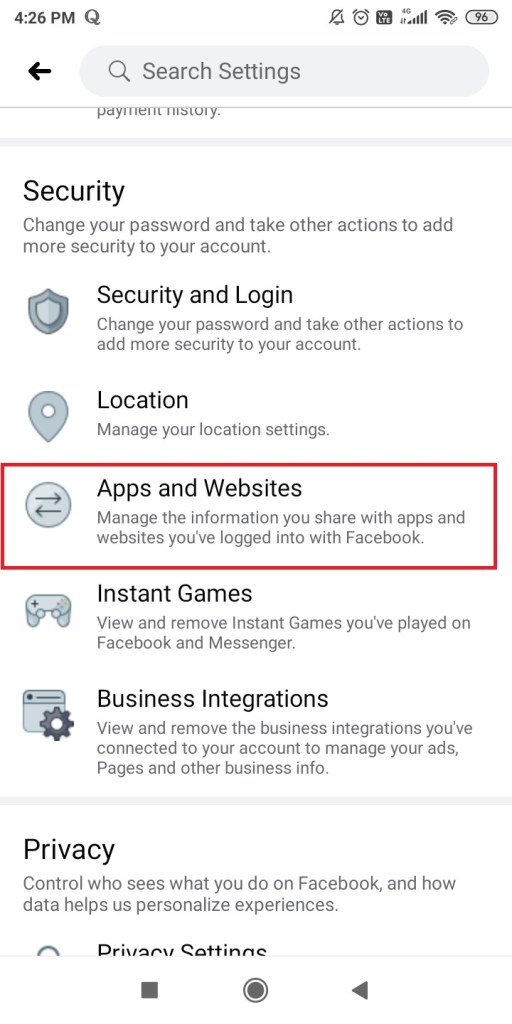
(4) On the list of platforms, select the Tinder account.
(5) Then, follow the on-screen prompts to remove the Tinder ID from your Facebook profile.
Things to Noted while Deleting Tinder
- If you have any active Tinder premium subscription like Tinder Plus or Tinder Gold, it will automatically be removed from your account at the time of removal.
- If you want to create a new Tinder account, the same phone number can’t be used for three months from the date of deleting your account.
- With a new profile, the chances are higher that you may get new matches.
Related: How to Cancel Tinder Subscription [Plus & Gold]
These are things you need to know while deleting or resetting your Tinder account. Before deleting the account, make sure that you don’t have any premium subscriptions from Tinder. If you have any active subscriptions, use Tinder till the premium plan expires. If you have any doubts, tell us in the comments below.
![How to Delete Tinder Account [Step By Step Method] Delete Tinder](https://www.techplip.com/wp-content/uploads/2020/12/Delete-Tinder.jpg)