Facebook-owned WhatsApp is an American-based cross-platform social media application. It is the most used social media platform for both personal and professional purposes. WhatsApp’s famous feature, which leads all of us to use it is its Group chat. With this, we can create groups with our friends, families, and colleagues to communicate altogether. Earlier, the WhatsApp group chat was limited to 20 members, but the latest version supports 256 participants in one single group. We create groups for various purposes to stay connected. There may be times when a group is no longer active, or it has served its purpose. In such scenarios, we may need to delete the group. So follow along to know how to delete the WhatsApp group in detail.
Delete WhatsApp Group
Deleting the WhatsApp group has two perspectives. It can be done by the group admin or by another participant. As an admin, you can delete the entire group. But as a participant only, you can exit and delete the group only for you and. Also, as an admin, you can delete the group for yourself alone.
How to Delete WhatsApp Group by Admin?
As said earlier, you can delete the entire group as an admin. If you don’t want to be in the group, you can delete it for yourself alone by making someone admin.
Remove Others from Group
To delete the entire WhatsApp group as an admin, we have to remove all the group members. And then, you can delete the group.

- Open the WhatsApp mobile application.
- On the Chat page, choose the group you would like to delete.
- Then tap on the group name on the top-left corner.
- On the group info page, tap the contact name of the member.
- Then choose Remove “Name.” (where Name implies Contact name).
- Now, confirm by tapping OK.
The above steps will remove the person from the group. You can proceed the same for groups with small members.
Tip! For a large member group, the admin can ask all the members to Exit and delete the group for themselves. It will make it easy to delete the group for the admin. There is no option for removing all the members at a time.
Delete the Group
It is possible only when you exit the group. So exit the group first and delete the group after removing the participants.
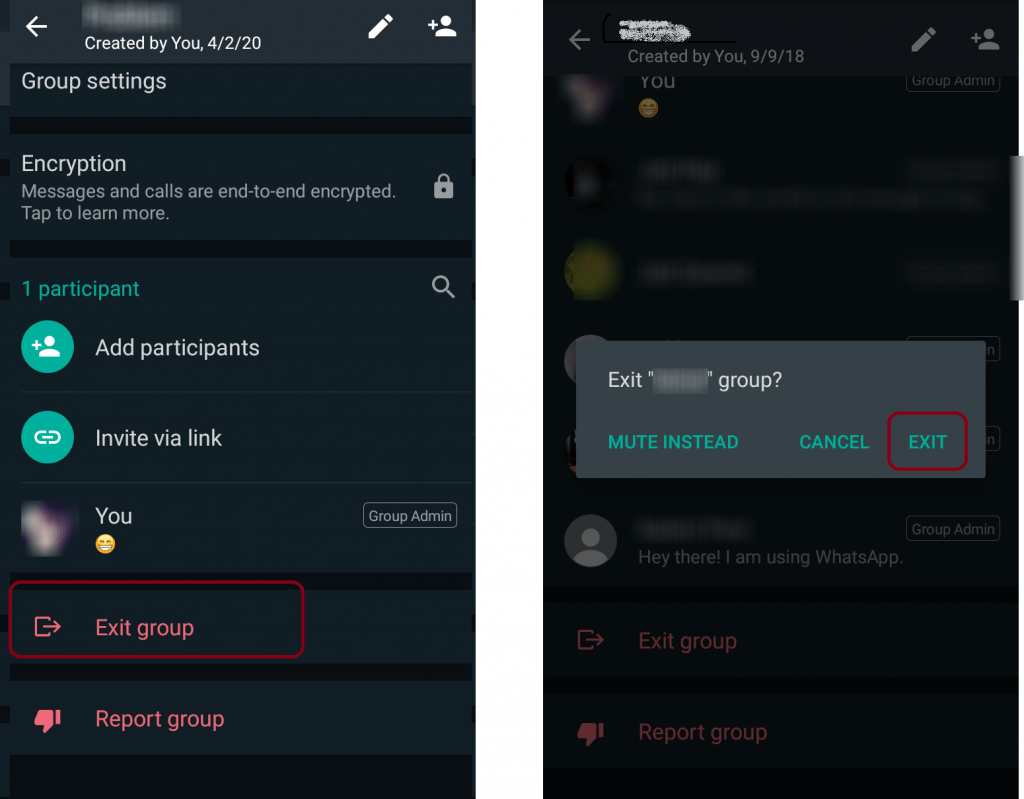
- Now once after removing all your group members, you would see the Exit group option.
- Tap it and then choose Exit.
- It will let you out of the group.
- Now you can see the Delete Group.
- Tap it and then choose Delete again to confirm.
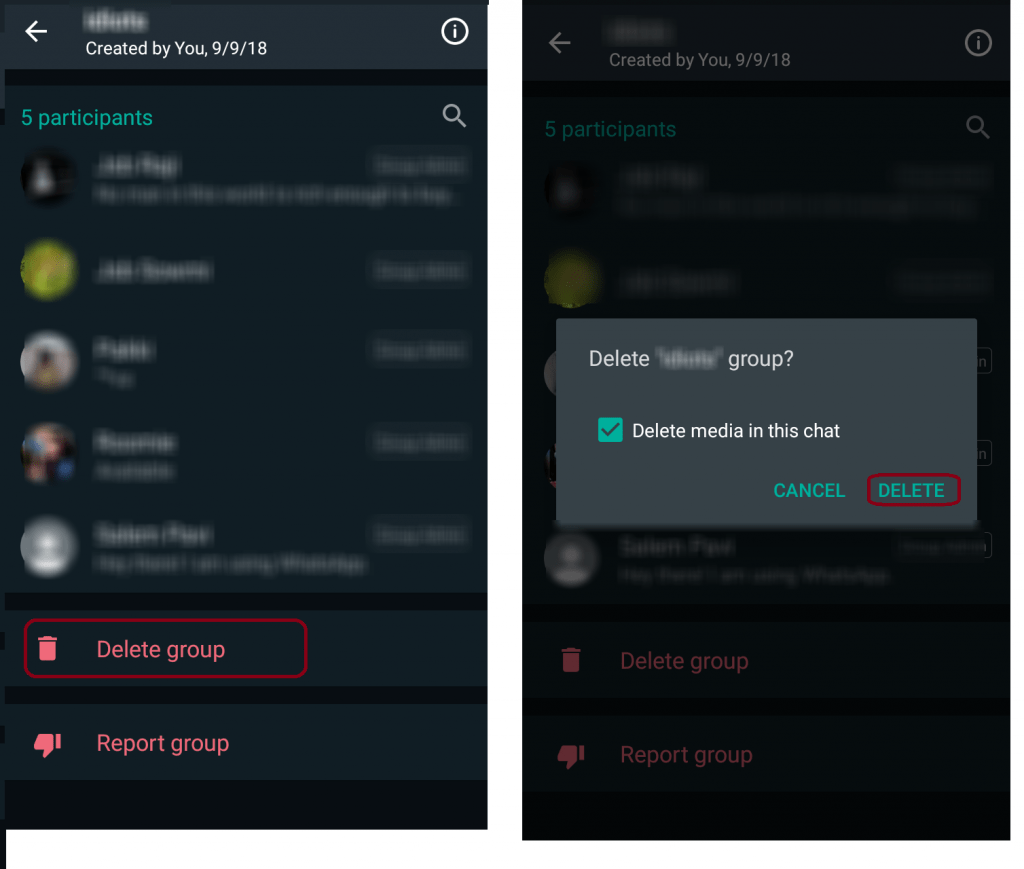
Now the group would have gone away from your chat page.
Related: Get to know how to Delete All Messages on Instagram
How to Delete WhatsApp Group Chat as a Participant
As a participant, you can let yourself out and then delete the group. With this, your group members will be notified which a small text on the chat page saying “Name” Left. Proceeding with the steps will delete the WhatsApp group only on the participant device.
Exit the Group

- Open the WhatsApp mobile application.
- On the chat page, choose the group from which you want to exit.
- Then tap the group name on the top-left corner.
- Now scroll down and choose Exit group.
- Then again, tap Exit group to confirm.
Now you have left yourself out of the group. You will not receive messages from the group anymore. Still, it will appear on your chat screen. If you don’t want it, then delete the group.
Delete the Group
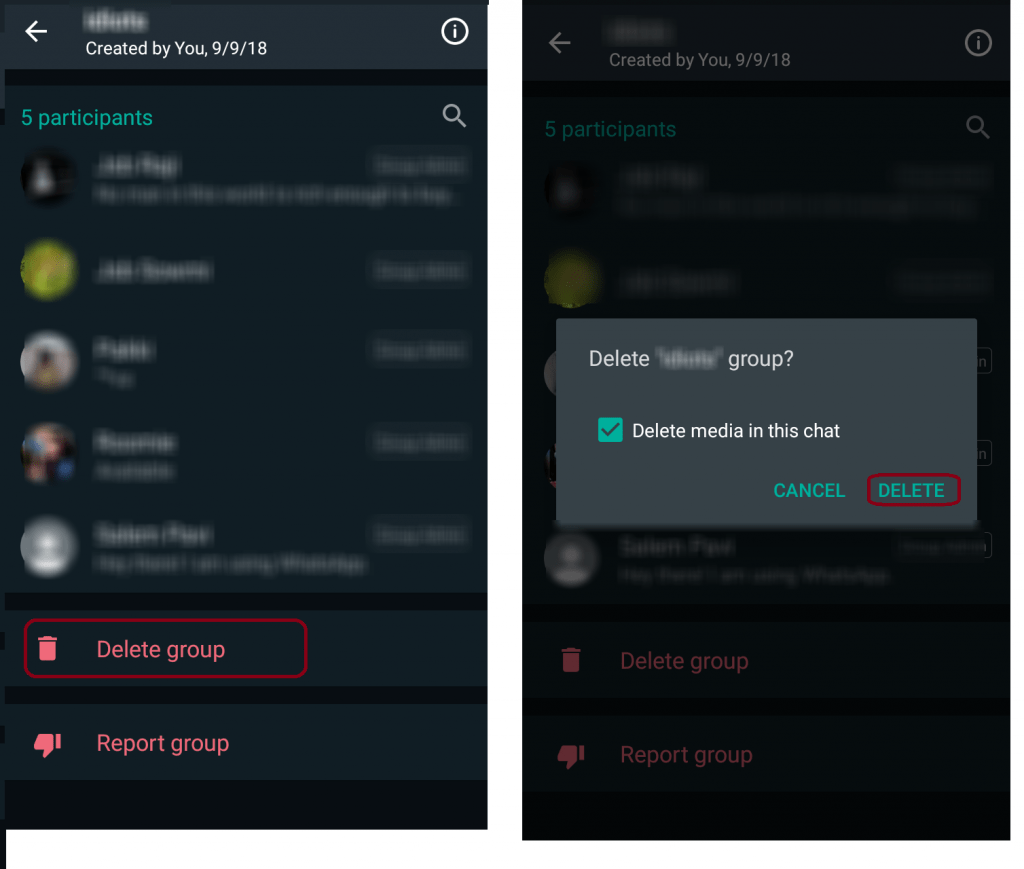
- Once you left, you can see the Delete group option on the bottom of the page.
- Tap the Delete group option.
- Then again, tap Delete to confirm the deletion.
You can also exit and Delete the group from the chat page itself. So follow the steps given below to do so.
Alternative Way – Exit and Delete WhatsApp Group
There is another way to delete and exit the group from the home page itself without even opening the group.
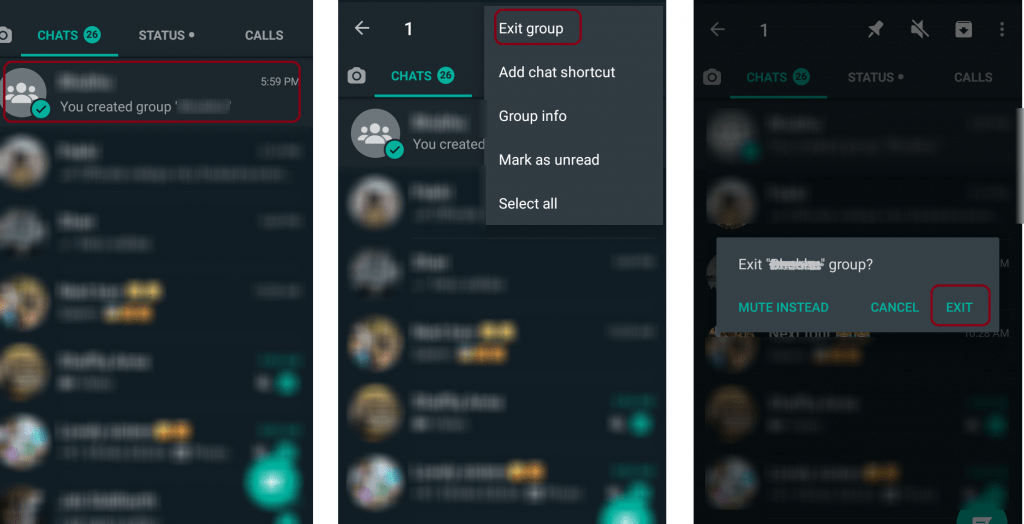
- On the WhatsApp chat page, tap and hold the group which you want to delete.
- Once the chat is selected, tap the three-dotted menu icon on the top-right corner.
- Now, choose Exit group.
- Then tap the Exit to confirm.
- Now, tap and hold the group until it is selected.
- Then press the three-dotted menu on the top-right corner.

- Now choose the Delete icon (the recycle-bin (dustbin/trash) shaped icon.
- Then again, tap Delete to confirm the deletion.
The app methods will hold good for deleting the WhatsApp group in the WhatsApp web too. Instead of taps, it would be clicks, and that’s it. Hope this write-up has given the required info you were looking for. We would like to hear from you. Please do use the comment section to write to us. Thank you!
![How to Delete WhatsApp Group Permanently [3 Different Ways]](https://www.techplip.com/wp-content/uploads/2020/10/Delete-WhatsApp-group.jpg)