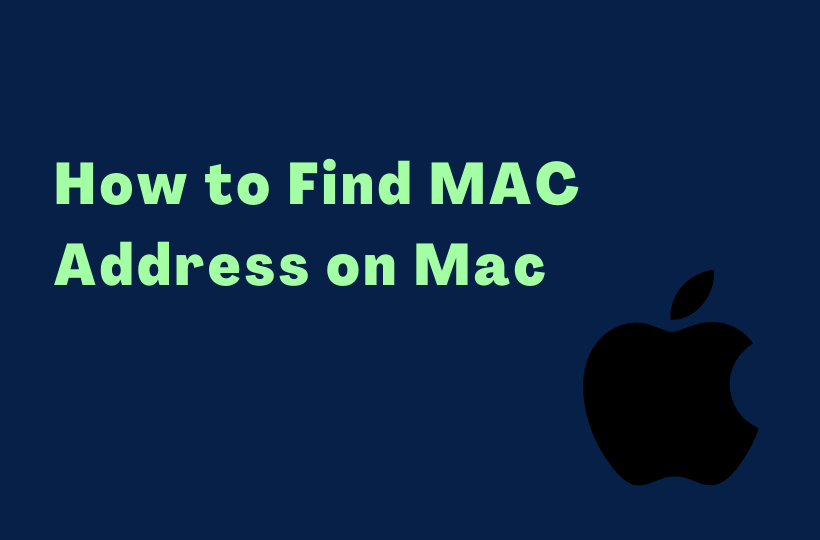In the modern realm of the internet, there are multiple addresses that denote certain specific sorts of things. Media Access Control (MAC) address is connected with the (NIC) Network Interface Controller, which is a sub-component that is physically linked with an Ethernet cable or WiFi signal. A Mac address is composed of 12 digit hexadecimal number displayed with a colon or hyphen separating every two digits (an octet). This MAC address is also known as a physical address or hardware address. It is depicted like this, for example, 21-22-EJ-8C-D2-99. You can easily find your MAC address on MAC in four methods.

How to Get MAC Address on Mac PC
You can access the MAC Address for the device in the Network Settings. The Network Settings can be accessed using the System Preferences, Terminal, and Toolbar menu.
Find MAC Address on MAC Using System Preferences
[1] Hover to the top left corner of the Mac and click on the Apple icon.
[2] Scroll down and select System Preferences.
[3] Choose the Network icon.
[4] Navigate to the Advanced button and click on it.
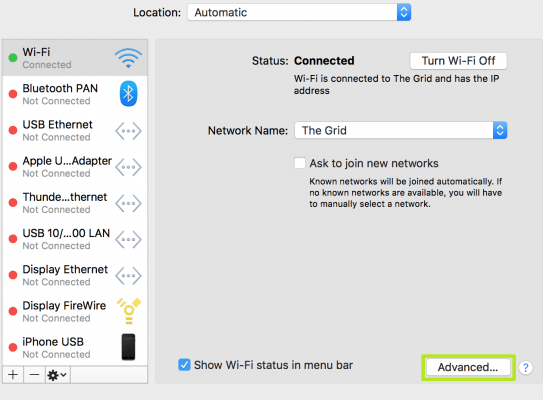
[5] Finally, you can able to see the MAC address on your screen.
Find Other MAC Addresses on Mac
[1] Launch the Apple menu on the Mac.
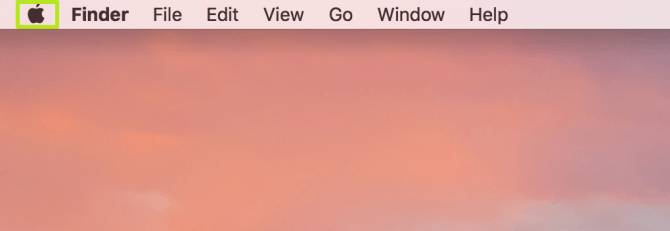
[2] Select System Preferences > Network.
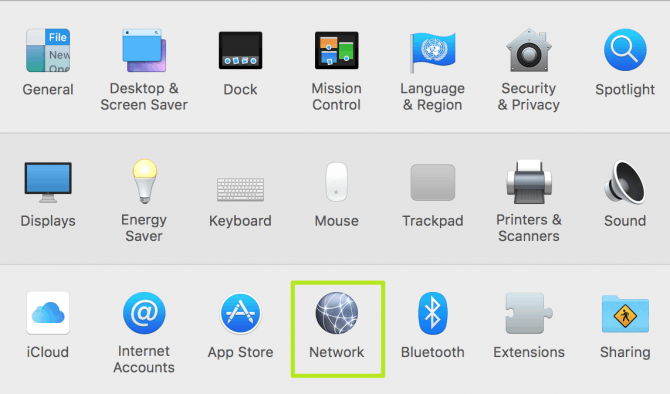
[3] On the left menu, choose Ethernet or Thunderbolt bridge.
[4] Hover to the Advanced section.
[5] Select the Hardware option and you’ll see the MAC address listed beneath.
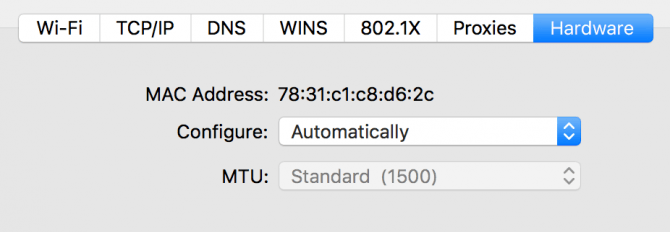
Find MAC Address Using Terminal
[1] Launch your Finder.
[2] Select on Applications.
[3] Choose the Utility folder to open it.
[4] Click on the Terminal option.
[5] In the text box here, type the ifconfig and then press Return.
[6] You’ll see a bunch of data in the terminal scroll down to Find and locate your MAC address.
[7] To see your WiFi MAC address check the line labeled as en0.
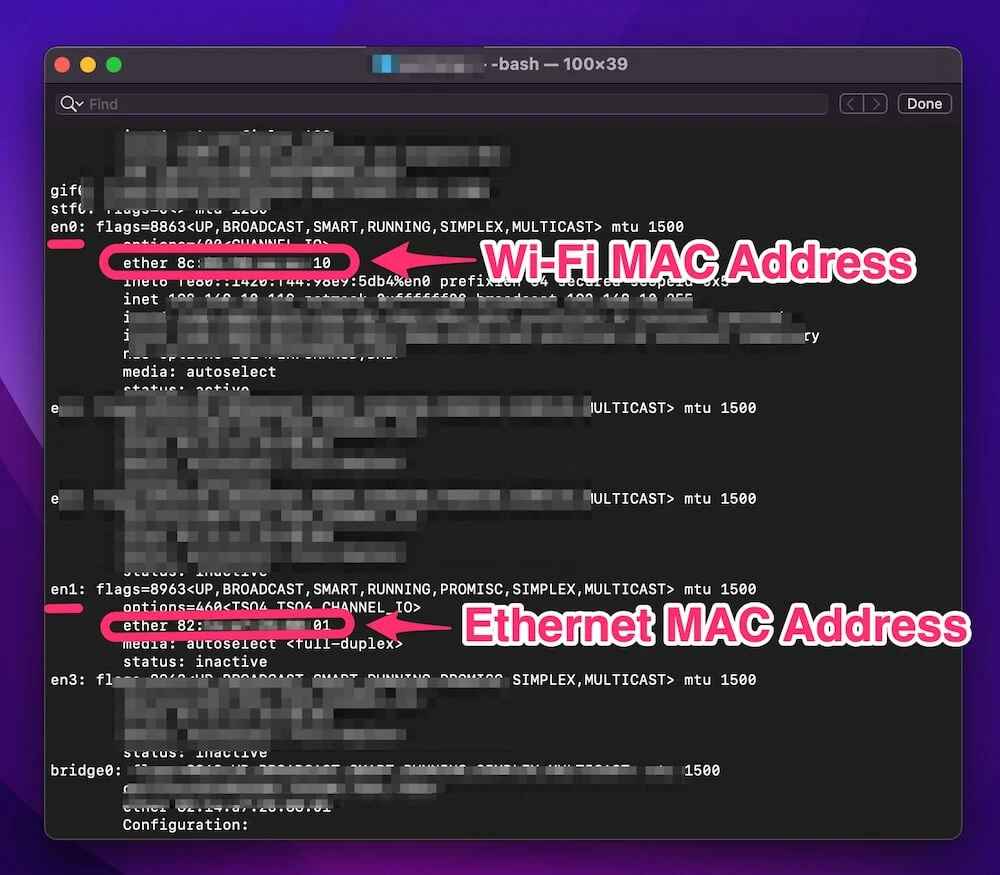
[8] To check your Ethernet MAC address, look out at the line labeled as en1.
How to Find MAC Address on MAC Using Toolbar
[1] Press the Option (Alt) key.
[2] Click on the Wi-Fi icon available in the toolbar. All details will be depicted on your screen.
Find MAC Address on Apple TV
[1] Visit the main menu on your Apple TV.
[2] Navigate to the Settings.
[3] Scroll down and select About under the Settings menu.

[4] Depending on the network connection, check Apple TV MAC address depicted as Wireless ID or Ethernet ID.
[5] You can see your MAC address and IP address as well.
Get MAC Address on Chromebook
You can also check the MAC Address on Chromebook through the quick menu option on the home screen.
[1] Power on your Chromebook and sign in to your Chromebook.
[2] Hover to the bottom right corner and select Time.
[3] Choose the WiFi Network.
[4] Now, select Information at the top denoted as the “i” icon.
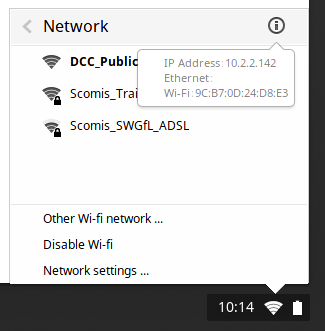
[5] The MAC address and IP address are available under the labeled WiFi or Ethernet connection.
In a nutshell, there are different methods to acquire the MAC address on different devices. You can also check the MAC Address for Windows PC. Comment down and send us feedback for quick assistance.
FAQ
You have to launch a terminal or console window > Type ifconfig > The MAC address is listed in the format of 12:34:56:78:AB > Check your MAC address > Finish.
Tap the Settings icon > More > Device > Scroll down to find the Wi-Fi MAC Address.
Open your phone’s device settings > Wireless & networks > Wi-Fi > Connect to the broadcasted Chromecast SSID > Google Cast application > Follow the prompts until you see a screen that displays the MAC Address.
In the command prompt, type ipconfig /all > Enter > Ethernet adapter Wireless Network Connection > Physical Address/MAC address appears.
Without a command prompt, you can use these steps to get the MAC address. Open Start > System Information > Click the top result to open the app > Components branch > Network branch > Adapter option > Scroll down to the network adapter you want > Confirm the MAC address.