Snapchat is one of the best chat apps for Android and iOS devices. It allows you to share photos, videos, drawings, and more. By using this app, you can send messages in different forms like animated, SMH, etc. You can also enable dark mode on Snapchat. One of the impressive things about Snapchat is the Snap Score. The Snap Score is calculated based on the number of snaps you have received or sent, the number of stories posted, and more. The most active users of Snapchat get more Snap Scores. You can also view other users’ Snapchat scores on their profile page.
Snap Score has made the platform quite a competitive place. Sometimes, users try to hide their low Snapchat scores to maintain their social status stable. If you are looking for the steps to hide your Snapchat Score, then this guide is for you. You can easily hide the Snap Score on Snapchat by blocking the users or by customizing the visibility setting on your profile page.
How to Hide the Snap Score on Snapchat
(1) Open the Snapchat app on your Smartphone.
(2) Select the Profile Image at the top.

(3) Click the Settings icon on the profile page.

(4) Select Contact Me displayed under the option Privacy Control.
(5) Change the visibility from Everyone to Friends and Contacts.

(6) Once changed, your snap score will only be visible to your Friends. The Unknown person cannot view your snap score.
How to Hide Your Snap Score from a Friend
(1) Open the Snapchat app on your Android or iOS device.
(2) Click the Profile icon at the top left corner.

(3) Scroll down and select the option, My Friends.
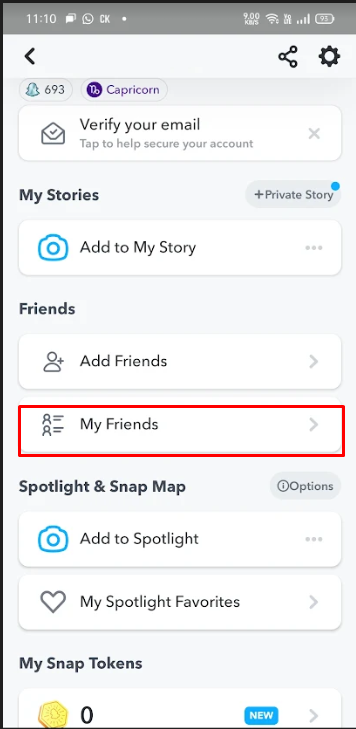
(4) Long press the name of the friend with whom you want to hide your Snap score.
(5) Click the Manage Friendship option on the popup menu.

(6) Select the option Block or Remove Friend to hide your Snap score.

How to View Others Snapchat Score
(1) Open the Snapchat application on your mobile.
(2) Navigate to the Chat screen and select a chat.

(3) Tap the Profile icon of the other user’s chat.

(4) The Snap score will be displayed below their username.

Frequently Asked Questions
You can hide your Snapchat score by changing the profile visibility settings or by blocking a person.
To hide a snap score from a friend, Go to your profile page >> My friends >> Select a friend >> Manage Friendship >> Select Block or Remove Friend.
You can reset the Snap score by deleting your Snapchat account.
![How to Hide Your Snapchat Score [2 Methods] Hide Snapchat Score](https://www.techplip.com/wp-content/uploads/2022/08/How-to-Hide-Snapchat-Score.png)