Restart is the best troubleshoot way for any electronic device. Nowadays, a lot of smartwatches are hitting the market. Apart from Android and Apple watches, Fitbit smartwatches are one of the best and have a lot more new features in them. If you are a new user of Fitbit Versa and don’t know how to restart the smartwatch, this guide will help you.
Reasons to Restart Fitbit
You can restart your smartwatch when you experience any one of these issues.
- Not syncing with your smartphone,
- Not responding to your commands, button presses, swipes, and taps.
- Unable to track steps or heartbeats or any other stats,
- Doesn’t turn on after you charged the smartwatch.
How to Restart Fitbit Versa
Restarting your Fitbit Versa won’t delete any data and won’t make any changes in your smartwatch. It will just turn off and turn on the smartwatch just like your smartphone. Restart the smartwatch only if it is necessary, unnecessary restarts will drain the battery quickly. Restarting can be done in two ways.
Using Settings
(1) On your smartwatch, swipe to the Settings option and tap on it.

(2) Now, the Settings screen will appear. Scroll down to the bottom.

(3) You will find the About option. Tap on it.

(4) On the About screen too, scroll down to the bottom.
(5) You will find the Shutdown option.

(6) On the confirmation screen, click the Yes button.
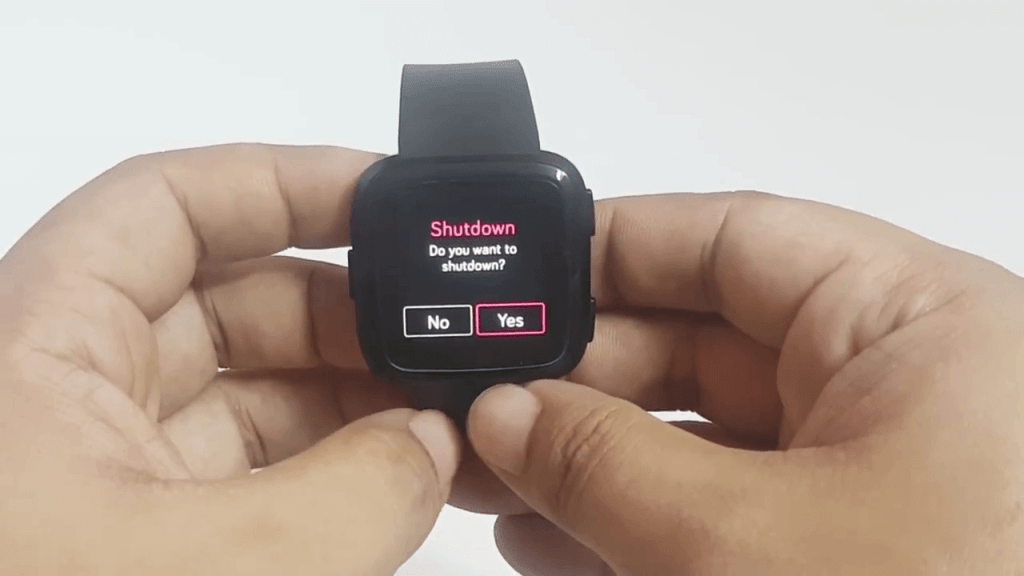
(7)Your Fitbit Versa will be shutdown. After a minute or two, press and hold the Left-side button, the device will turn on.

Restart Fitbit Versa: Force Restart
This method is only recommended only if the smartwatch is not responding to your swipes and taps.
(1) Press and hold the Left-side button and the bottom right-side button for 4-5 seconds.

(2) Your smartwatch will turn off and turn on again in a minute.
Related: How to Change Time on Fitbit
Restart your Fitbit Versa in either of these two ways when needed. When the smartwatch is not responding, go for a force restart. If it is not syncing, go for the Settings method. If you want to know any other specific things about your FitBit Versa tell us in the comments section below.
