Turn off the power reserve mode on Apple Watch immediately if you no longer need the power reserve mode. Apple Watch has impeccable functions, so accessing it for too long can drain the battery level. If you’ve turned on the power reserve mode while charging your watch, turn it off anytime after a successful full charge. These situations often occur when you forget to charge or else are not in a position to charge. The battery of an Apple Watch works well for up to 18 hours. It might vary on the functions and usage. After turning on the power reserve mode, you can able to access your watch for up to 72 hours. In this power mode, there might be some features of the Apple Watch that won’t work as it reduces the battery level.
What is Power Reserve Mode?
Power reserve in the Apple Watch provides you to save battery by preventing some battery-draining features and apps. This power reserve mode helps you to work for a long time due to its power-saving/conserving capacity. You can use this mode only when your Apple Watch notifies you that your battery is low, or else you won’t be able to access some features. This Apple Watch’s power reserve mode increases the battery life for temporary purposes. By enabling power reserve mode, it terminates all paired connections with other devices, disables Watch apps, and might show only time.

Important Note: Charge the battery before you restart and exit power reserve mode on Apple Watch.
How to Turn Off Power Reserve on Apple Watch
Disable the power reserve mode is such a simple step. You can do it in a jiffy, even though we’ve shown you how to turn it off underneath.
[1] To turn off the power reserve mode, all you need to do is to restart your device.
[2] By a long press on the Side button for around more than a couple of seconds.

[3] An Apple logo appears on the Apple Watch screen. It depicts the Apple Watch being turned off.

Related: How to Track Sleep on Apple Watch
Turn On Power Reserve on Apple Watch
Less than 10% battery
When you’ve entered less than 10% battery in your watch, it automatically shows you to put it on the power reserve mode. It shows you only time for approx six seconds on display.
[1] A Low power message appears on the Apple Watch screen.
[2] Next, it automatically shows you to enable/turn on the power reserve in a red color prompt button.
[3] Tap on the Proceed button to turn on the power reserve mode on your Apple Watch.
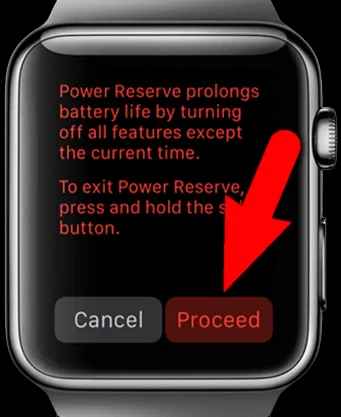
Turn on Power Reserve [Manually]
When you don’t want to enter into the less than 10% category, you can turn on/enable this mode manually on your Apple Watch. Let’s explore those steps.
[1] Swipe up from the bottom of your Apple Watch display.
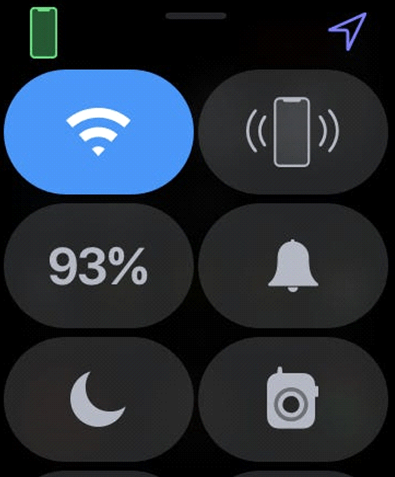
[2] Tap on the Battery percentage on the screen.
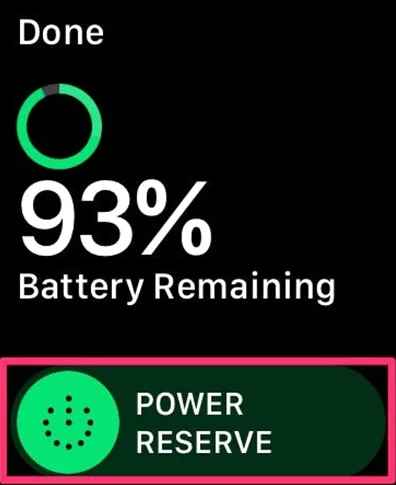
[3] You can see the Power Reserve button and swipe it right to turn it on.
[4] Next, confirm your decision by clicking the Proceed button at last.
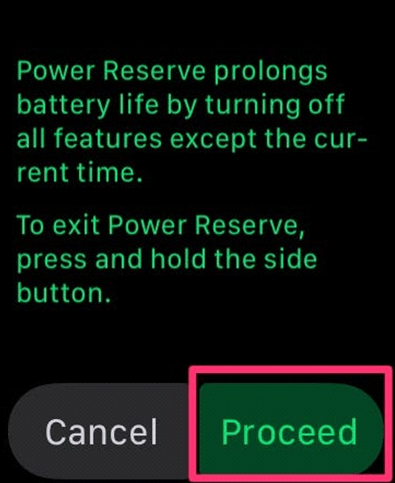
Remember to charge your Apple Watch fully restart it to access as usual with all the super cool functions. Restarting again your Apple Watch completely disables the power reserve mode.
Related: How to Change Notification Sound on Apple Watch
FAQ
You can use the Digital cards in the Wallet app and Find my iPhone features are available.
Charge your Apple Watch full and press the side button to restart again. In this way, you can disable the power reserve mode.
