All gaming lovers’ proud possession is Xbox gaming consoles. It is one of the top-selling gaming devices developed by Microsoft. You can connect it to your TV and play various online and offline games. Like all other consoles and smart devices, after using for a long time, you might face some issues with the console. If your screen freezes or the device is working too slow, then the universal solution to fix the issue is to restart your Xbox gaming consoles.
How to Restart Xbox Gaming Consoles?
You can restart the device using any of the following ways:
- Soft Restart
- Using the Console
- Using the Controller
- Rebooting
- Hard Restart

Soft Restart using the Console Settings
1. Press the Xbox button on your game controller.
2. It will open the Xbox guide. Choose Settings in this page.
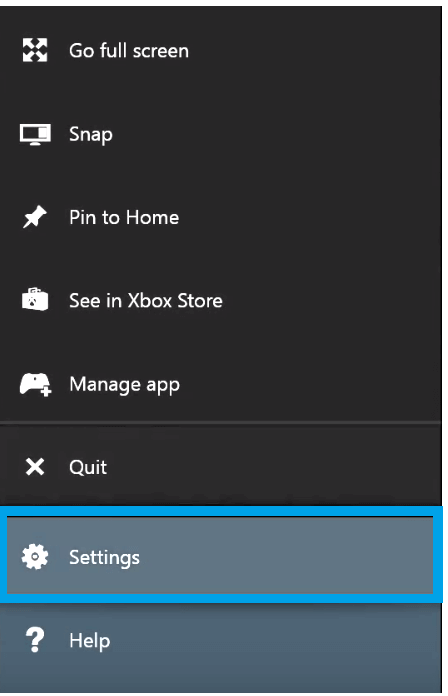
3. On the Settings screen, choose the General option.
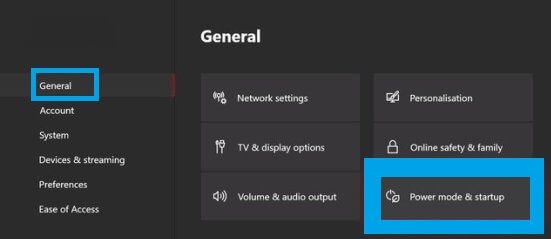
4. Under General settings, the Power mode and Startup.
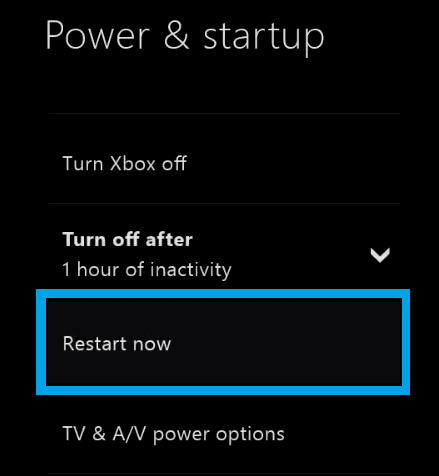
5. Now choose the Restart Now option. Click Yes to confirm the restart.
Soft Restart Using Controller
1. Press and hold the Xbox button on your controller to open the power center.
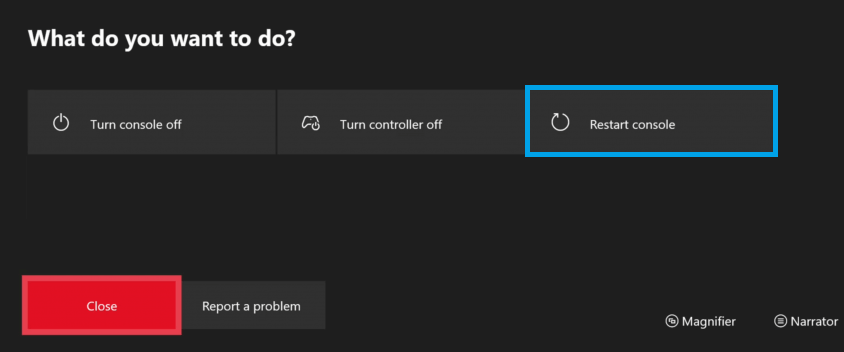
2. Choose the Restart Console option.
3. Now choose Restart again and this will start the restarting process.
Rebooting
If the screen freezes or doesn’t respond, then you can use this method to reboot your Xbox console.
1. You can find the Xbox button on the console. Press and hold the button for about 10 seconds or hold it until the screen goes blank. Your device will turn off.
2. Now press the Xbox button again. A green boot-up animation will appear on the screen indicating that restart is under process.
Hard Restart Xbox Gaming Consoles
Mostly the above methods will work. If the above methods didn’t work, then you can try this hard restarting method to restart your Xbox.
1. Press and hold the Xbox button on your gaming console for about 10 seconds or until the Xbox console turns off completely.
2. Unplug the console from the power sources.
3. Now wait for a minute or at least for 30 seconds and then plug the power cable to the console.
4. Press the Xbox button on your controller or console to turn it on.
Related: How to Reset Xbox One?
These are the different possibilities to restart your Xbox gaming console. Restarting the device after a few hours of gameplay is always necessary for the device to work efficiently. If you have any queries, ask us in the section below.
![How to Reboot/Restart Xbox One & 360 [3 Different Methods] How to Restart Xbox](https://www.techplip.com/wp-content/uploads/2020/10/How-to-Restart-Xbox-1024x672.jpg)