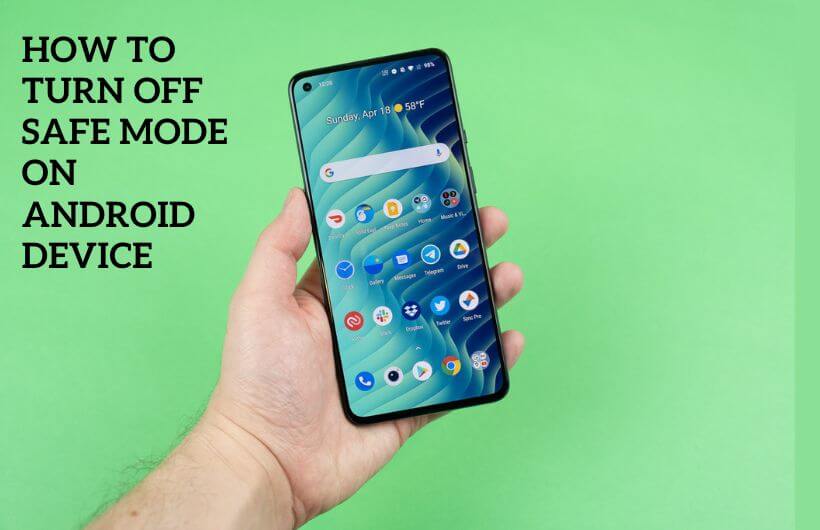Safe mode on Android is similar to the Safe mode on your computer. If your Android phone is not working properly or brings any glitches, then turning on the safe mode will help you find the bugs. When you turn on safe mode on AndroidOS, some of your phone functionalities might not work. You won’t be able to see a few apps in your Apps column well. In other words, Safe mode will help you with using only a few basic functionalities. If you are stuck in safe mode, you can easily turn off safe mode on your Android.
What does Safe Mode Do on Android?
Turning on Safe mode will indicate the issues with third-party apps, if any. It will specify the problem of creating software. You can make necessary modifications or even uninstall the programs to eliminate the issues. Safe mode will not fix any issues. Instead, it will help you diagnose the issues.
How to Disable Safe Mode on Android Phone/Tablet
By Restarting Your Device
It is effortless to turn off the Safe Mode on Android tablets or phones. All you have to do is restart the device.
#1 Press and hold the Power Button on your Android mobile.

#2 Now tap the Restart or Reboot option on the list of available options.
#3 The device will turn off and on again automatically. When the smartphone turns on, you can find that the device is not in Safe mode anymore.
Using Notification Panel
#1 Swipe down to the Notification Panel.
#2 You will see Safe Mode is enabled the option.
#3 Click on the notification on tap Turn off.
By Uninstalling the faulty Apps
If any app on your Android device is faulty or corrupted, your device may turn on to a safe mode by default to keep your Android phone safe. In that case, you can uninstall the app.
#1 Go to device Settings and go to the Apps section.
#2 Now select the app that you wish to uninstall.

#3 Select Uninstall and click Okay to confirm.
By Resetting device
#1 Go to the Setting on your Android device.
#2 Click on the System option.
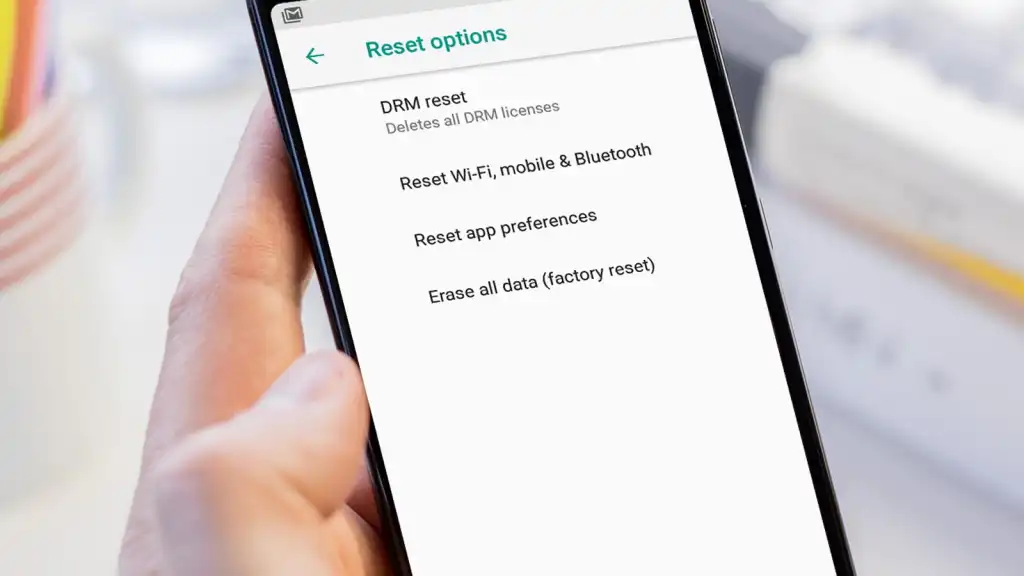
#3 Factory Reset or Erase All Data. to reset your device. This will delete all the files stored on your device and also the customized settings.
Turning On the Safe Mode on AndroidOS
You can enable Safe mode on Android in two different ways.
#1 Press and hold the Power Button on your smartphone.

#2 Tap the “Power Off” button. This will shut down your smartphone.
#3 Press and hold the Power button until your smartphone logo appears.
#4 Once the logo appears, press and hold the volume up and down buttons simultaneously.

#5 Now, your smartphone will turn on, showing the Safe Mode indication at the bottom of the screen.
Alternative Way
In a few other models of Android mobile phones, you need to go for the following steps.
#1 Hold the Power Button on your Android phone.
#2 Press and hold the Power Off option.

#3 You will be asked whether to Reboot to Safe Mode. On clicking Okay, your AndroidOS will restart and open in Safe Mode.
The above procedure will be applicable for Android mobiles alone, not for any other devices. Safe Mode may prohibit your access to all third-party mobile applications. It will help you to find the problems with third-party mobile applications as well. In that case, you may uninstall all the problem-causing applications.