YouTube TV is one of the best alternatives for cable TV. It has over 100+ top live channels in categories like news, sports, entertainment, etc. Also, you can add your favorite channel you love apart from the available channel as an add-on with additional charges. It does not require any setup boxes or cables to access. Just open the app and start watching your favorite TV channel. YouTube TV is officially on Roku, and you can easily install it.
YouTube TV Pricing
It comes with 2 different plans.
- Base Plan – $64.99. For the first 3 months, it costs $54.99/ month.
- Spanish Plan – $34.99. For the first 6 months, it costs $24.99/ month.
Features of YouTube TV
- 100+ Live channels on subscription under different categories.
- Includes league networks like NBA and MLB Networks.
- Unlimited Cloud DVR storage with no limits on simultaneous downloads
- Recordings can be kept stored for up to 9 months.
- Stream on 3 devices simultaneously and 6 accounts per household.
- $0 cost for installation of YouTube TV.
How to Install YouTube TV on Roku
[1] Press the Home button on your Roku remote for the Roku menu
[2] Click on Search from the menu.
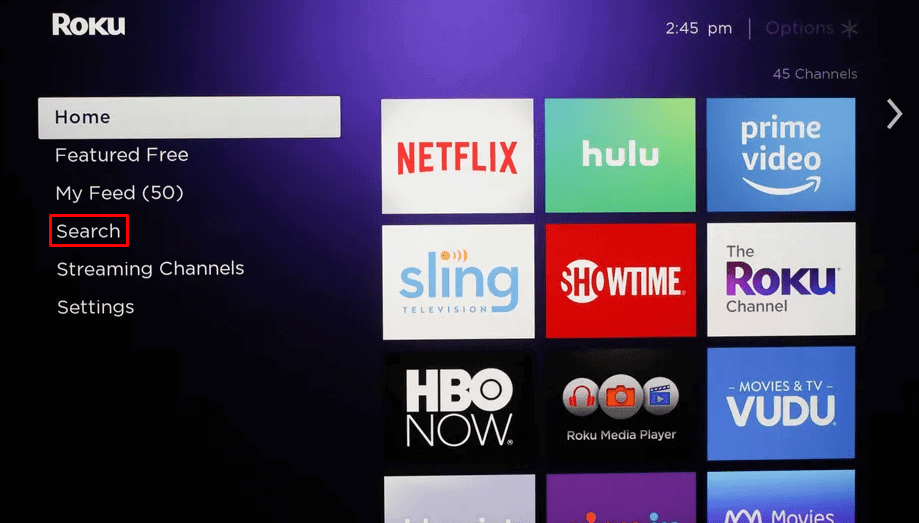
[3] Type YouTube TV in the search bar.

[4] Now you will be directed to the Roku channel store.
[5] Click on Add channel to add the channel to your list.
[6] Now open YouTube TV from My channels.
[7] Start watching all your favorite TV channels live.
Alternate Method to Download YouTube TV on Roku
[1] Go to the Roku Channels Store website using your PC.
[2] Tap Sign In and sign in with your account information.
[3] Now, search for YouTube TV and select the app from the suggestions.
[4] Click the Add Channel option.
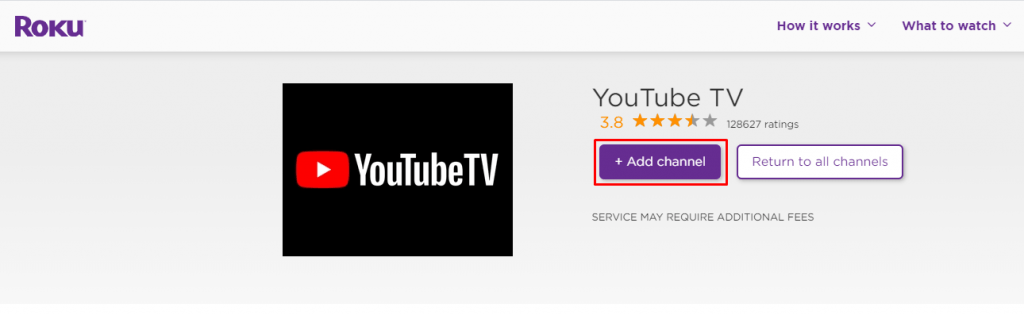
Within a few hours, the YouTube app will reflect on your Roku device.
How to Link and Activate a YouTube TV Account with Roku
[1] Open YouTube TV from your Roku My channels.
[2] Click on already a member on the YouTube TV screen.
[3] Now open the YouTube TV activation site on your mobile or PC.
[4] After entering the site, log in with your Google Account.
[5] Now enter the code that appears on your YouTube TV screen

[6] Click on Next, and Allow you to use your Google information.

[7] Now return to your device you will be logged into your Google account.
Channels Available on YouTube TV
Below are the channels available on YouTube TV that you can watch on Roku-connected TV:
- ABC
- CBS
- FOX
- BBC
- Animal Planet
- Adult Swim
- HGTV
- MTV
- National Geographic
- SEC ESPN Network
- Paramount Network
- The CW
- YouTube Originals and many more
Add-on Channels
Additional charges based on the Channel
- Acron
- AMC Premiere
- Cinemax
- CuriosityStream
- EPIX
- FOX Soccer Plus
- HBO
- HBO Max
- NBA League Pass
- ShowTime
- Shudder
- STARZ
- Sundance Now
- UMC
Other Compatible Devices
YouTube TV is compatible with other devices like
If you are unsatisfied with the content on YouTube TV, you can switch to the YouTube TV alternatives like Sling and Hulu+Live TV.
FAQ
Sign in to your Roku account > Select Manage your subscriptions > YouTube TV > Click Turn off auto-renew > Select a cancellation reason > Tap Continue.
