Netflix is one of the most famous streaming apps across the world. It has plenty of content to stream. If you are a streaming lover, then Netflix will be the best choice to watch top-rated web series and movies. Netflix is a subscription-based service, and you can install it on various devices like smartphones, streaming devices, smart TVs, and much more. If you are a Roku user, then you can use install Netflix on Roku and start streaming your favorites on the big screen.
Netflix on Roku

On most of the Roku devices, Netflix comes preinstalled. You can find the app on the home screen under the Apps section. Most of the Roku Remote comes with a dedicated button for Netflix. You can launch the app by pressing the Netflix button on your remote.
If you are using Netflix for the first time on Roku, you need to sign in to your account. Launch the app from the app section or using remote and log in with your credentials. If you do not find the application under the apps section, then you can install it using the Roku Channel Store.
How to Download Netflix on Roku?
Netflix is available officially on the Channel Store. You can easily install it on your Roku device or Roku powered TV.
Step 1: Go to the home screen on your Roku.
Step 2: On the home screen, scroll and select Streaming Channels. Streaming Channels act as a medium to install apps on your device.

Step 3: Under Streaming Channels, go to the Search Channels option.
Step 4: Type Netflix on the Search Bar with the help of the on-screen keyboard.
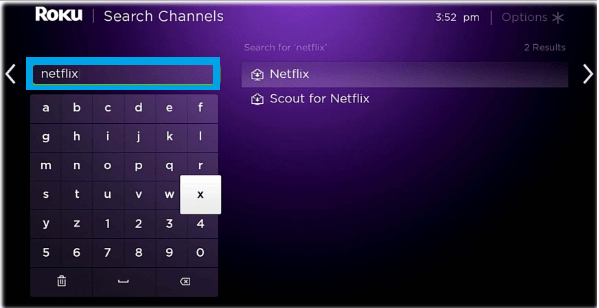
Step 5: Choose the Netflix channel from the suggestions to go to the app info page. Now click on the Add Channel option to add the Netflix app.
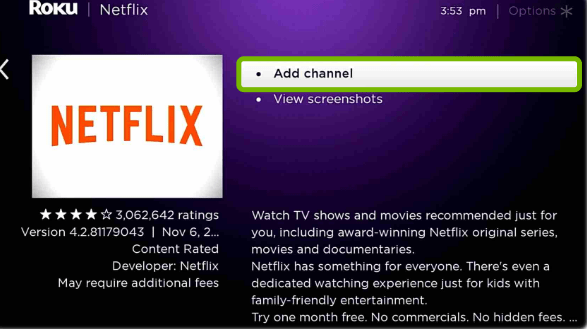
Step 6: Once the app gets installed, a pop-up will appear to inform you about the completion of the app installation process. Click OK.
The Netflix app is successfully installed on your device.
How to Sign in to Netflix on Roku?
Step 1: Launch the app from the Home screen or from the streaming channels list.
Step 2: The Netflix home page will appear. Click on the sign-in option.
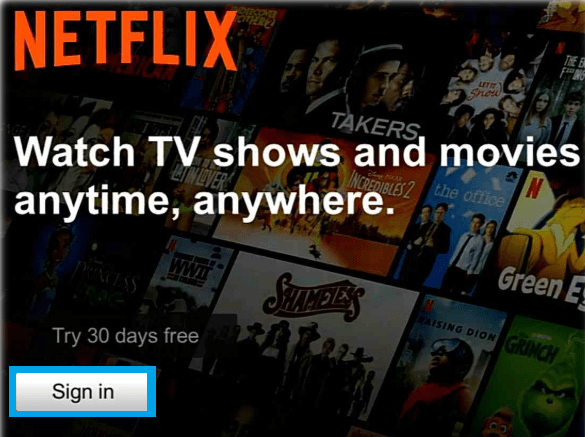
Step 3: Enter your Email ID and click Next.
Step 4: Now enter your Netflix password and click Next to sign in.
You can now stream your favorite videos on the TV using the Netflix app.
Related: How to Chromecast Netflix?
Frequently Asked Questions
1. How to watch Netflix in Ultra HD on Roku?
Roku 4, Roku Premiere, Roku Premiere +, and Roku Ultra are capable of streaming in Ultra HD.
- Ultra HD TV to stream Ultra HD content at 60 HZ.
- Netflix plan that supports Ultra HD.
- Internet connection of 25 MBPS or higher.
- On Roku Settings >> Display >> 4K UHD TV.
- Streaming quality must be set to High.
In case of HDR, you should have a TV that supports Dolby Vision and HDR 10.
2. How to sign out on Netflix on Roku?
It is a simple process. Open the Netflix app and go to Settings >> Sign Out. Click Yes to confirm.
3. Why is Netflix not working on Roku?
Netflix might not be work for multiple reasons. Try the following troubleshooting techniques.
- Close and open the app again.
- Check for the internet connection.
- Uninstall and reinstall the app again.
- Update the app or try updating the Roku firmware.
- Check for the subscription terms.
- Try restarting the device.
Netflix on your device will be the best choice to own a streaming player. There are plenty of web series, movies, TV shows, originals, award-winning documentaries, and much more. You can stream all your favorites with a valid subscription. Install Netflix and get entertained with hours of content.
Comment your queries or feedback in the below section. We will give a reply to your queries.
