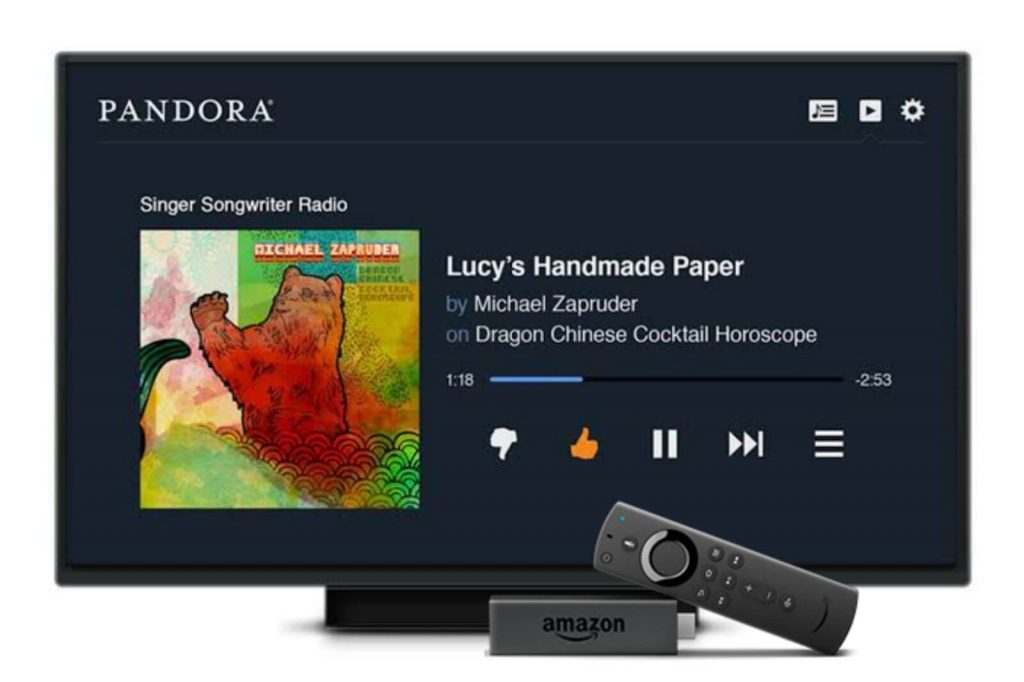Listening to music tracks and songs is a favorite hobby for most of us. If you are a person fond of music always, you should definitely know about Pandora, which is a popular online music streaming app. Pandora offers more than 70 million songs in the music library. In addition, it also brings albums, podcasts. On this app, you can create your own stations with your favorites to play them anytime. Further, the app has offline support as well. Pandora is available on the Amazon App Store to install on the Firestick. You can download the Pandora app to stream your favorite playlist.

Pandora Subscription Plans
Pandora offers three variants in the subscription and each subscription has a few unique differences. The commonalities in the subscription are Ad-free streaming, offline listening, and unlimited skips.
| Subscription | Cost | Free Trial |
| Pandora Plus | $4.99 per month | 30 days |
| Pandora Premium | $9.99 per month | 60 days |
| Pandora Family Premium | $14.99 per month | 60 days |
How to Install Pandora on Firestick
[1] Connect your Firestick device to your TV and launch the device.
[2] Check whether your device is connected to a stable internet connection.
[3] From the home screen, click on Find and select the Search menu.

[4] Browse for the Pandora app using the on-screen keyboard and select the app from the search results.
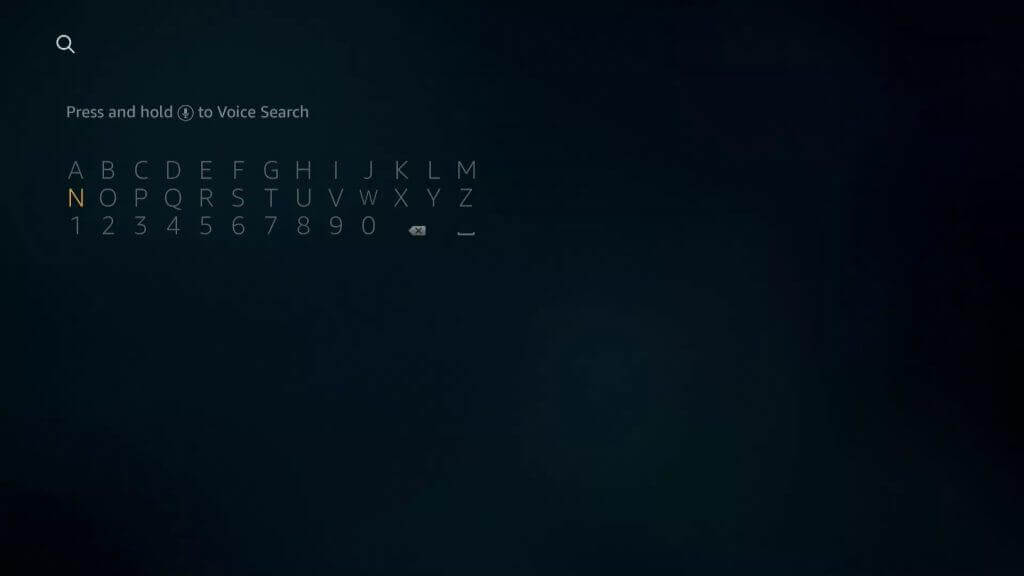
[5] Further, click Get or Download to install Pandora on Firestick.
[6] Once the app is installed, click Open to launch the app.
[7] Login to your Pandora account and select the songs to stream on Firestick.
Related: How to Stream Pandora on Apple TV
Alternative Way to Install Pandora on Firestick
The alternative way to install Pandora on Firestick is from the Amazon official website. Make sure that you have signed in to the same Amazon account.
1. Launch any browser on the PC and go to the Amazon App Store website.
2. Sign in with the Amazon account credentials that you have used on your Firestick device.
3. Search for the Pandora app using the search box.

4. Choose Pandora for TV app from the result you get.
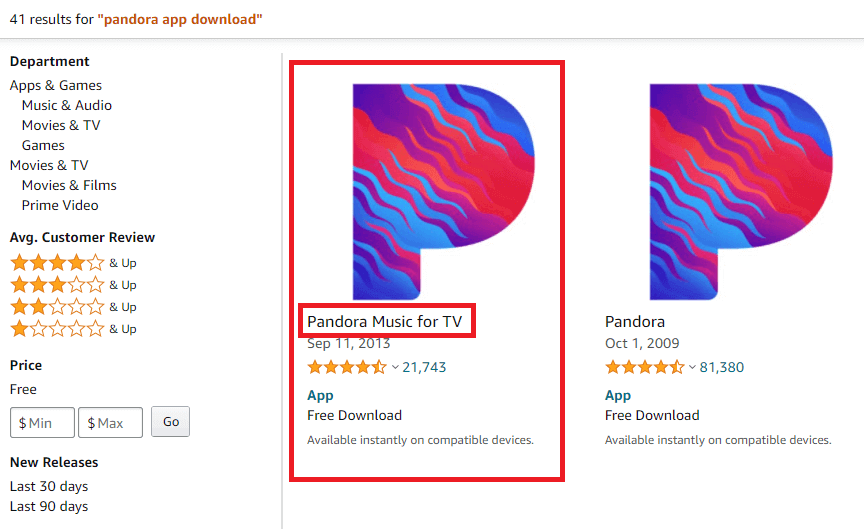
5. Now, on the right side of the screen, select the name of the Firestick you want to install and click the Deliver button.

6. Further, turn on your Firestick device and you will see the Pandora app installed in it.
7. Launch the app and Sign in with your credentials.
8. Finally, stream the songs and music tracks from Pandora on your device.
Related: How to listen to Pandora on Roku
Pandora is a great app for listening to songs and tracks of the best audio quality. Its search function helps in identifying the songs easily. If you found any queries and suggestions for the above procedure, mention them in the comments below.