Peloton is a well-known app in the fitness category. With the Peloton app, you can watch all the workout videos and live sessions. The added benefit of the Peloton app is that you can cast the videos to Chromecast or any casting device. To improve the casting feature, Peloton introduced the Chromecast support for the iOS app too. Now, you can Chromecast the Peloton videos to your TV in three different ways.
Peloton is a subscription-based platform in which you have to pay £12.99 per month. The app also provides a free trial for a period of 30 days. The biggest advantage of the app is that all the exercises can be done without or little equipment. Peloton is one of the best apps for home workouts.
Procedure to Chromecast Peloton: Using Android App
Step-1: Connect your Android smartphone and Chromecast with the same Wi-Fi connection.
Step-2: Open the Peloton app from your smartphone or install the Peloton app from the Play Store.
Step-3: From the Peloton app, select and play any workout video.
Step-4: On the bottom right side, click the Cast icon.

Step-5: Now, you get the pop-up with a list of devices. Choose your Chromecast device.

Step-6: After that, the workout video will be cast to your Chromecast.
Step-7: In case if you want to stop the casting, just simply click on the Cast icon and then select Stop Casting.
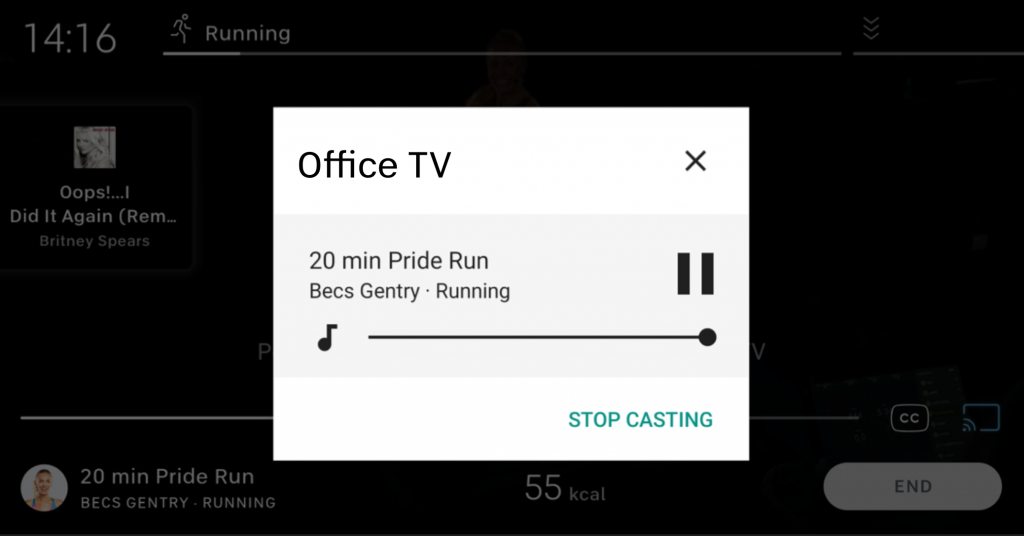
Even while playing the video, you can use your device for other purposes like calling, using other apps, and even you can turn off the screen.
Procedure to Chromecast Peloton: Using iOS App
Step-1: Connect your Chromecast and iOS device to the same Wi-Fi connection.
Step-2: Open the Peloton app on your iPhone or iPad (Install the Peloton app from the App Store).
Step-3: Sign in with your Peloton ID, then play any workout video.
Step-4: On the bottom right, click on Cast or Airplay icon.

Step-5: Now, you can select your Chromecast device.
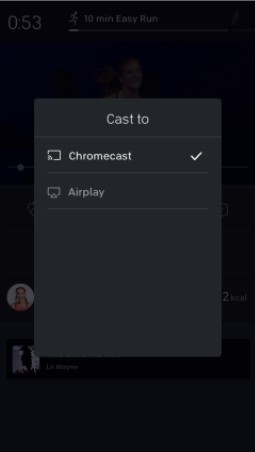
Step-6: Then, the video will be cast to your TV through Chromecast.
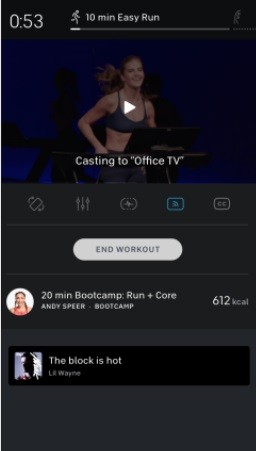
Procedure to Chromecast Peloton: Using Browser
Step-1: Connect your Chromecast and PC to the same Wi-Fi connection.
Step-2: Go to the Peloton website on your PC.
Step-3: Right-click on any blank space on the screen and choose the Cast option.

Step-4: Now, on the top, choose your Chromecast device.
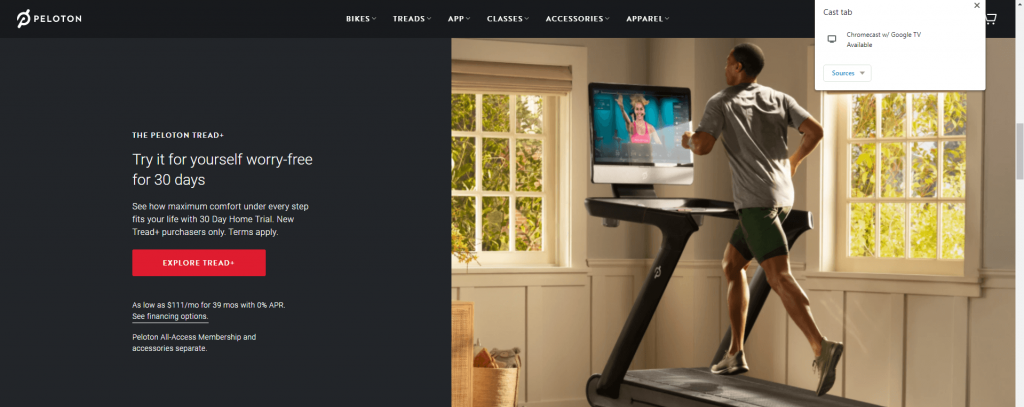
Step-5: Then, play any video from the Peloton webpage.
Step-6: It will appear on your Chromecast-connected TV.
Procedure to Chromecast Peloton Bike/Tread Display
If you have a Peloton Bike or Peloton Tread, you can cast the video to Chromecast from the Peloton device too. To do so,
Step-1: Connect your Peloton device and Chromecast to the same Wi-Fi connection.
Step-2: Click on Classes and then select a video.
Step-3: From the right bottom, click the Cast icon.
Step-4: Now, you can select your TV to start streaming your workout videos.
Step-5: You can now watch your workouts on your large TV screen.
Related: How to Install Peloton app on Firestick.
These are the possible ways to Chromecast the Peloton app to your TV. Use your smartphone, or PC, or Peloton device to cast the workout videos to your Chromecast TVs. If you have any difficulties with the Peloton, mention them in the comments below.
![How to Watch Peloton Videos on Chromecast [3 Ways] Peloton Chromecast](https://www.techplip.com/wp-content/uploads/2021/03/Peloton-Chromecast.jpg)