Plex is one of the best streaming apps for Firestick. With Plex, you can manage your own movies and TV shows. Plex has two types of app, Plex Media Player and Plex Media Server. For Firestick, only the Plex Media Player is available, and You can easily install the app on your Firestick as it is officially available on the Amazon App Store.
Plex Media Server app is mostly used on computers with Ubuntu OS. In the Server app, you can upload your favorite movies and video content using the Plex account. By using the same Plex account on the Media Player app, you can get access to the video contents on the device. With this, you can watch your favorite movies on any of the Plex Media Player-supported devices.
Plex on Firestick: Installation Steps
(1) Turn on your Firestick and go to the Search icon.
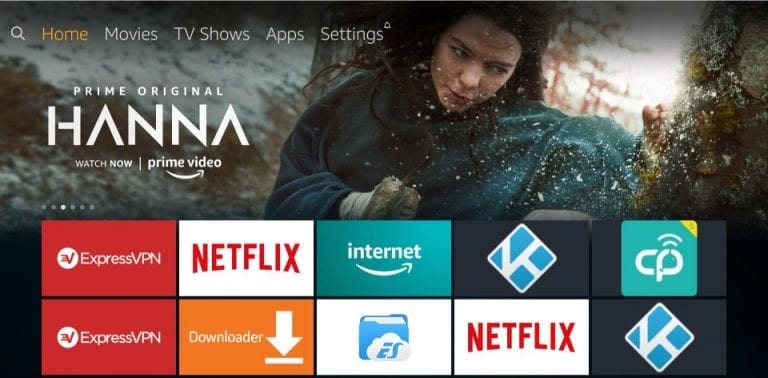
(2) The on-screen keyboard will appear. Search for the Plex app.

(3) The app will be listed in the Apps & Games category. Choose the Plex app.
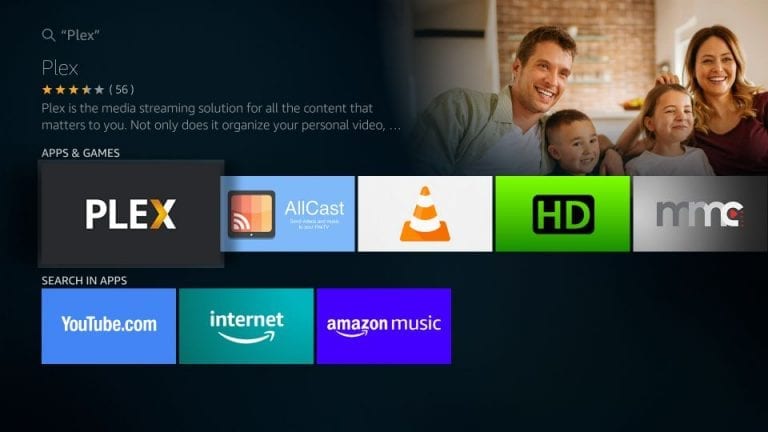
(4) On the next screen, click the Get icon to download and install the app.

(5) After the installation is completed, click the Open icon to open the Plex app on your Firestick.

Plex on Firestick: Setup Procedure
(1) When you open the Plex app, the Sign In screen will appear. Click the Sign In button

(2) Now, a four-digit activation code will appear.

(3) Take your smartphone or PC and go to the Plex Activation site.
(4) Sign in with your Plex account and enter the activation code on the specified area. Click the Link button.

(5) After successfully linking, you will get the following screen.

(6) Now, on your Firestick, you will get the Plex Pass Subscription plans. Buy the Plex Pass or click the Not Now button.

(7) Then, you will get the Home screen of Plex.

(8) Now, you can watch your favorite movies and TV shows on your Firestick.
To create and maintain a Plex server, you need to have the Plex Media Server app on your PC or any other applicable device. As of now, Firestick is not applicable to the Plex Media Server.
Related: Sling TV on Firestick
With the Plex Media Player app on your Firestick, you can watch and download movies anytime you want. All you need to do is to set up the Plex Media Server on your PC. Install the Plex app and stream your favorite video content. If you have any doubts, tell us in the comments section below.
