Sling TV can stream all the satellite channels without a cable network on the supported platform. You can watch 50+ Live channels on Sling TV for less than $50, including Fox, Disney, ESPN, CNN, TBS, Comedy Central, EPIX Drive-In, NBC Sports Network, BBC America, etc., Sling TV is available on all streaming platforms, including Amazon Firestick, Roku, and it supports casting via Chromecast as well. If you are a Firestick user, you can download Sling TV directly on your device from the Amazon app store.
The channels on Sling TV are divided and offered in two different packages:
- Sling Blue ($30/month for 47 channels)
- Sling Orange ($30/month for 32 channels)
and a combination of both is also available ($45/month for 53 channels)
How to Install and Stream Sling TV on Firestick?
Download Sling TV on Firestick
Sling TV is available on Amazon App Store, and you can download it directly on your Firestick.
1. Navigate to Search, which is available on the top right corner of the Firestick home screen.
2. Now, in the search bar, enter “Sling TV” with the help of the On-screen Keyboard using the remote.
3. The Sling TV app, along with other related apps will appear. Select the Sling TV app.
4. Click Get or Download to download and install the app on your device.
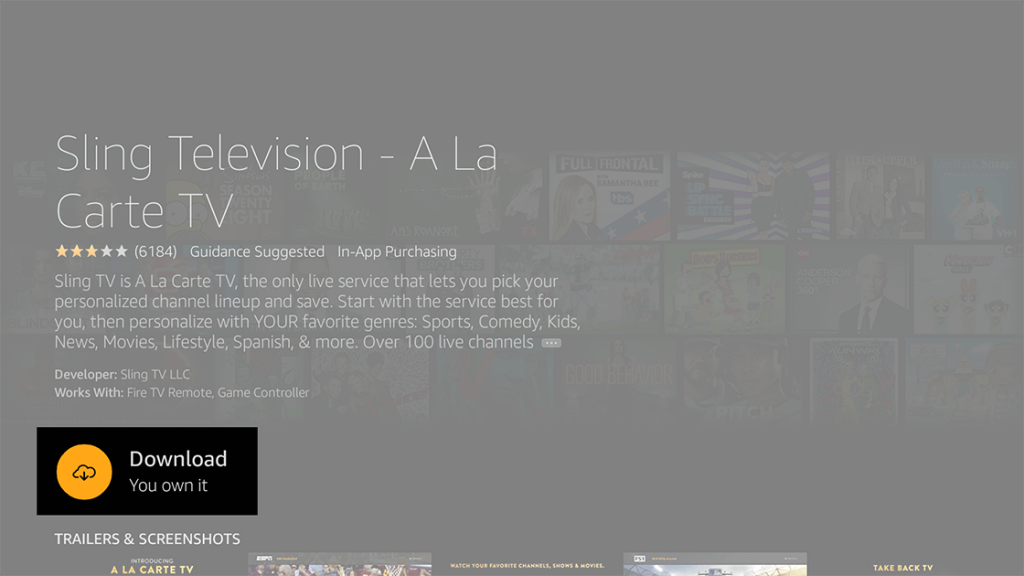
5. After the app gets downloaded, click on the open button to launch the app on your device.
You will now find the application on your Home screen. Now login with your Sling TV account or follow the signup procedure to get an account.
Sign Up for Sling TV
Before proceeding, you have to sign up for Sling TV. If you have an existing account, you can just login using your Login credentials.
1. Open the Sling TV app from your home screen.
2. Click on the “Watch Now 3 days Free” button.
3. Provide your Email address and Password in order to sign up.

4. Select your desired plan and click “Continue“.

5. If you want, you can add a few more channels of your interest along with the package, which will cost you extra dollars.
6. Now, choose your preferred payment methods, billing details, and click continue and follow the on-screen instructions.

Note: You can also signup for your Sling TV from Web Browser. Go to Sling TV Website.
How to Use Sling TV on Firestick?
Open the app and Login with your Credentials to find the following on the dashboard:
- My TV – Here you can have your favorite TV and channels.
- On Now – All on gong Live Shows will be here
- Guide – To know the ongoing shows and also the shows that are going to be streamed technically on the agenda.
- Sports – Name explains itself.
Related: If you own an Apple TV, you can also install Sling TV on Apple TV and start streaming your favorite.
How to Stream Sling TV Outside the USA?
If you are on vacation outside the US and looking forward to watching Live TV shows on Sling TV, you can use a VPN and start streaming it. Plenty of VPNs are available on Firestick, and you can install the best one and start streaming away from home.
1. Install and Open any VPN of your choice on Firestick. We recommend ExpressVPN as it is one of the premium VPNs.

2. Login with your ExpressVPN credentials.
3. Choose the country as “United States” and click on the connect button.
4. Now, open Sling TV and start streaming your favorite content.
By following the above method, you can watch Sling TV anywhere in the world using a VPN on Firestick.
Do you still face issues while installing the app? Ask us in the comments section below.
![How to Install Sling TV on Firestick [Step-by-Step] Sling TV on Firestick](https://www.techplip.com/wp-content/uploads/2020/08/Sling-TV-on-Apple-TV-1024x658.jpg)