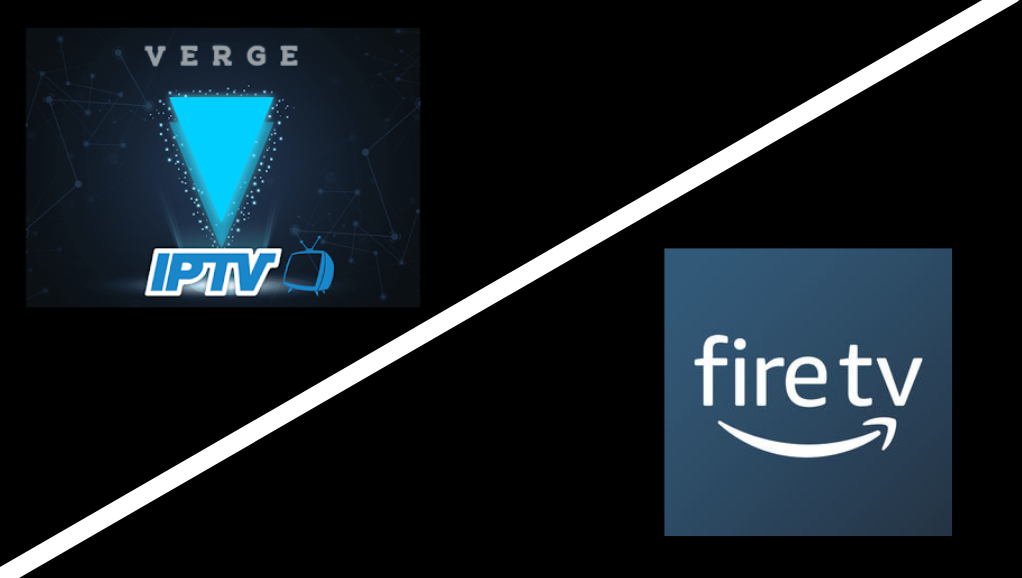It is possible to stream Verge on Firestick, a free entertainment app developed by Vergeiptv Team. It offers the facility to watch live TV, hit movies, series, VOD, and other online content. Some of the popular contents that you can find in the Verge app are Game of Thrones, Stamped in a racket, Narcos: Mexico, Shadows over the Balkans, Manifest, The Gifted, Titans, Counterpart, Star Trek, Koreni, Besa, YOU, EI Chapo, Mars, Charmed, and so on. With this service, you get access to more than 1500 channels right from your Firestick device.

Verge Subscription Plans
Before getting into the steps to get Verge on Firestick, let us check its price listing for subscription plans.
| BASIC | STANDARD | PRO | FULL |
| 6 € / 1 month | 18 € / 3 month | 35 € / 6 month | 65 € / 12 month |
Visit the official Verge website and get a subscription for any of the plans mentioned above. Without any further delay, let look into steps to get Verge on Firestick.
How to Get Verge on Firestick
1. Turn on your Firestick and go to the Home page.
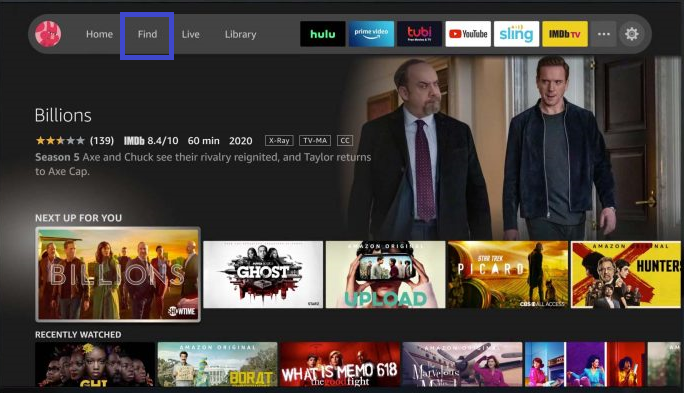
2. Select Find, and tap on Search.
3. Type Verge IPTV in the search box, and select the app in the search result.
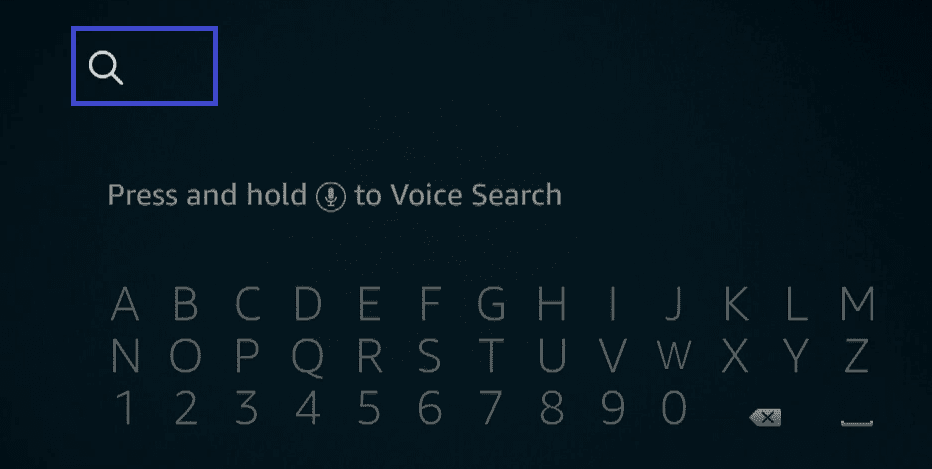
[Tip: Instead of typing, you can also press the Alexa button or microphone on your Firestick TV remote and say “The Verge”]
4. And then tap on the Get button to download Verge on Firestick.
5. Once it gets installed on your Firestick, you can find the app on App Library or Recently Used Apps.
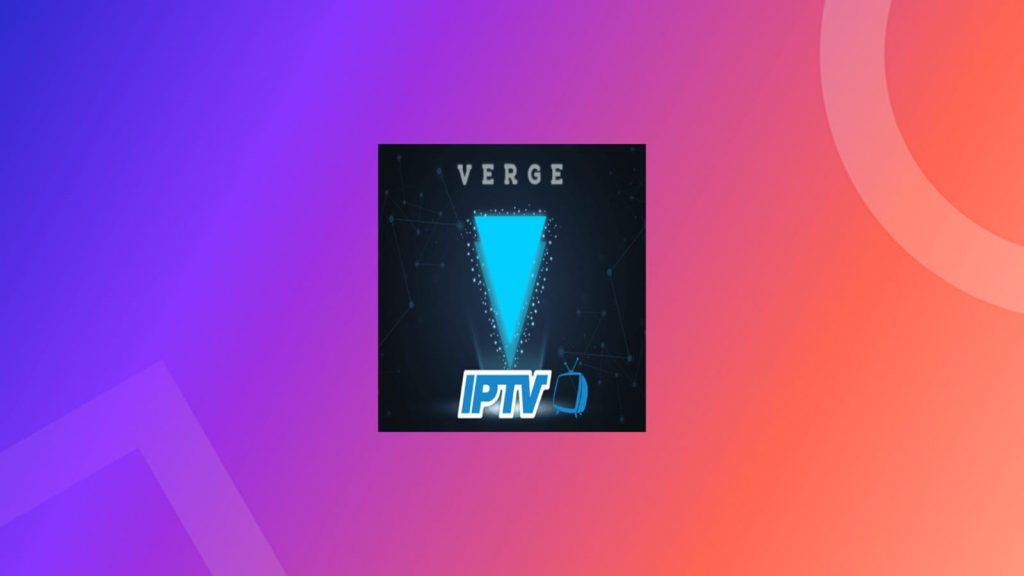
6. That’s it. Open Verge on Firestick and log in by entering your account credentials.
Related: How to Install and Stream HBO Max on Firestick
Alternative Method to Stream Verge on Firestick
You can try the below way to screen mirror Verge from your phone to Fire TV.
Pre-Requisite
Since the Verge app is also available in mobile version, you can also screen mirror the app from your Smartphone to TV. Let us see the steps to enable the screen mirroring option in Firestick,
1. Before starting screen mirroring, ensure your Firestick and the device you want to mirror are connected to the same Wi-Fi network.
2. Press the Home button on your Firestick remote to go to Settings.
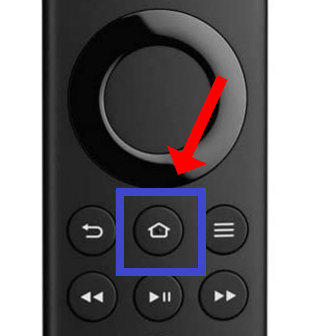
3. Scroll down to select Display and Sounds under the Settings menu.
4. Tap on Enable Display Mirroring option.
5. Now, leave your Firestick screen as it is to do screen mirroring.
Related: How to Install Sling TV on Firestick [Step-by-Step]
Screen Mirroring The Verge App from Android Phone to Firestick
1. Download Verge IPTV on your Android smartphone from the Play Store and launch it.
2. Tap on the Cast icon in the notification panel and select your Firestick device from the list of available devices.
Note: If you don’t see the cast option in the notification panel, Go to Settings and then select Wireless projection or Wireless and Bluetooth Connection.
3. Now, go to Connection Devices > Connection Preferences > Cast.
4. Select your Firestick device that appears in the Searching for devices list.
5. After a few seconds, your Firestick device starts mirroring from your Smart phone’s screen.

Conclusion
We have shown all the possible ways to get Verge for Firestick. Hope, you like this article. Follow the above methods without skipping any steps and get Verge for Firestick easily. Still, if you have any doubts, regarding any of the methods mentioned above, do let us know in the below comment section.