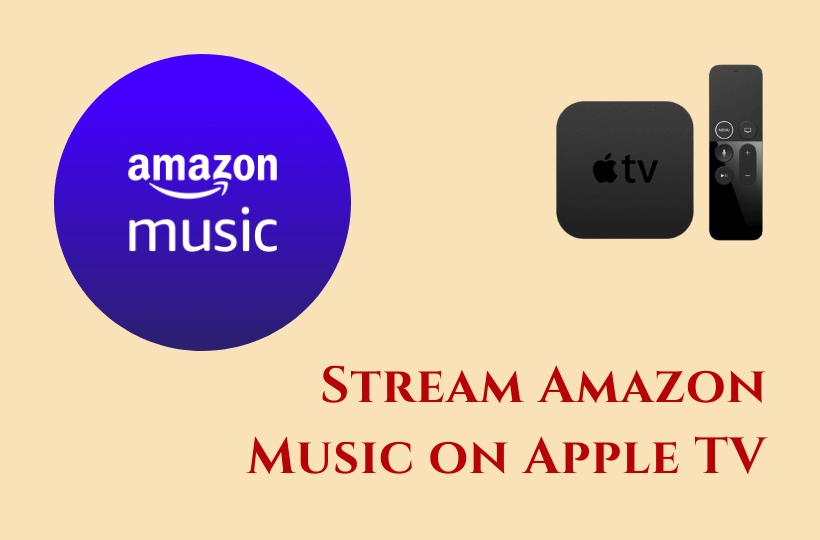Amazon Music is one of the most used online music streaming services in the world. One of the main reasons why Amazon music is preferred over its competitors is because Amazon Prime members can get access to the extensive music library with millions of songs of high audio quality through the Amazon music app without having to pay for a different subscription. The app also allows offline downloads so users can listen to them without the internet. You can download the Amazon Music app on Apple TV and stream music tracks, podcasts.
Unlike other music streaming apps, Amazon music doesn’t have a free ad-supported version. The Prime members get access to 2 million songs with a $12.99/month Prime subscription. If you want access to the whole library, you need to subscribe to the Music Unlimited subscription ($9.99/month for non-prime users and $7.99 for prime users). With Music Unlimited Subscription, you can listen to 75+ million songs. Without either of these subscriptions, you cannot use Amazon music on any device.
Install Amazon Music on Apple TV
1. Launch the Apple TV and make sure your Apple TV device has an active internet connection
2. Open the App Store from the home screen of Apple TV.
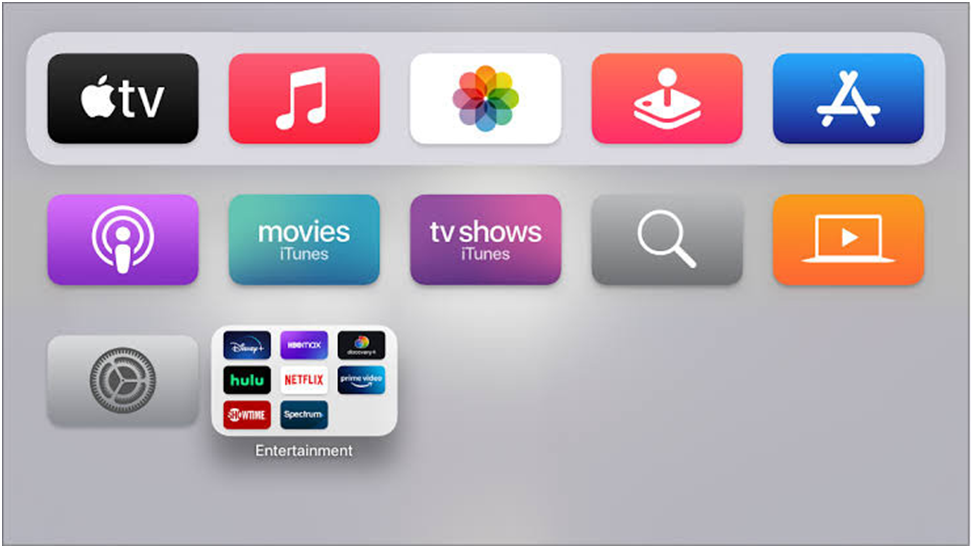
3. Type Amazon Music in the search using the on-screen keyboard and search for it.
4. Choose the Amazon Music app from the list of search results.
5. Finally, click the Get button to download the Amazon Music app on Apple TV.
6. Once installation is complete, select the Open button to launch the Amazon Music app on your Apple TV.
Related: How to Stream Amazon Music on Apple Watch
How to Activate Amazon Music on Apple TV
1. When you launch the Amazon Music app for the first time, you will be greeted with an activation code on the welcome screen.
2. Visit the Amazon activation website from your browser on your PC/ smartphone.
3. Now, Log in to your Amazon account.
4. Enter the Amazon activation code and then click the Continue button to activate Amazon Music on your Apple TV.
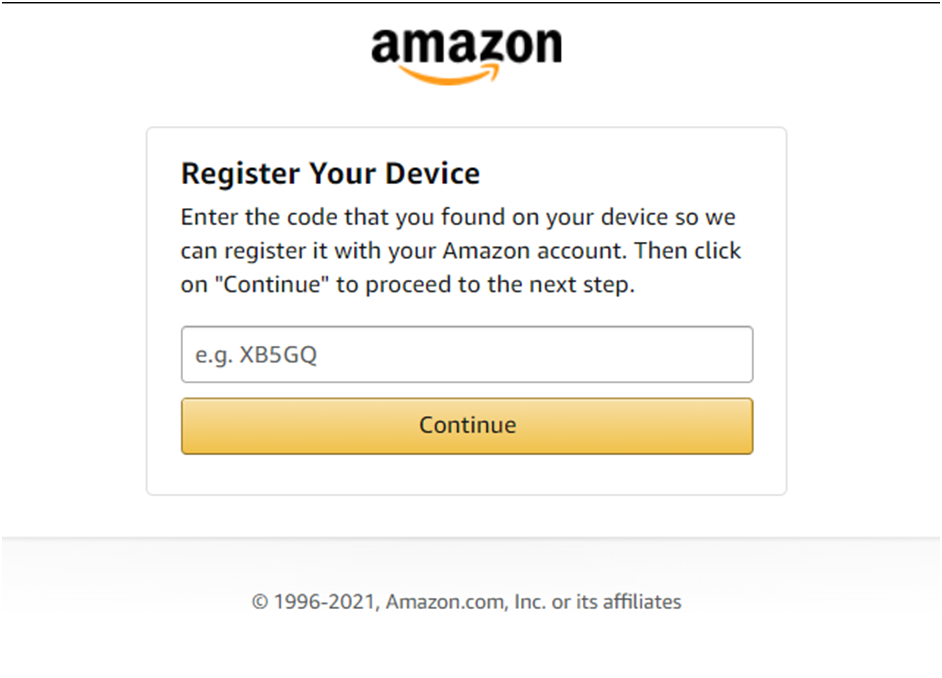
5. Once your Activation code is accepted, your TV screen will refresh and you will get access to the Amazon Music library.
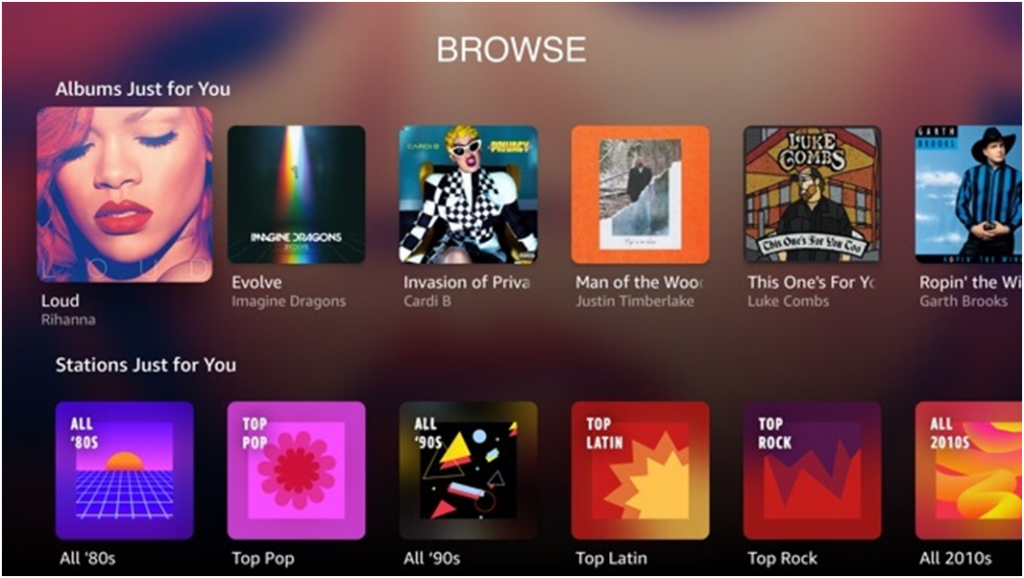
Related: How to Stream Amazon Music on Roku
Stream Amazon Music from your iOS devices using Airplay
If you are using a third-gen Apple TV or an older model, you don’t have a dedicated app store available on your device to download the apps from. For you, the only option is to stream Amazon music from your iOS devices to your Apple TV. Here is how to do it.
1. Initially, make sure both your Apple TV and the iOS device are connected to the same WiFi network.
2. Install the Amazon Music app on your iOS device from the App Store.
3. Once installation is complete, launch the app on your iOS device and Sign in with your Amazon account.
4. Now, Select the music you want to play on your Apple TV, and tap on the Airplay icon on the media player.
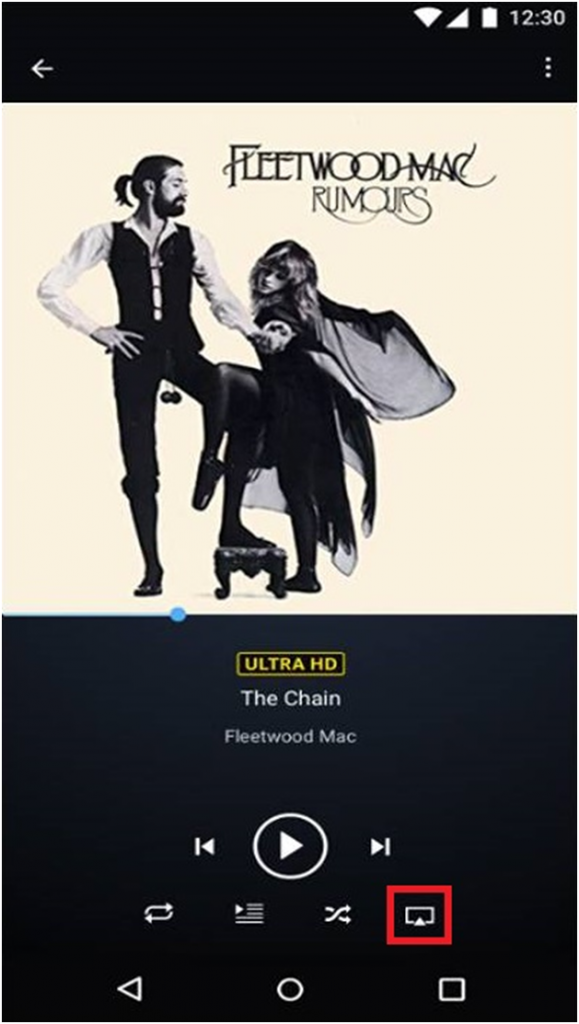
5. From the list of available devices, select your Apple TV device.
6. Once the connection is established, the music will be streamed to your Apple TV.
Amazon Music app is the best choice to listen to the songs ad-free if you have Prime Membership previously. In case you are on an older device, then your best bet is to go with the Airplay from your iOS device method. If you have any tech-related questions, make sure you visit our blog. Kindly share the queries and the suggestions for the above guide in the comments below.