Amazon Prime Videos is one of the most popular and most used streaming services across the world. The service brings a huge collection of media content to enjoy. On this app, you can watch movies, TV shows, series, music, documentaries, originals, sports, and much more content. It lets you stream the content in HD quality. Further, you can also access more than 100 channels like HBO, Showtime, Starz, Paramount +, Cinemax, and more from this app. The service is available in many countries and the content available on the app may be different. Amazon Prime costs $12.99 per month and $119 per annum. Mostly, Prime Video is pre-installed on Chromecast with Google TV. In case of Amazon Prime is not available on Google TV, follow the below section to know the installation procedure.
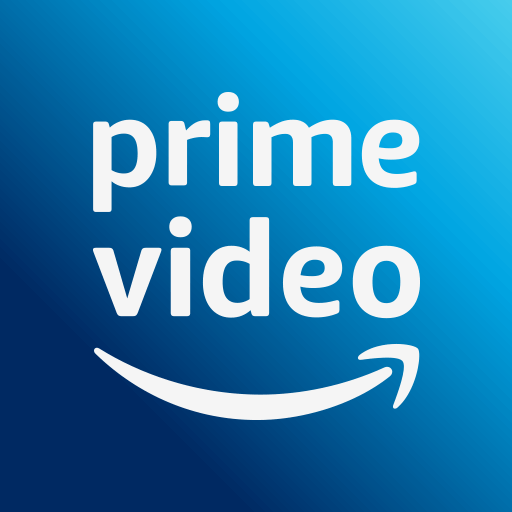
Features of Amazon Prime Video
- You can download and watch the videos in offline.
- The app allows you buy or rent the movies and shows.
- It gives you personalised recommendations based on your browsing history.
- With closed captioning support, you will have good understanding.
- You can resume the shows from where you left.
- You will find kids content from the app.
How to Install Amazon Prime Video on Chromecast with Google TV
By following the steps given below, you can install the Prime Video app on Google TV in a few minutes.
1. Start your Google TV and connect the device to a stable internet connection.
2. Click on the Search option from the menu bar.
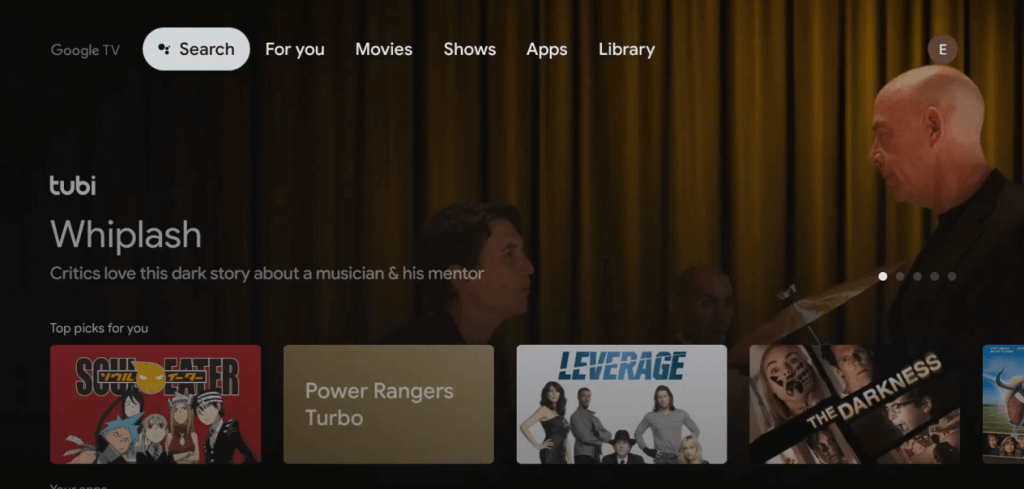
3. Type Amazon Prime in the search using the on-screen keyboard and click the Search icon.
4. From the list of apps shown, select the Prime Video app.
5. On the app information page, tap the Install button to install Amazon Prime Video on Google TV.
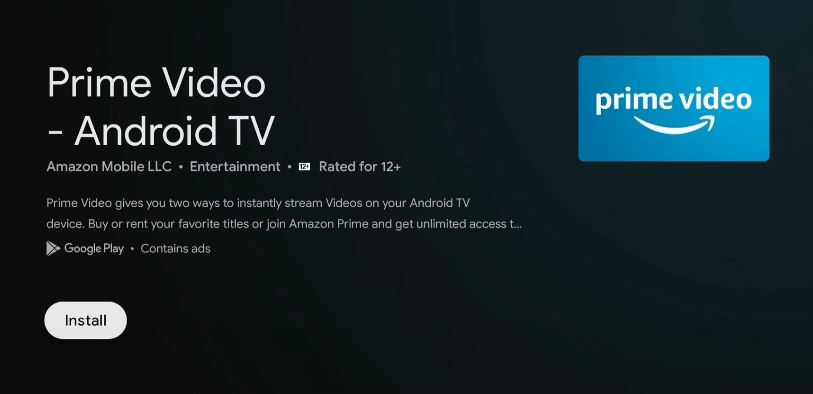
6. Wait for a few minutes for the installation process to get over.
7. After the installation, choose Open to launch the app.
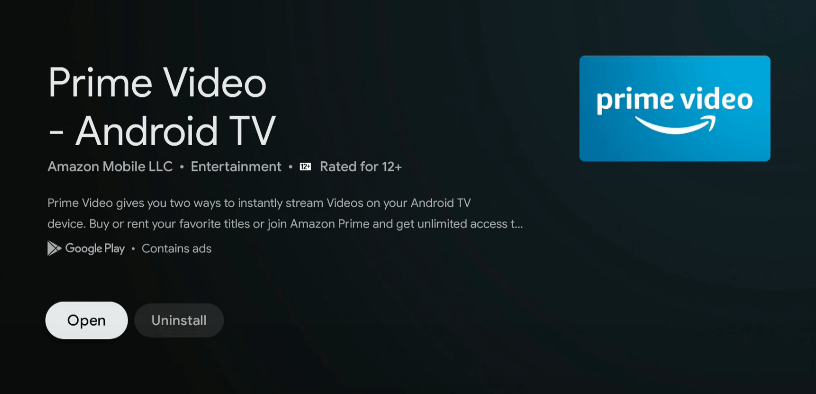
8. Sign in with your account details and start streaming the videos on your Google TV.
Note: If you don’t have an account, register on the Amazon website.
Related: How to Watch Amazon Prime
Alternative Way to Stream Prime Video
Amazon Prime Video is Chromecast compatible app. If you have installed the app on your smartphone, you can cast the app to Google TV and stream the videos. Connect your smartphone and Google TV to the same WiFi network connection and proceed with the steps listed below.
1. Open the Amazon Prime Video app on your smartphone. If you have not installed it, install the app from Google Play Store and App Store.
2. Login with your Amazon Prime account credentials.
3. Tap the Google Cast icon from the bottom corner of the screen.
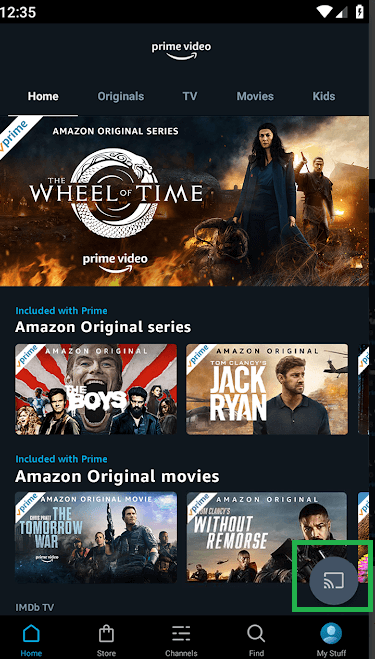
4. Choose your Chromecast with Google TV device from the list that appears.
5. When casting is successful, play the video from Prime Video and watch it on your Google TV.
6. If you like to stop the casting, tap the Cast icon again and select the Stop Casting option.
Prime Video Not Working on Google TV – Fix It
If you face any issues when streaming the videos from the Amazon Prime Video app, make use of the best solutions listed here.
- Close and relaunch the app
- Check the internet connection
- Uninstall and reinstall the Amazon Prime Video app.
- Sign out and sign in again on the app
- Restart your Google TV
Amazon Prime Video is a great choice to stream different types of media content and it is an inexpensive streaming service. Prime Video can be the best alternative for Netflix. If you want to share anything about this article, do let us know through comments.
