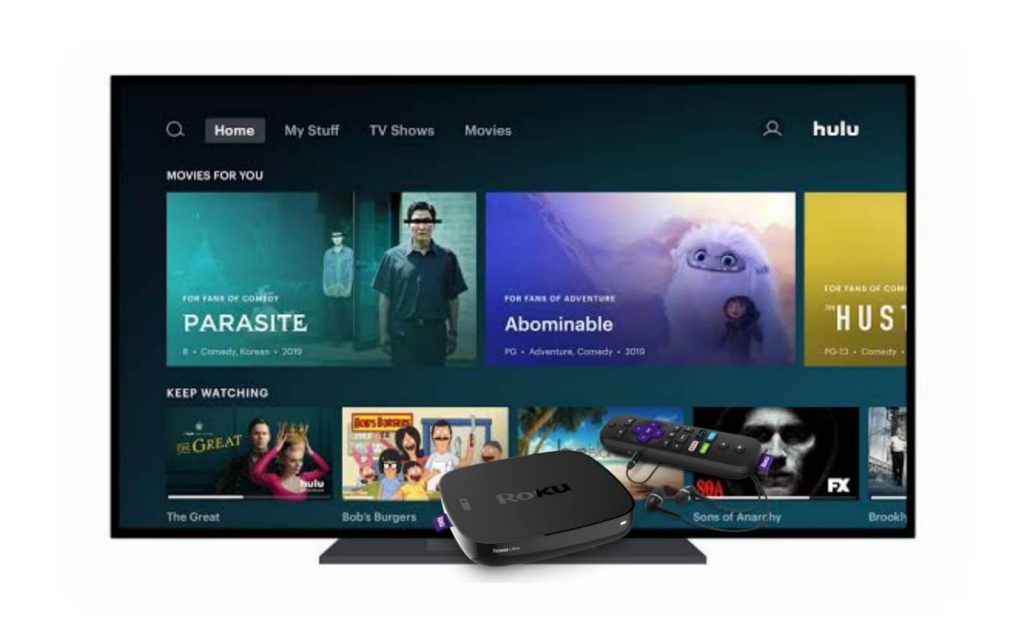Hulu is a popular streaming service that is known for its great original content. You can watch live sports, music events, news, blockbuster movies from the app. The app lets you watch live TV channels of around 75 channels. Further, you will find hundreds of seasons and thousands of episodes from major networks. It gives you recommendations, trending content and other movies and TV shows that you will love to stream. You can use the cloud DVR feature to record your favorite content to stream later. The Hulu app is available for free installation in the Roku Channel Store and you can stream the TV channels on Roku device.

Hulu Subscription
Hulu provides four types of subscription packages. It has on-demand and on-demand + live TV. The cost of an on-demand subscription is $6.99 per month with ads. You can stream them without ads for $12.99 per month. Hulu + Live TV subscription costs $69.99 per month and the Ad-free streaming service costs $75.99 per month. All the subscriptions offer a free trial and you can cancel the Hulu subscription anytime.
How to Install Hulu on Roku
1. Plugin your Roku device with the HDMI port on your TV.
2. Launch the device and connect it to the internet connection.
3. Press the Home button on the remote and you get the Roku home screen.
4. Choose Streaming Channels from the home screen.

5. You will be in the Roku Channel Store. Click Search Channels from the screen.
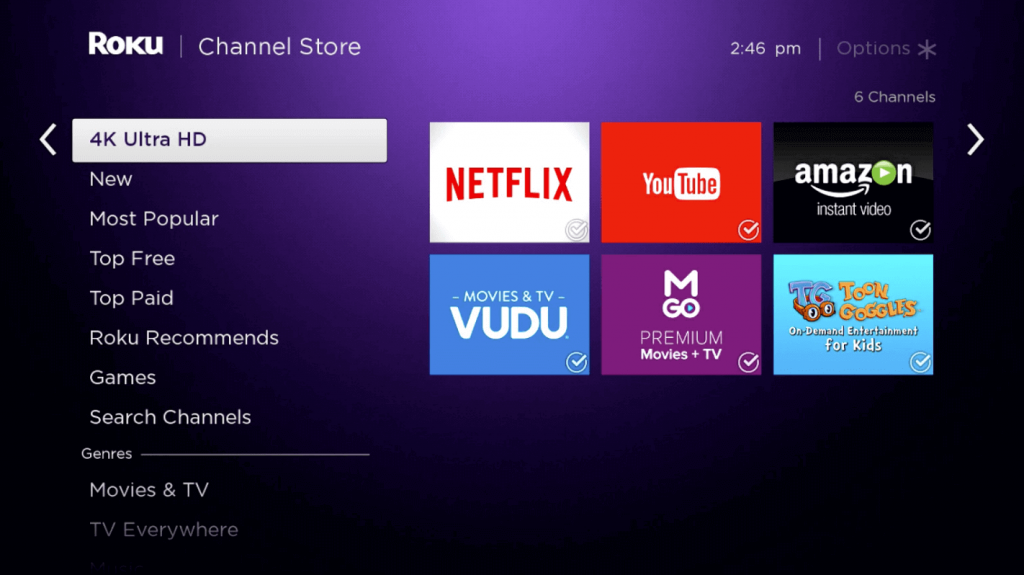
6. Enter Hulu in the search bar and search for the app.
7. Choose the Hulu app from the search results.
8. Tap on Add Channel to install the app on Roku.
9. After the installation, click Go to Channel to launch the app.
10. Provide your Hulu login details and start streaming from the Hulu app.
Related: How to Stream Hulu on Firestick
Alternative Way to Install Hulu on Roku
You can also install the Hulu app on the Roku device from the Roku website.
1. Launch any browser on the PC and visit the Roku official website.
2. Click Sign in and enter the Roku account details you have used on your Roku device.

3. Type Hulu in the search field and press the enter button.
4. Select the app from the search result and tap on the Details button.
5. On the app overview page, click Add Channel to install the Hulu app on Roku.
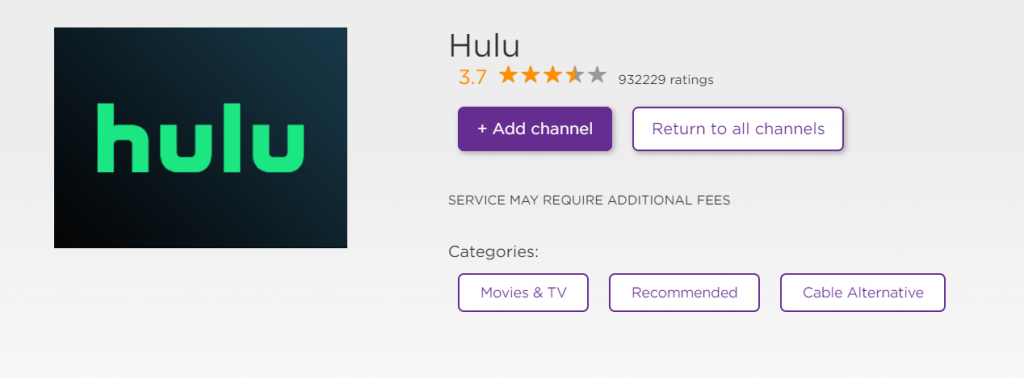
6. Now, the app will be installed on your Roku device.
7. Return to your Roku device and launch the app from the channels section on the device.
Hulu Not Working on Roku – Best Solutions
Sometimes, Hulu may not work seamlessly on Roku devices. You can follow the best fixes mentioned to solve the problems in such a situation.
- Check your internet connection
- Close and relaunch the Hulu app on Roku device
- Update the Hulu app and Roku device
- Uninstall and reinstall the Hulu app
- Clear cache and data of Hulu app
- Restart your Roku device
- Contact Hulu customer support
Hulu is the best choice for streaming both live TV and on-demand content. The Bachelor, The Good Doctor, The Real Housewives, The Resident, Shark Tank are some of the best shows available on the Hulu app. If you have any queries about the above procedure, do let us know in the comments section.