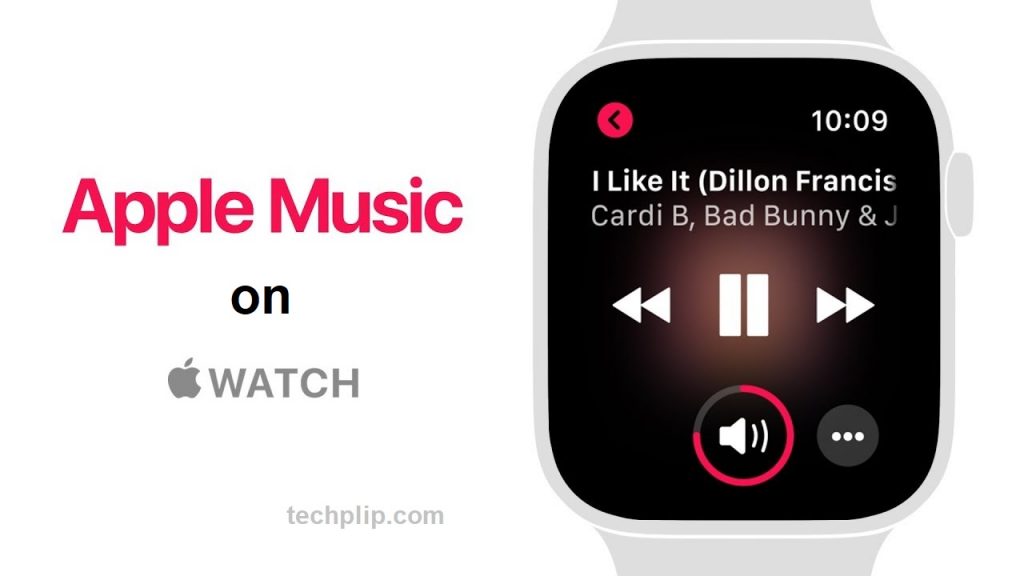Apple Watch is a wearable device created by Apple. It helps us to keep track of your iPhone without looking at it. Apple Watch keeps you notified with messages, calls, health, songs, etc, and mostly used during work and workouts where it makes the process simple. To listen to music on Apple Watch you need to link your Apple music with your Apple watch. To know how to do that follow the instructions below.
What is Apple music?
Apple Music is a music streaming app owned by Apple. It is not only available on the App store but also available on PlayStore. In Apple Music, you can listen, stream and download music like every other music streaming in the store. Also, it has features like creating a playlist, listens to Apple curated playlist, read lyrics for songs you play, and many more.
Pricing of Apple Music
- Student – $4.99 per month (single user)
- Individual – $9.99 per month (single user)
- Family – $14.99 per month (up to 6 users)
Related: How to Cancel Apple Music Subscription?
Apple Music On Apple Watch
Prerequisite
Before doing anything on Apple watch check for the following:
- Make sure the Apple watch is charged for minimum usage (more than 15% to do some simple tasks)
- Also, make sure both your Apple Watch and iPhone are with-in range (not required all time but some process like syncing and receiving notification required)
Sync Apple Music with Apple watch
[1] Open Setting in your iPhone.
[2] Select Bluetooth from the settings menu.

[3] Turn the Bluetooth toggle on.
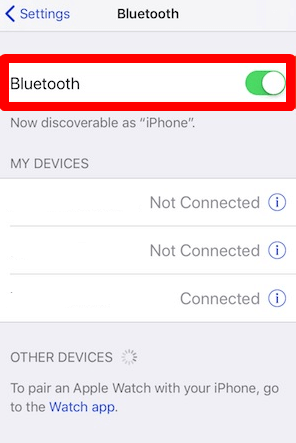
[4] Now open Apple Watch app in your iPhone (if not available download it from the App store).
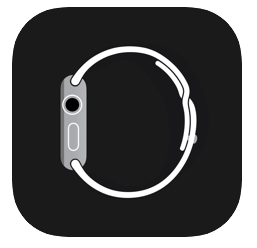
[5] Tap on My watch.

[6] Under My watch select Music.

[7] Now add songs that you want to listen to on your apple watch by tapping on the Synced playlist.

Note: You can add music only up to your storage limit (which means you can store up to 27 songs for 2 GB of storage).
[8] Once the songs added, it will automatically be synced to your Apple watch.
Listen to Apple Music in your Apple watch
[1] Open Apple Music on your Watch (If not get it from your Apple App store).

[2] Now you can see all the songs added to your Apple Watch.
[3] Click on Play to listen to it.

Note: You cannot hear the song on your Apple watch. Apple watch can only change, seek, pause, and play songs.
Listen to Apple Music on Apple Watch without iPhone
[1] Once the songs added to the playlist and synced, open the Apple music
[2] Play any music.
[3] Force tap or long touch on the screen for 3 seconds.

[4] Now select Source tab.

[5] Under source, select Apple Watch.

[6] Once the source changed there is no need for the iPhone to listen to the music.
Now you play and listen to all your favorite songs from your Apple Watch by syncing your iPhone. If you have any doubts about the article above make use of the comment section. For more tech-related articles, tips, and tricks, explore techplip.com.