Strikethrough is one of the important aspects of a document. It is very essential when you are performing a task. Instead of deleting the text, you can strike it through to indicate that the task is completed. Most of the document editors come in-built with this feature and so does Google Docs. In Google Docs, you can strikethrough Text in two different ways.
Why you need Strikethrough?
- If you are a list maker, then nothing will satisfy you like crossing items off your list. Strikethrough plays an important role in list-making and task assigning.
- While typing large texts, you might get confused about deleting which content. At such times, you can just strike it and later decide about deleting.
- Do you want to insist on your change of thoughts? Strikethrough will help you to do so. Bloggers will use this to add some humor or sarcasm to their blog.
- If you are formating your text and highlighting important points, then strikethrough will help you in the best way.
These are a few ways of using strikethrough and there are plenty of other uses as well which depends on each user.
Related: How to Change Margins in Google Docs?
How to Strikethrough text in Google Docs on PC?
You can strikethrough texts in Google Docs in either one of the following ways:
- Using the functions available in the Format Menu
- Using the Keyboard shortcut keys
How to Strikethrough Text In Google Docs Using the Format Menu?
1. Open Google Docs and start typing your document.
2. Select and highlight the texts you would like to Strike using your mouse or keyboard.

3. Click on the Format Tab on the Menu bar.
4. Now select Text under the Format tab. This will take you to the text formatting menu.
5. Choose Strikethrough from the options available.

The selected text will be striked and it will appear as the below one. You can use the above method to strike multiple texts as well.
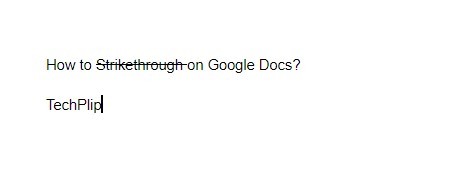
To Undo Strikethrough on Google Docs,
Select the text >> Go to Format Tabs and choose Clear Formatting.

Alternatively, you can also select the text and repeat the Strikethrough steps to undo it.
How to Strikethrough Text In Google Docs Using Keyboard on PC?
You can also use Keyboard shortcut keys to strikethrough texts on the docs.
1. Select and highlight the texts which you want to strike on your Google Docs.
2. For Windows users, press Alt + Shift + 5 on your Keyboard together.
3. If you are a Mac user, press Command + Shift + X keys together to strikethrough texts on Google docs.
To undo immediately, you can use the universal key “Ctrl + Z“.
How to Strikethrough Text on Google Docs using Smartphones?
As Google Docs is cloud-based, you can also strikethrough text using Android and iPhone as well.
On Android
1. Open Google Docs app on your Android Smartphone and open the document which you want to strikethrough.
2. Press and hold on the text which you select and highlight it.
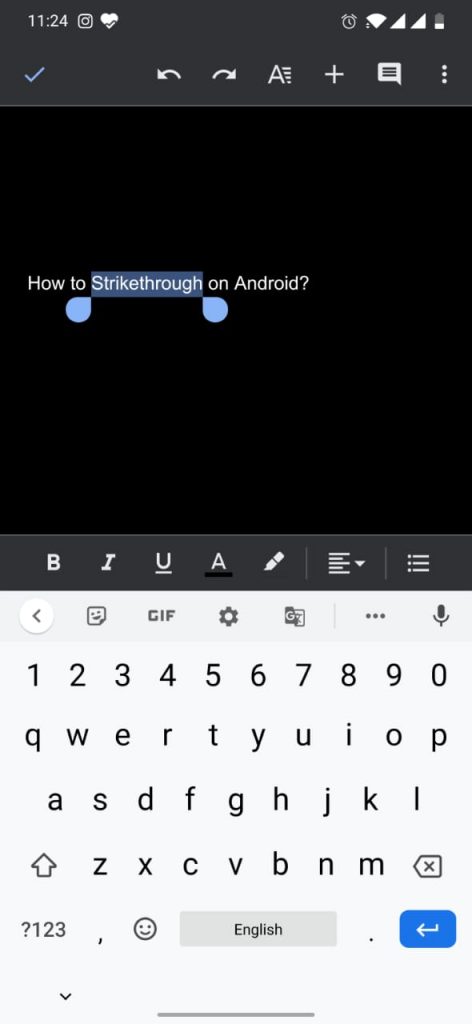
3. You will find the Formatting icon on the top. Click on it.
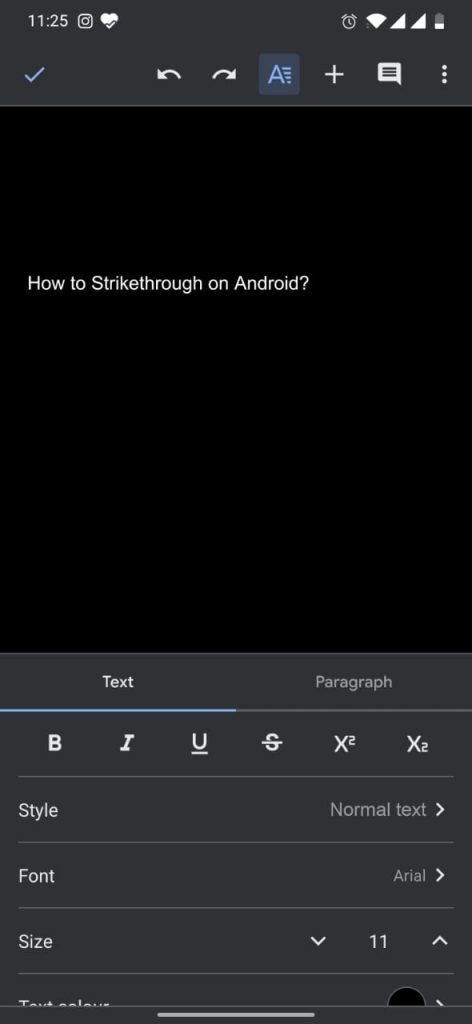
4. The Text formatting screen will open. Click on the Strikethrough icon to strike the highlighted text.
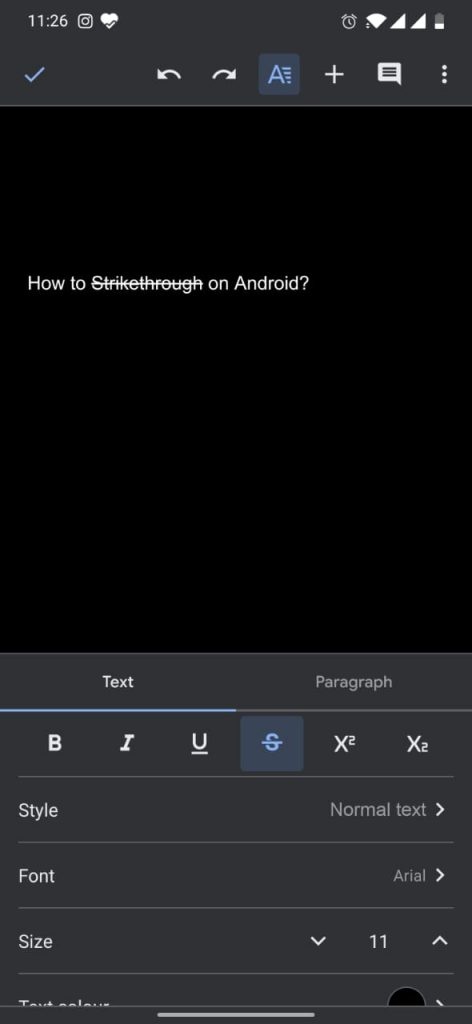
On iPhone
1. Open Google Docs on your iPhone.
2. Hold and highlight the text which you want to strikethrough.

3. Tap on the formatting icon on the top of the page.
4. Now click on the Strikethrough icon to strike the text.
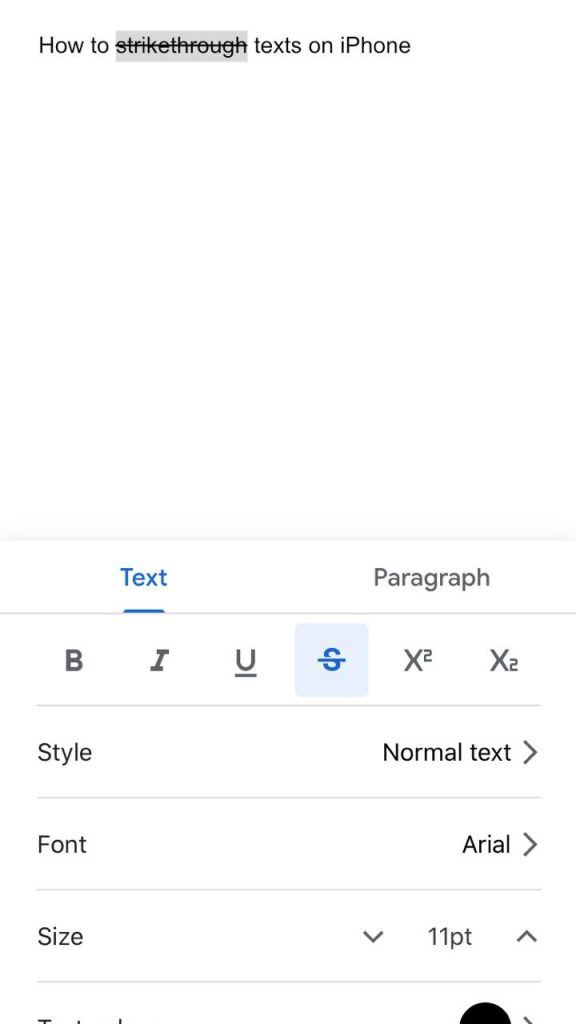
With the above methods, you can easily strikethrough texts on Google docs using Windows, Mac, iPhone and Android as well. If you have any queries, share with us in the comment section below.
![How to Strikethrough Text In Google Docs [All Possible Ways] How to Strikethrough Text In Google Docs](https://www.techplip.com/wp-content/uploads/2020/09/How-to-Strikethrough-Text-In-Google-Docs.jpg)