Xbox Box, a gaming console by Microsoft, is a big hit, and it prolonged to be the top choice among video game lovers. It has an ever-expanding gaming library. Xbox Game Pass is subscription-based that lets users access hundreds of high-quality games at an affordable rate. With this service, users will get the privileges of getting discounts for the games on the digital library. Irrespective of playing or not playing the games, users will be charged every month. For whatever reason, if you wish to cancel your Xbox game pass, then it is possible. With this, you will not receive payments and billing from Xbox. Learn about the same in detail right in this section.
Consequences of Cancelling Game Pass Subscription
Upon giving up the Xbox game pass subscription, the following result will occur.
- Microsoft offers the choice to give a refund or access it until the subscription ends.
- Turning off recurring billing will automatically cancel your Xbox game pass subscription.
- You will neither lose your game progress nor any achievements.
How to Cancel Xbox Game Pass Subscription?
There are two approaches in which you can end your Xbox Game Pass subscription.
- Using Microsoft Account
- On Xbox Console
FYI: You may follow the same steps to cancel Xbox Game Pass Ultimate and Xbox Live Gold in addition to Xbox Game Pass.
Steps to Cancel Xbox Game Pass using Microsoft Account
You shall try this method using the web browser on your phone, PC, or Xbox One.
Note: If you cannot cancel the game pass, you shall try the same with a different device and browser.
1. Launch a browser of your choice on any of your devices.
2. On the address bar, type as https://account.microsoft.com and press Enter.
3. Click on the Sign In button or tap on the Profile icon to log in to your Microsoft account.

4. Locate and tap on Services & Subscriptions option.
5. Identify the Xbox Game Pass subscription you want to cancel and click Manage next to it.
6. Click on the Cancel link to proceed further.
- Select Change to click the Recurring billing option and Turn off.

7. When prompted, choose between don’t change the subscription or end now for a refund. Click on the Next button.
8. Select Confirm Cancellation if you get a prompt to confirm your action.
With this, the subscription to your Xbox Game Pass gets canceled.
Tip: Consider changing the password of the gaming console once in a while. Know how to reset the password on Xbox.
Using Xbox Console
Here are the steps you should carry out to end your game pass subscription on Xbox.
1. Using the controller, open the guide to highlight your profile icon. Now, press the A button to select.
2. From the Menu tab, click on the Gear or Settings icon.
3. When the System tab opens up, scroll down to select the Settings option. Press A.
4. Select Account on the left pane and then select Subscriptions. Press button A.
5. Highlight the game pass subscription you want to cancel and press A.
6. Select the View and manage subscription option under the Payment and Billing section.
7. Allow Microsoft to load your account. Further, highlight the subscription you want to cancel and click on the Manage link under the Xbox logo.
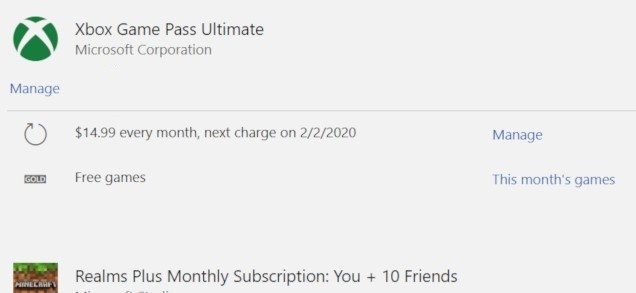
8. Now, highlight the Cancel link under the Payment settings section to cancel it.

Related: Learn to Cancel YouTube Premium Subscription.
And that was all about canceling the Xbox game pass subscription. Hope the session was clear and helped out. Leave a comment for any suggestions and queries.
![How to Cancel Xbox Game Pass Subscription [2 Easy Methods] Cancel Xbox Game Pass](https://www.techplip.com/wp-content/uploads/2020/12/How-to-Cancel-Xbox-Game-Pass.png)