If you are not using YouTube Premium, then it is better to cancel the subscription before the next billing date. YouTube offers a premium plan that allows you to stream content without any ads. Apart from streaming the content ad-free, you can also use the premium subscription to stream YT Music and run YouTube videos and music in the background. YouTube allows you to cancel the subscription easily on different platforms.
How to Cancel YouTube Premium Subscription?
You can easily cancel a YouTube Premium subscription using,
- Android App
- iOS App
- Website
How to Cancel YouTube Premium Subscription on Android?
(1) Open the YouTube app on your Android smartphone.
(2) Tap on your Profile icon in the top right corner.
(3) Now, click on the Purchases and Memberships button.
(4) Under the Purchases and Memberships page, click on the Premium plan.
(5) You will find a Deactivate button. Click on that.
(6) A pop-up will appear. Click on the “Continue to Cancel” button. (Note: You can also pause the membership for a period of 6 months as well. If you are planning to pause, then click on the Pause membership button.)
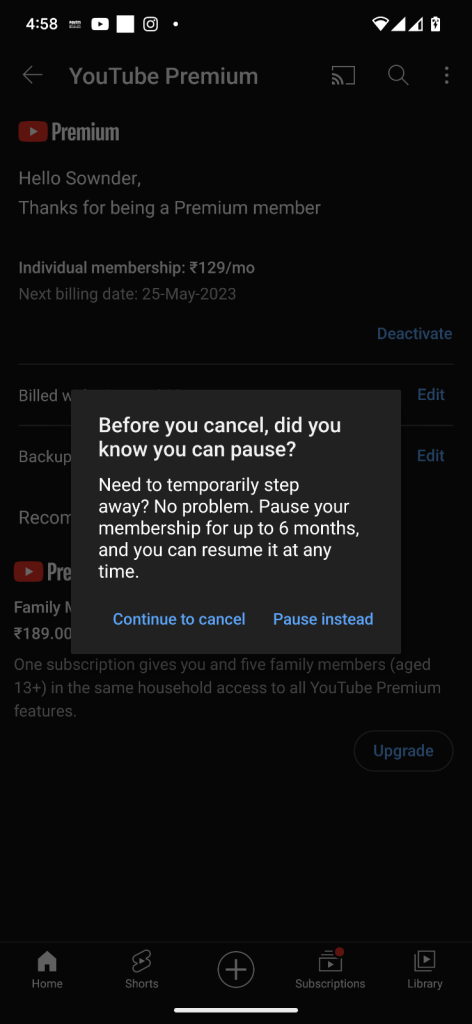
How to Cancel YouTube Premium Subscription on iOS?
(1) Open the App Store on your iPhone.
(2) Tap on the Profile icon in the top right corner.
(3) Click on the Manage Subscriptions option.

(4) You will get the Subscriptions page. Choose the YouTube Premium option.
(5) Click the Cancel Subscription button and confirm the same in the confirmation window.
With the above method, you can cancel the premium membership using an iPhone. This is similar to canceling an Apple Music subscription.
How to Cancel YouTube Premium Subscription Using YouTube Website?
(1) Go to the YouTube website and log in with your subscribed Gmail account.
(2) Click the Profile icon on the webpage.
(3) Now, click the Manage Memberships button next to YouTube Premium.

(4) Then, you will get your billing information. Click the Deactivate button.
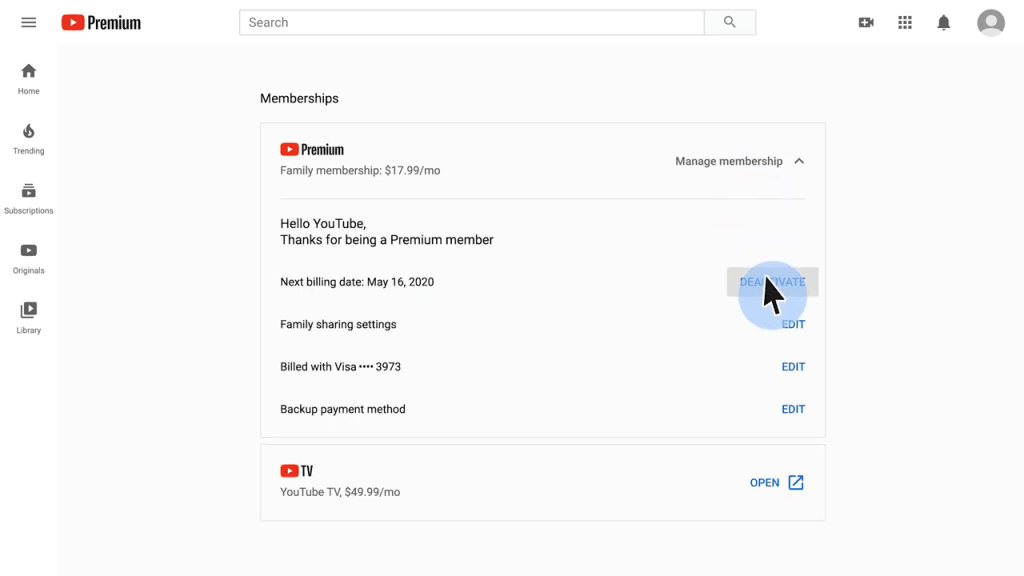
(5) On the confirmation screen, click the Continue to Cancel button.

(6) Choose Yes on the next screen to cancel the subscription.
Pause YouTube Premium Subscription
If you click the Pause Instead button, you can choose the time period to pause the subscription. Choose the number of months that you want to pause. You can choose from a minimum of one month to a maximum of six months. Your subscription will be paused from the next billing cycle. When you pause the subscription, you can no longer get the YouTube Premium services until it is resumed. If you want, you can resume your subscription in between the scheduled date. The resumed date will be your next billing date.
It is good to have options when canceling the subscription. YouTube provides more than one option to cancel the subscription. You can either cancel the subscription or pause it for up to six months. Drop your views about YouTube Premium in the comments below.
Frequently Asked Questions
You need to use a smartphone or a computer to cancel the premium subscription. After canceling the subscription, your smart TV will start displaying ads.
Yes, you can easily cancel the subscription using your smartphone or PC. You can follow the steps mentioned above to cancel the premium plan.
