FYI is an American cable channel owned by A&E Networks. The network features lifestyle programming, including reality, home repair, home renovation, and home makeover series. On this app, you will get lots of great ideas for your house renovation. You can access the full episodes of your favorite shows with your TV provider subscription. If you create a profile on FYI, you can watch your favorite episodes on any streaming device. Some of the most loved FYI series are Tiny House Nation, Arranged, Seven Year Switch, Teenage Newlyweds+, and many more series. If you want to watch any FYI videos on the big screen, you can use a Chromecast device. But, FYI doesn’t come with an in-built casting feature, so let us look at the alternative ways to Chromecast FYI to TV.

How to Chromecast FYI Channel
You can Chromecast FYI Channel on TV in three ways. They are,
- Using Android and iOS smartphones.
- Using PC
How to Chromecast FYI Channel using Android Smartphone
1. First, connect your Android smartphone and Chromecast device under the same network connection.
2. Install FYI Channel from Google Play Store.
3. Go to the Notification Panel and select the Cast option. (The name may vary based on your Android device).

4. Further, select your Chromecast device from the list.
5. Then, your smartphone screen will mirror your Chromecast-connected TV.
6. Now, launch the FYI channel and play the video you want to watch, and the video will play on your TV.
How to Chromecast FYI Channel using iOS Smartphone
1. Keep your iOS device and Chromecast device under the same internet connection.
2. Install the FYI app from App Store.
3. Further, get the Replica app and launch it to select your Chromecast device.
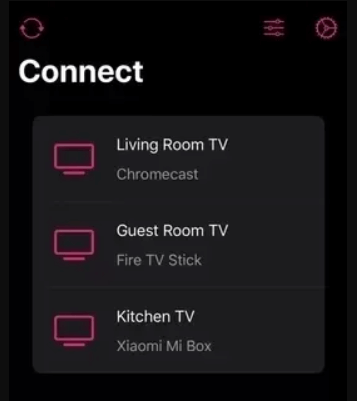
4. Click on Start Broadcast to mirror your iPhone to your TV.
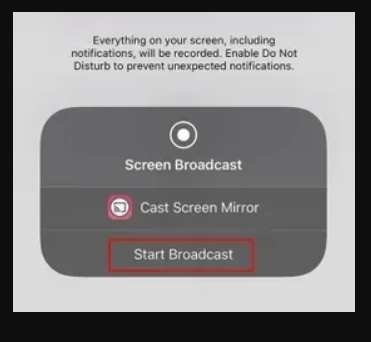
5. Now, launch the FYI app and log in with your TV provider subscription.
6. Select and play the FYI video, and that will play on your Chromecast-connected TV.
Related: How to Chromecast Udemy in 2 Simple Ways
How to Chromecast FYI Channel from PC
1. Connect your PC and Chromecast device to the same Wifi network.
2. Launch your Google Chrome browser and visit the FYI official website (https://www.fyi.tv/).
3. Login with your TV provider subscription credentials.

4. Select and play any show that you want to watch.
5. Proceed to click on the Google Cast button from the bottom right corner of the video player.
6. Further, select your Chromecast device from the list of devices available.
7. Finally, the selected video will be cast on your Chromecast-connected TV.
Related: How to Chromecast Tennis Channel in All Possible Ways
To Conclude
FYI offers both live TV and on-demand videos to stream. FYI TV shows are available on most TV providers like DirecTV, Dish, Hulu, Cox, AT&T TV, Verizon, and more. Enjoy streaming all the videos from FYI on your Chromecast-connected TV. All the given three methods will help you to Chromecast the app quickly to your TV. If there are any issues with the procedure given in this article, let us know in the comments section.
![How to Chromecast FYI Channel to TV [Easy Methods]](https://www.techplip.com/wp-content/uploads/2021/11/chromecast-fyi-6-1-1024x575.png)