With the pandemic prevailing, we are not advised to go out without a mask in recent days. The mask has become an essential thing that helps us to protect ourselves from pollutions and viruses. Many of you know that with the mask, we cannot unlock our iPhones. Having all these issues in mind, Apple has introduced a new feature on iOS 14.5, which helps us to unlock iPhones using Apple Watch. This feature is really helpful for those who wear a mask or sunglasses. Apple Watch is also one of the best smartwatches available in the market. With this feature, you can raise and glance at your iPhone to unlock it. Have a look into this section to know the procedure to unlock iPhone with Apple Watch. Update your iPhone to the latest version to proceed with the steps.
How to Unlock iPhone with Apple Watch
Follow the procedure given in the below section to unlock your iPhone with the help of the Apple Watch.
Pre-Requirements
- An iPhone that uses Face ID with iOS 14.5 and later.
- An Apple Watch Series 3 or later with watchOS 7.4 and later.
- Pair your Apple Watch with your iPhone.
- You should wear an Apple Watch on your wrist and should wear a face mask.
To unlock your iPhone with watchOS, you should follow two steps.
- Turn on Unlock with Apple Watch
- Use Unlock with Apple Watch
Steps to Turn on Unlock with Apple Watch
1. Go to Settings on your iPhone.
2. Select Face ID and Passcode.

3. Type your iPhone passcode to proceed.
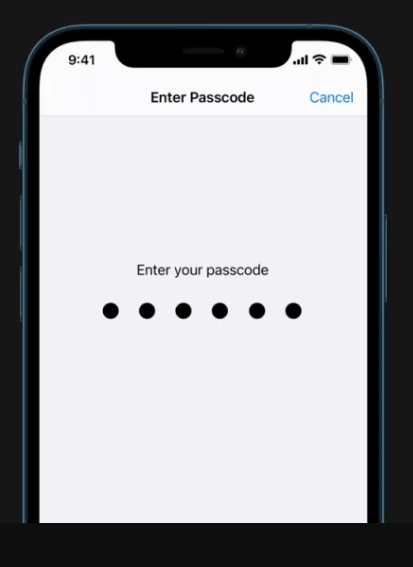
4. On the next screen, under UNLOCK WITH APPLE WATCH section, turn on the toggle next to your Apple Watch.

5. On the pop-up, click on the Turn On button.

Related: How to Update Apple Watch With or Without an iPhone
Steps to Unlock your iPhone with Apple Watch
1. Firstly, ensure that you are wearing a face mask that fully covers your mouth and nose.
2. Then, unlock the Apple Watch on your wrist and wake up your iPhone.
3. Now, the iPhone will find that you are wearing a mask. The Apple Watch on your wrist will unlock the iPhone immediately.
4. A notification appears on your Apple Watch saying, iPhone was unlocked with this Apple Watch.

5. If you want to lock your iPhone, click on the Lock iPhone option.
Related: How to Use Emergency SOS on Apple Watch At Any Time
Summary
Apple has always come up with new features based on the user’s needs. On that note, unlocking iPhone using watchOS is the most needed feature now a days for people. If you have any doubts regarding this article, mention them in the comments section.
![How to Unlock iPhone using Apple Watch [Step-By-Step Guide]](https://www.techplip.com/wp-content/uploads/2021/11/unlock-iphone-using-Apple-Watch-6-1-1024x512.jpg)