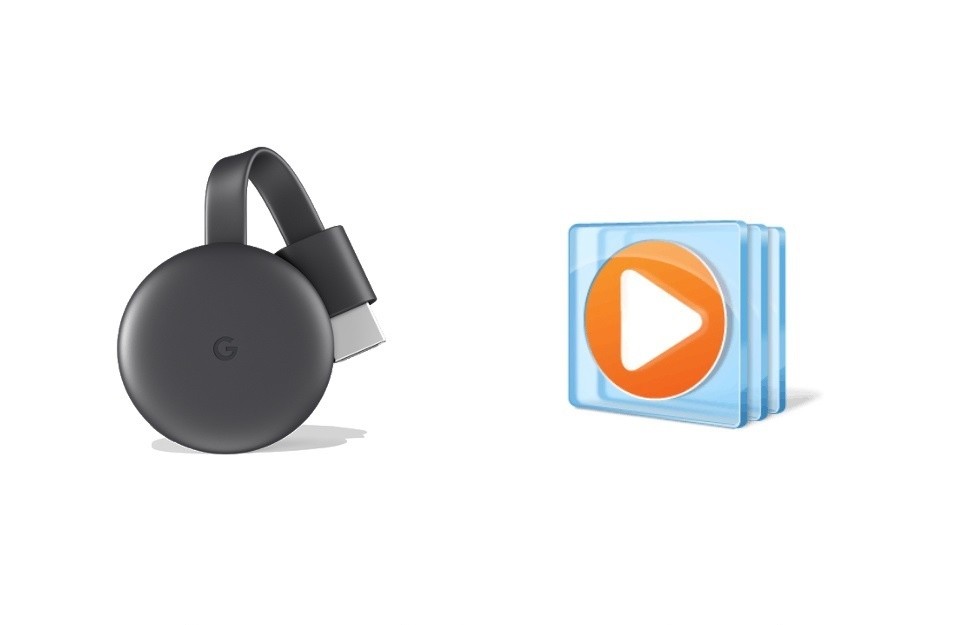Windows Media Player is one of the most used media players on all Windows PCs. With recent updates, Windows Media Player is now made optional on your PC. Windows Media Player is not a compatible Chromecast application but still, you can use the Chrome browser on PC to cast the content from your Player to the TV. Using Windows Media Player, you can cast local content from your PC to the TV easily. Here is how you can Chromecast Windows Media Player to your TV.
How to Chromecast Windows Media Player?
Before proceeding, check whether your Windows PC has Windows Media Player installed or not. If you cannot find Windows Media Player, then use the below steps to reinstall the app on your PC.
How to Reinstall Windows Media Player?
Windows Media Player is available as an Optional Feature on your Windows PC. You can easily install it.
- Go to Settings on your PC. (Start >> Settings or press Windows + I on the keyboard).
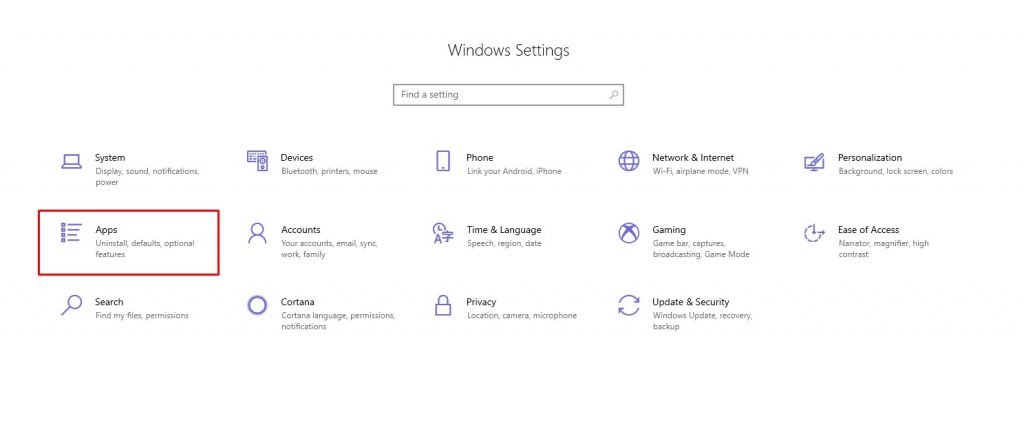
- Select Apps and choose Optional Features under Apps & Features section.
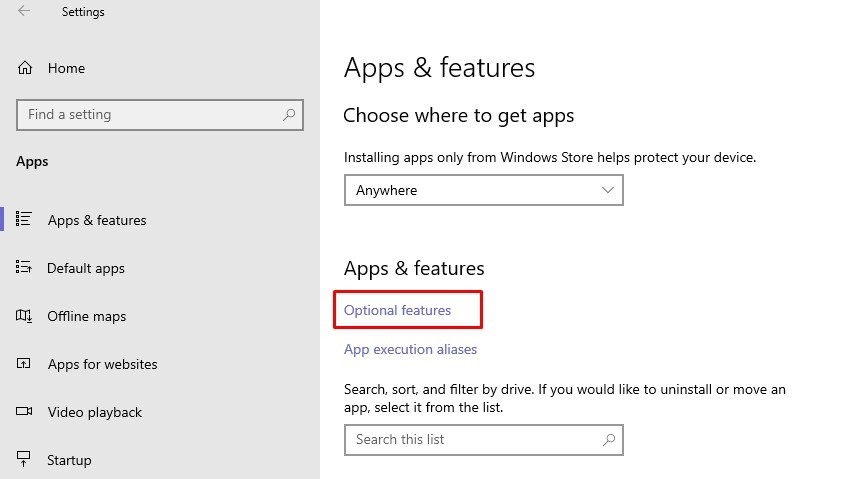
- Click on the Add a Feature option.

- A list of available optional features will appear. Click on the Windows Media Player option and choose Install.

How to Chromecast Windows Media Player?
Windows Media Player is not a compatible Chromecast application. But you can cast it using the Chrome browser.
1. Connect your Chromecast to the HDMI port of your TV and turn it on.
2. Check whether your Chromecast and PC are connected to the same WiFi network.
3. Open the Google Chrome browser on your PC.
4. Click on the Menu icon and choose the Cast icon. You can also right-click on the screen and choose the cast option as well.

5. Click on the Sources drop down and choose Cast Desktop option.

6. Now select the Chromecast device to cast your entire desktop to your TV.
7. A pop-up will appear. Click on it and choose Share option.
8. Now open the Windows Media Player on your PC and start playing the video.
Related: Chromecast VLC Media Player
The video will now start playing on your TV. You can use your PC as a remote to control the video playing on the TV. The above is the step by step procedure to cast Windows Media Player to your TV. Comment your queries in the below section.