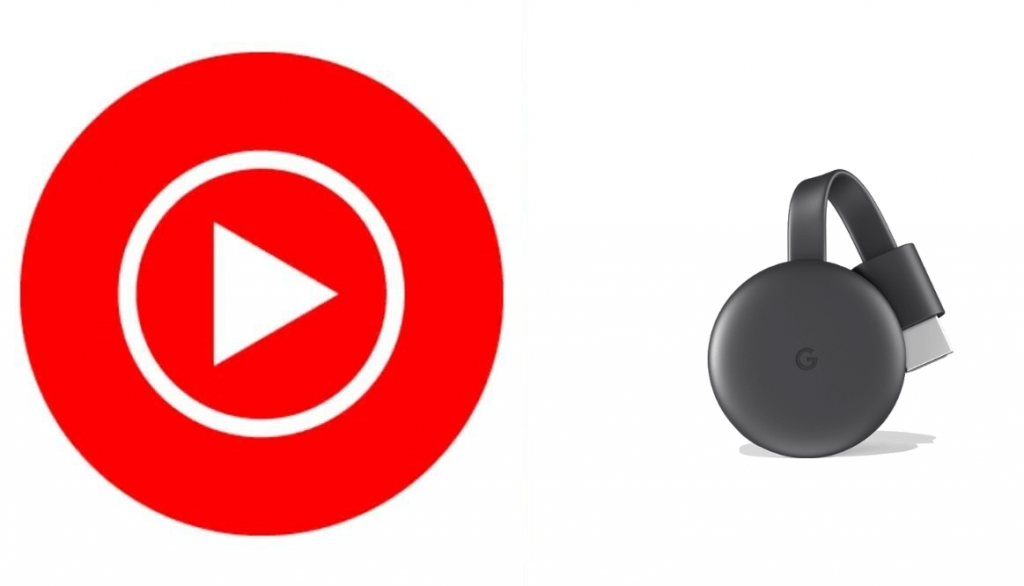Music is the better medicine for the heart and soul. YouTube Music is one of the best music apps that connects you to the world of music. You can watch live performances, music videos, and cover albums. It has a vast library of official and unofficial music videos. On this app, you will find more than 70 million official songs. Further, it offers thousands of curated playlists across many genres and activities. The songs are available with lyrics, and you can sing along with your favorite songs. With the Premium subscription, you can listen to the songs ad-free. When you want to watch the music videos on the big screen, you can Chromecast the app to your TV. This article will help you with the procedure to Chromecast YouTube Music to TV.

How to Chromecast YouTube Music
YouTube Music app is compatible with Chromecast, and the app is available on Android and iOS. We can Chromecast YouTube Music in two ways.
- From Android and iOS smartphone
- From PC
Steps to Chromecast YouTube Music from Smartphone
1. Connect your Chromecast to your TV HDMI port.
2. Make sure that Chromecast and smartphone are connected to the same WiFi network.
3. Install YouTube Music app from Google Play Store and App Store.
4. Launch the app and select the music video that you want to listen to.
5. Click on the Chromecast icon from the top of the screen.

6. Choose your Chromecast device from the list of devices available.
7. Now, the selected video gets cast onto your TV.
8. If you want to stop the casting, click on the Cast button again and click on Stop Casting.
Related: How to Chromecast Stremio to TV [2 Easy Methods]
Steps to Chromecast YouTube Music from PC
1. Connect your PC and Chromecast to the same internet connection.
2. Launch Google Chrome and visit music.youtube.com from your PC browser.
3. Further, click the Cast icon from the top right corner of the screen.

4. Select your Chromecast device from the available devices.
5. Play the song that you want to watch on Chromecast.
Related: How to Chromecast FYI Channel to TV [Easy Methods]
Winding Up
On YouTube, you can seamlessly switch between audio and video. With the personalized library, you can see all your liked and added songs, playlists, artists, and albums. Moreover, you can search for songs effortlessly on the app. The app comes with easy to use interface. In addition, you can also listen to podcasts as well. If this article helped you Chromecast YouTube Music easily, comment to us below.