Dark Mode is one of the beautiful features added to smart devices. If you are a frequent phone user, then a dark theme will save your battery and protect your eyes from strain. Android 10 users can enjoy dark mode as it is one of the important features rolled out. You can easily enable dark mode on Android smartphones if you are an Android 10 users. If you are using Android 9 or below, then follow the steps below.
How to Enable Dark Mode on Android?
Turning on Dark Mode depends on the OS and the model you are using. There are three different ways to turn it on.
- Android 10
- Android 9 and Below
- Google Pixel Smartphones
How to Enable Dark Mode on Android 10?
Android 10 allows you to turn on dark mode by default.
1. Turn on Dark Mode from Settings
You can enable Dark Theme using system settings. Follow the steps below:
1. Go to Settings on your Android phone.
2. Find the Display settings and tap on it to open.
3. You will find the dark mode option. Tap on the toggle button to turn it on.
Now the entire system UI will change the theme to dark.
2. Quick Settings
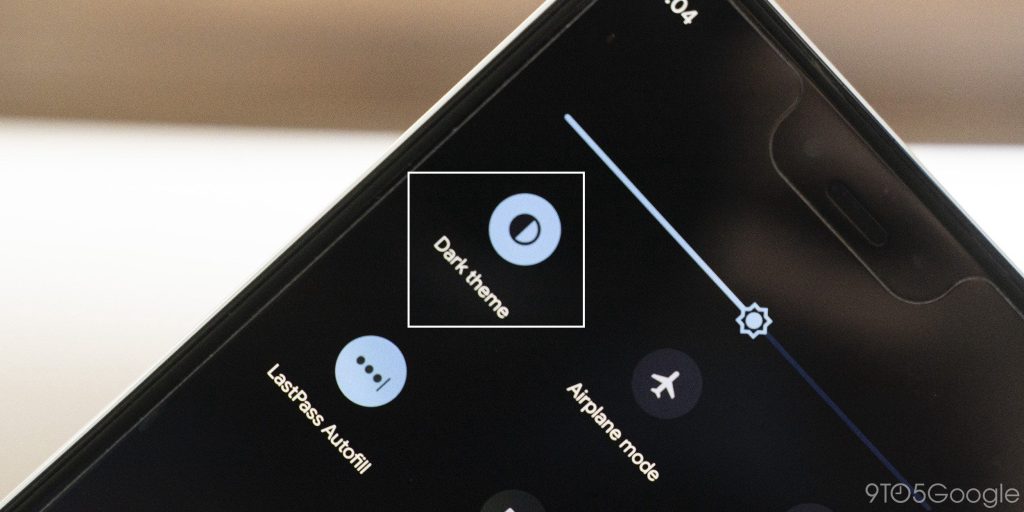
You can enable Dark mode from your Notification bar.
- Swipe down from the top to see the notification bar.
2. You will find a pen icon on the bottom. Tap on it to find a batch of icons. Click on the dark mode icon and add it to your notification bar.
3. Now tap on the dark mode icon to enable/disable it.
Turn on Dark Theme on Android 9 and below
A few smartphone brands provide dark theme support for Android 9 or below but not all. You can follow the below methods to turn it on.
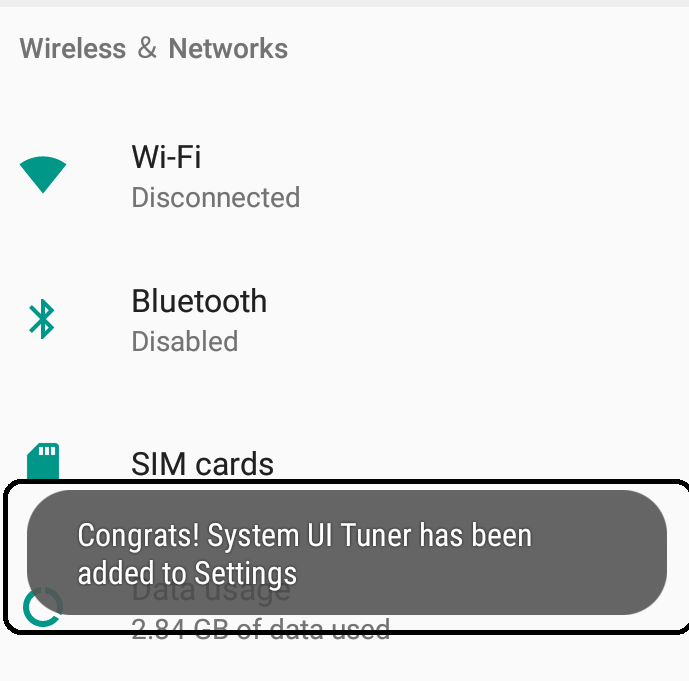
1. First, enable System UI settings by holding the Settings icon for at least 10 seconds from the notification bar. You will receive a message on the screen below saying system UI settings enabled.
2. Install Night Mode Enabler application on your mobile.
3. Now enable Night mode on the app and give the necessary permissions and enable System UI.
4. Edit the quick settings tiles to drag and add the Night Theme icon on your notification bar.
Turn on Dark Mode on Pixel and Other Compatible phones
Pull down your notification bar and enable the Battery Saver mode. Remember when you are enabling Battery Saver mode, you are also enabling other features of Battery saver mode. Apps that are working in the background may not work.
Related: Google Calendar Dark Mode
The above are the different ways to turn on dark mode on your Android. Apart from enabling Dark theme on your phone, you can also enable or disable it on different applications as well. Comment your queries in the below section.
![How to Enable Dark Mode on Android [Three Different Ways] Android dark mode](https://www.techplip.com/wp-content/uploads/2020/10/Android-dark-mode-1024x480.jpg)