Dark Mode is now available on almost all applications and Google Photos is no exception. Google Photos app supports both light and dark modes and you can enable it via phone settings. Google Photos has a bright white interface and you might find it irritating your eyes if used more. By enabling dark mode on Google Photos, you can view photos in a low-light environment without hurting your eyes. Apart from this, dark mode helps improve battery life as well. If you are not sure how to enable dark mode on Google Photos, then take a look at the below methods.
How to Turn on Google Photos Dark Mode?
Google Photos supports dark mode and you can enable it using the settings option on your smartphone.
- Enable dark mode on Google Photos on Android
- Turn on the dark theme on Google Photos on iPhone
How to Enable Dark mode on Google Photos on Android?
If you are using an Android smartphone, then you have to enable dark mode on the phone settings. When you enable a dark theme on your Android settings, the Google Photos app will automatically turn on the dark theme.
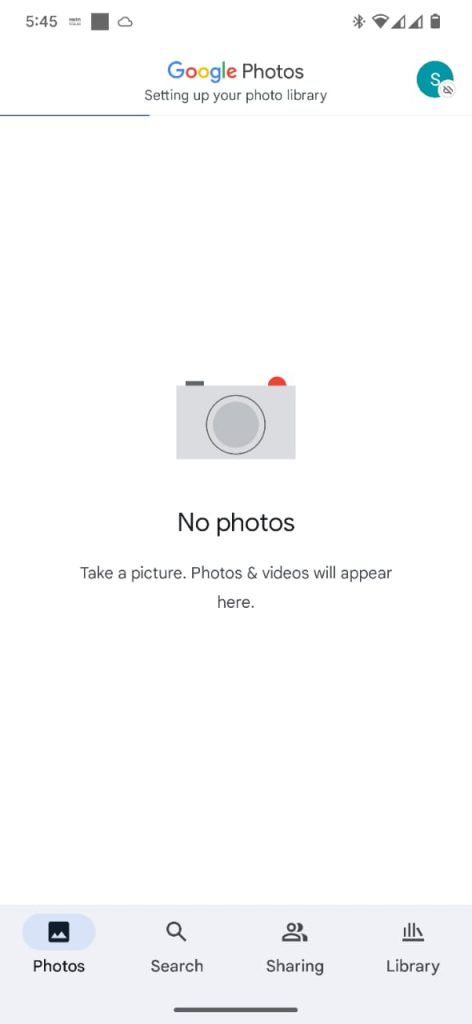
1. Go to Settings on your Android Smartphone.
2. Under Settings, choose the Display settings option.
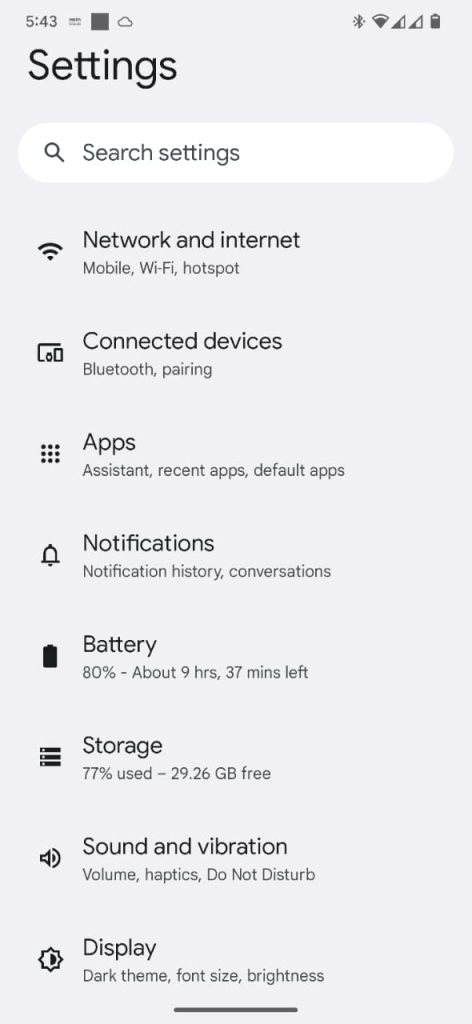
3. Under Display settings, click on the Dark theme option.
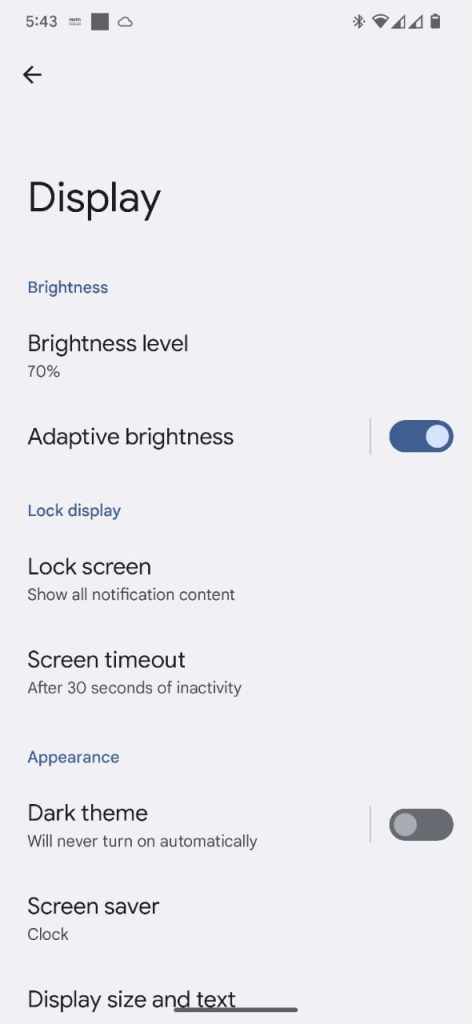
4. In the Dark theme menu, tap on the Toggle button to turn on the dark mode.

5. The system-wide dark theme is now enabled on your device.
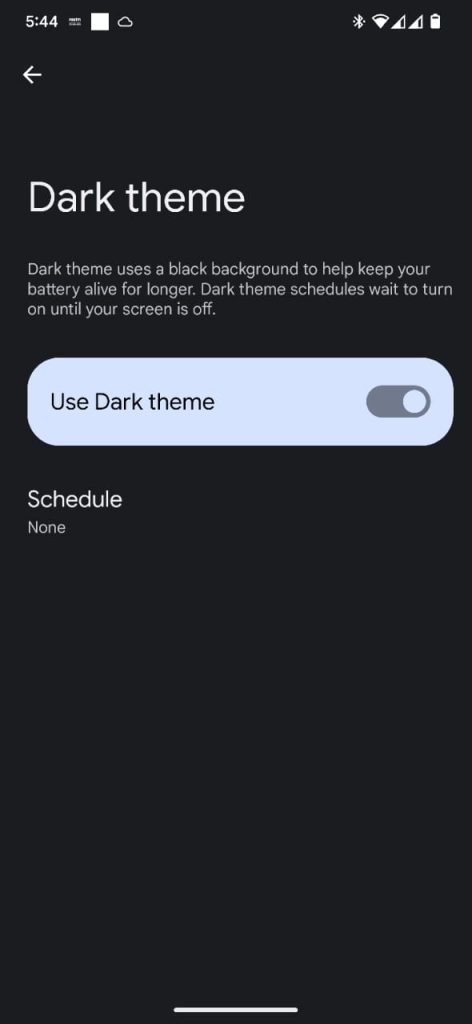
6. Now, open the Google Photos app to see the app in the dark theme.
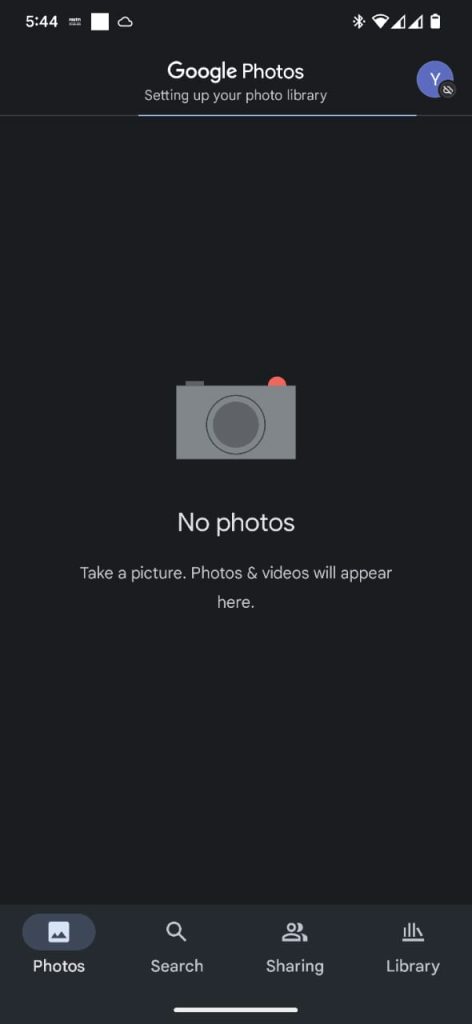
You can also schedule when to turn on the dark mode. The schedule option has two modes:
- Turn on at custom time
- Turn on from sunset to sunrise
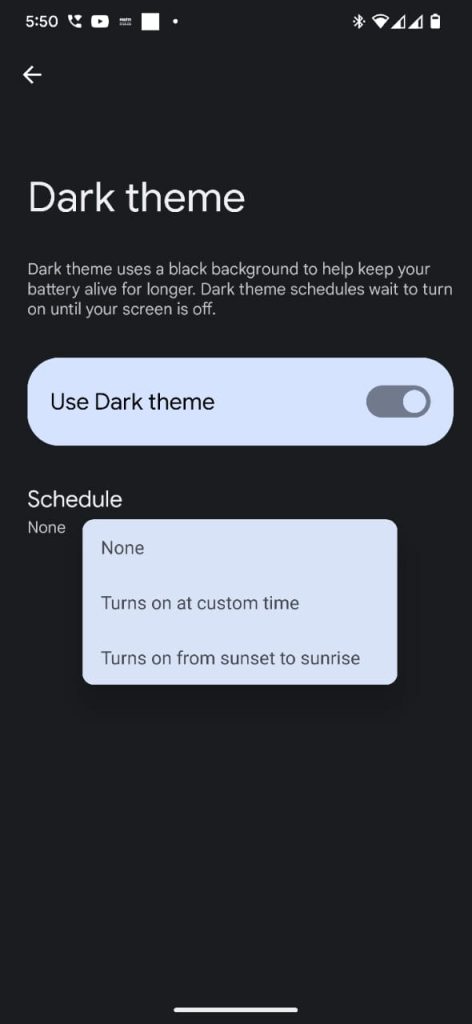
You can use any of the above two options to schedule when you need dark and light modes alternatively. The above method is available on almost all Android smartphones. The settings may vary but the overall method remains the same.
Google Photos Dark Theme on iPhone
With the latest iOS, iPhone gets a system-wide dark mode. With this, the Google Photos app can be accessed in the dark theme as well.
1. Open iOS Settings to select Display & Brightness option.
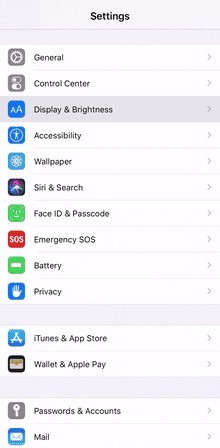
2. Click on Dark check-in box next to Light.
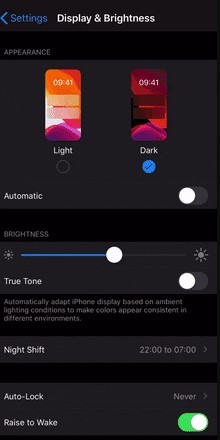
3. Now, open Google Photos app and it will be available in the dark theme.
Hope this section has been useful to you in enabling the dark theme on Google Photos. The above methods are similar and you can use them on all Google apps like Google Calendar, Google Maps, Google Classroom, etc.
Enabling dark mode does not affect the quality of your photos. The photos are available in the same quality as those taken on your device.
Yes, Android allows you to enable dark mode automatically. It has two options: Custom timing and Fixed timing. You can choose the schedule that suits you with the custom timing option.
There is no customization option available to increase or decrease the darkness on your Google Photos app. But you can adjust the brightness of the device to comfort your eyes.
