Funimation is a popular anime streaming service in the world. It has an extensive video library with thousands of your favorite shows. This service provides English subbed and dubbed episodes of your favorite amine shows. It features shows like Fruits Basket, Black Cover, Attack on Titan, Demon Slayer, Death Parade. All this amazing content is available for your viewing pleasure in High Definition. The app brings you all the latest anime shows within 2 weeks of being aired. You can download the anime content for offline streaming. The Funimation app is officially available in the Amazon App store. You can install the Funimation app on Firestick to watch the content.
Funimation Subscription
Funimation is primarily an ad-supported streaming service. However, it offers three different subscription packages. It offers ad-free streaming as well as offline streaming of anime content. Premium – $5.99/month and $59.99/year, Premium Plus– $7.99/month and $79.99/year, and Plus Ultra- $99.99/year. If you are a new user, then avail of the free 7-day trial to check out the subscription plans. The difference between the subscription plans is simultaneous streaming and gifts.
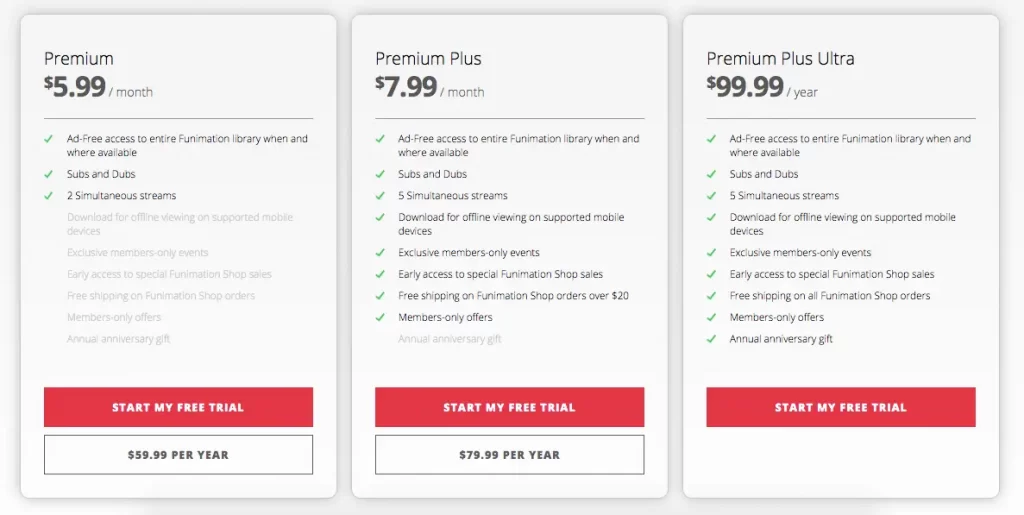
How to Install Funimation on Firestick
1. Connect the Firestick device to the TV and launch the Firestick device.
2. Click on the Find tab and select the Search icon on the Home Screen.
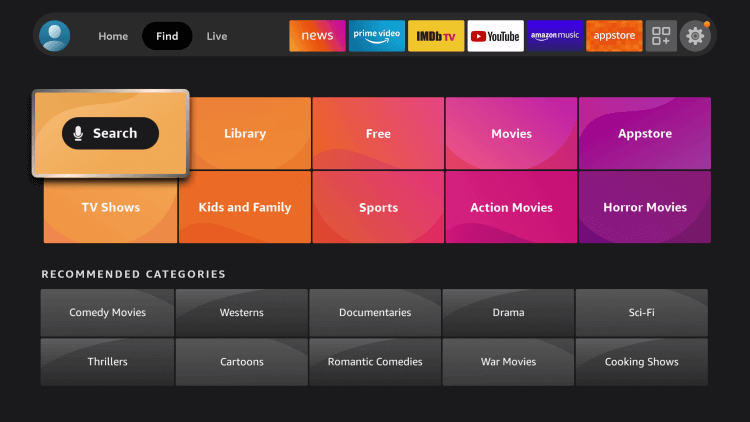
3. Type Funimation in the search bar and click on the GO button.

4. Select the Funimation app from the search results.
4. Click Download/ Get to download the Funimation app from the Amazon App Store.
5. Select the Open button to launch the Funimation app on your Firestick device.
6. Finally, Log in with your Funimation login credentials

Related: How to Watch Funimation on Roku
Alternative Way to Install Funimation on Firestick
There is an alternative way to watch Funimation. You can install the Funimation app on Fire TV device from the Amazon website. Make sure that you have signed in to the same Amazon account on your PC and Firestick.
1. Initially, visit the Amazon Official Website using a web browser on your Computer/ SmartPhone
2. Log in to the same Amazon account that you are using on your Firestick device.
3. Search for the Funimation app on the Amazon website.
4. Select the Funimation app from the search results.
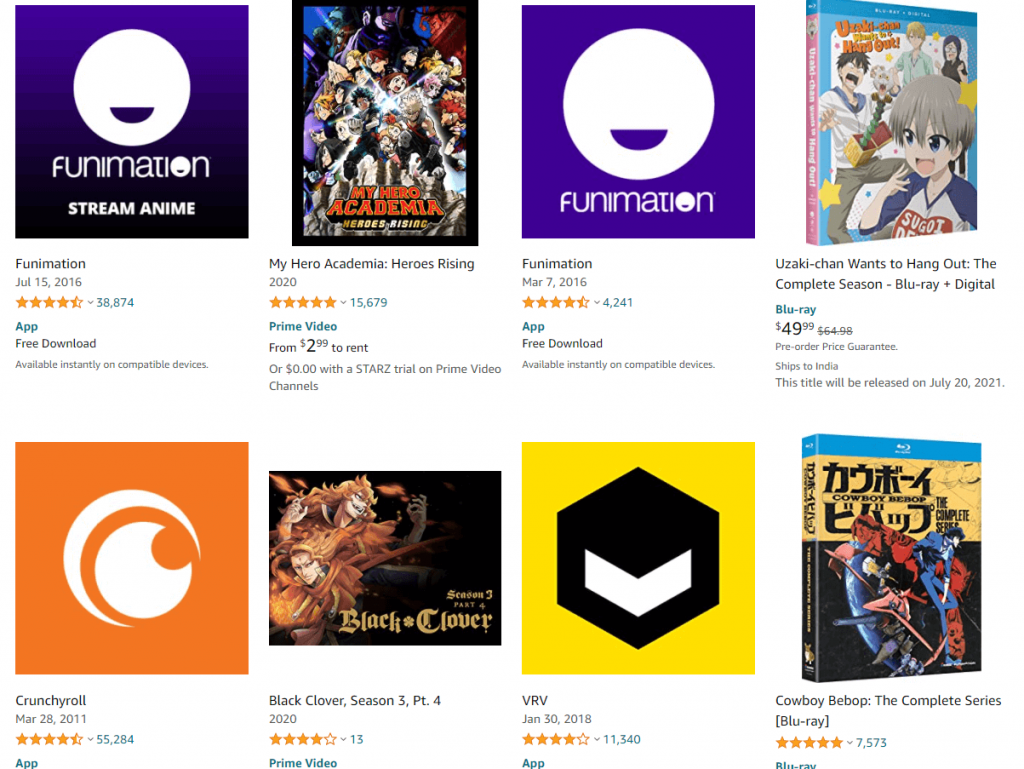
5. Finally, choose your Firestick device name on the right-hand side. Tap on Deliver to install the Funimation app.
6. Funimation will be automatically installed on your Firestick device.
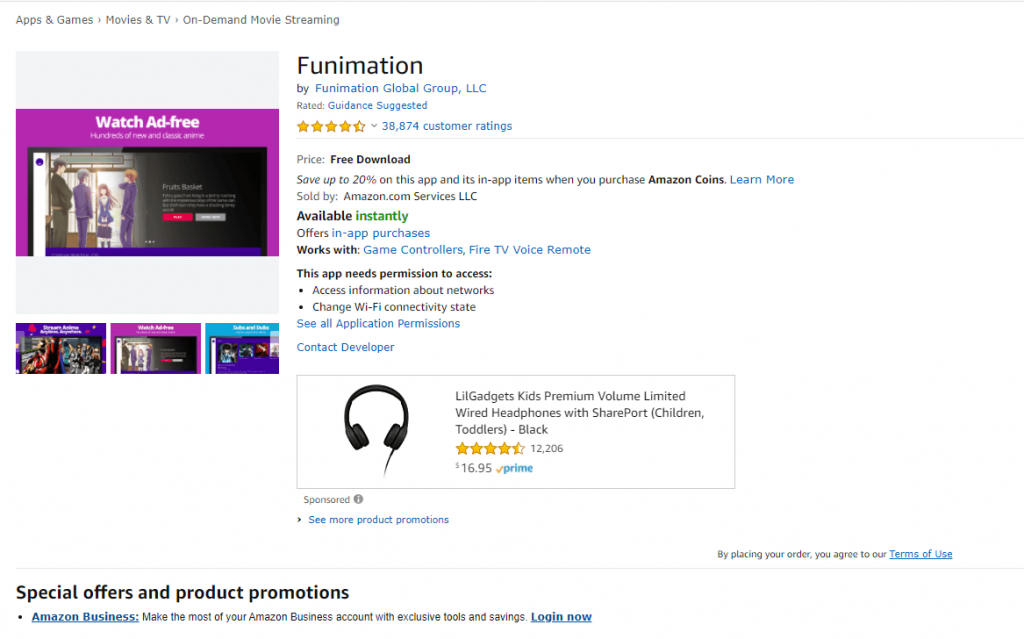
Funimation app provides the best anime content to stream on your Firestick device. Enjoy watching your favorite anime shows, along with English subtitles. The app adds new content in the library at regular intervals. If you have any trouble following the above steps, please mention them in the comments below.
