The latest Apple TV models are compatible with apps from third-party sources. As a result, it has gained a lot of TVs everywhere service support. This includes HBO GO, with which you can stream a wide range of HBO contents. This includes the HBO original shows, movies, documentaries, comedy, and every other episode. Find more about HBO GO on Apple TV along with its installation procedure by getting into this section.
HBO GO Subscription Plans & Pricing
HBO GO is free to download and offers 7-days of a free trial. It is available at a premium price that costs $14.99/month. You shall need to subscribe to HBO through a participating service provider to watch full shows.
How to Install HBO GO on Apple TV?
The installation of HBO GO is simple and easy on Apple TV. Check out the steps to get it.
1. On your Apple TV, navigate and launch the App Store from the home screen.

2. Click inside the search option to input app name as HBO GO.
3. Choose HBO GO from the search result to go to its app information screen.

4. Select Get button to start downloading HBO Go on tvOS.
5. If you get a prompt to confirm the action, select Buy option.
6. When prompted, you shall need to enter your Apple ID password.
7. After the download, select Open to launch the app on tvOS.
Tip! At times, HBO GO will be available on the Home Screen of tvOS and you can install it by clicking on it.
How to Activate HBO GO on tvOS?
You need to activate HBO GO to further use it on your tvOS. Here is the procedure.
Important: You should need to sign up for an HBO GO account prior and then follow the steps.
1. Swipe on the touchpad of tvOS remote and select HBO GO app to open it.
2. Select Sign in button and HBO GO will show you the activation code.
3. Visit https://activate.hbogo.com/ using your phone or PC browser.
4. Provide the activation code as shown on tvOS and select Next button just below it.

5. You need to now choose the service provider based on your location from the list.
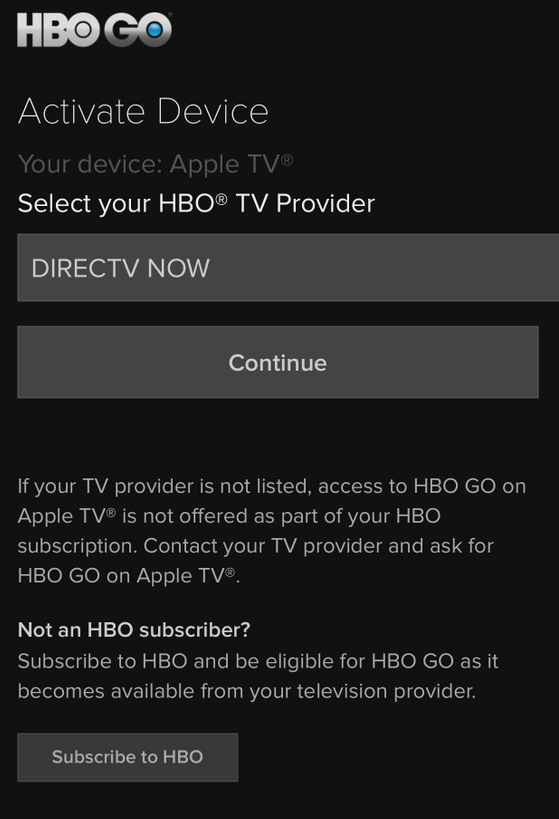
6. Provide the service provider login credentials as you have received and click on the Sign In button.
7. HBO GO will open on your Apple TV and you can start streaming its contents.

Related: Vudu on Apple TV
Getting access to HBO GO on tvOS is that simple. Leave a comment if in case you are in need of any clarification.
