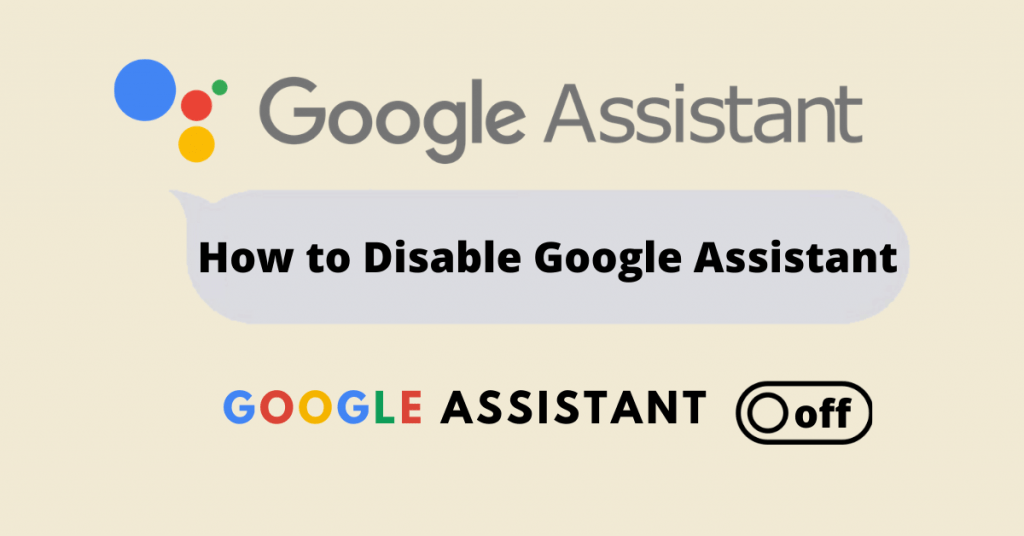Google Assistant is a virtual assistant that helps you manage several tasks hands-free like locating Google map, Setting an alarm, playing music, reply to the text message, and many more. It works on almost all Android-based devices and iOS devices. This assistant can be enabled and disabled on your device whenever you needed. In this article, let’s see how to disable Google Assistant on your Smartphone.
How to disable in-built Google Assistant?
Google Assistant is in-built on all Android devices but on some older model, there won’t be an app for it. For those devices, you need to follow the upcoming steps to disable Google Assistant.
[1] Press and hold the home button on your device till the Google Assistant launch, or you can also open it by saying, “Hey, Google.”
[2] Tap on your Profile icon from the top right corner.
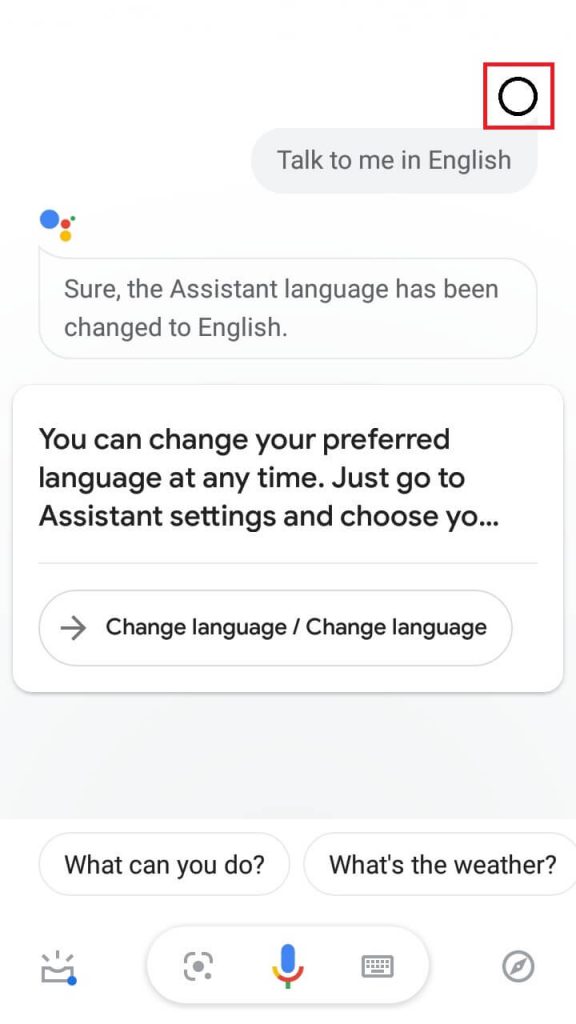
[3] Click on Assistant tab from the menu tab.

[4] Scroll down to Assistant device column and select your device.

[5] Tap on the Google Assistant to turn the toggle off.
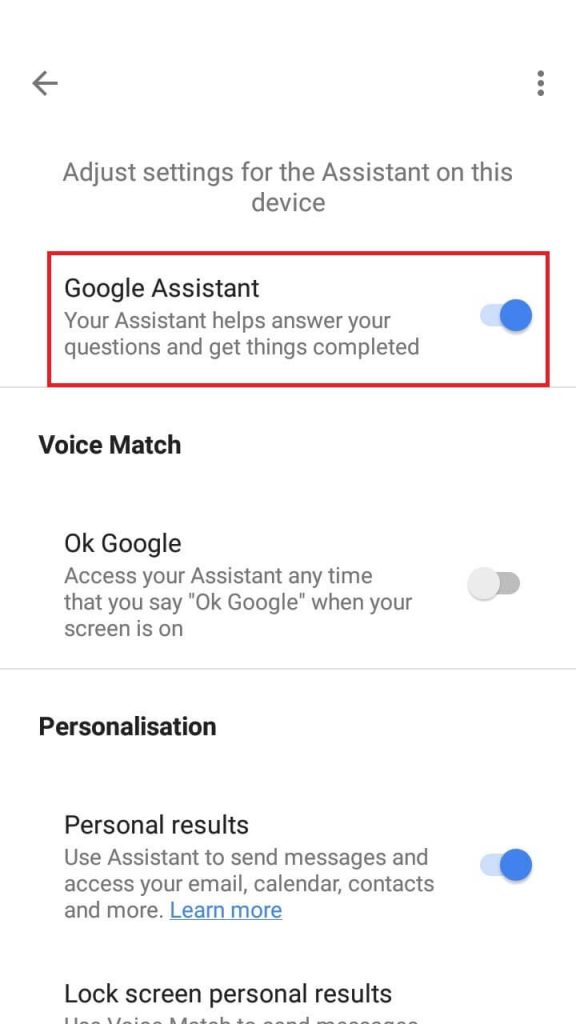
[6] That’s it now your Google Assistant device has been disabled successfully.
How to disable Google Assistant via App?
Google Assistant App comes in as default on all your Android device with Android 9 or above. But on an iOS device, you need to install the app from the App store to have Google Assistant support on iOS devices.
[1] Download and install Google Assistant app in your Android/iOS device.
[2] Open the Assistant app or say “Hey, Google” and swipe up for the full screen.
[3] Click on the Profile icon from the top right corner.

[4] Scroll down and tap on General Settings.
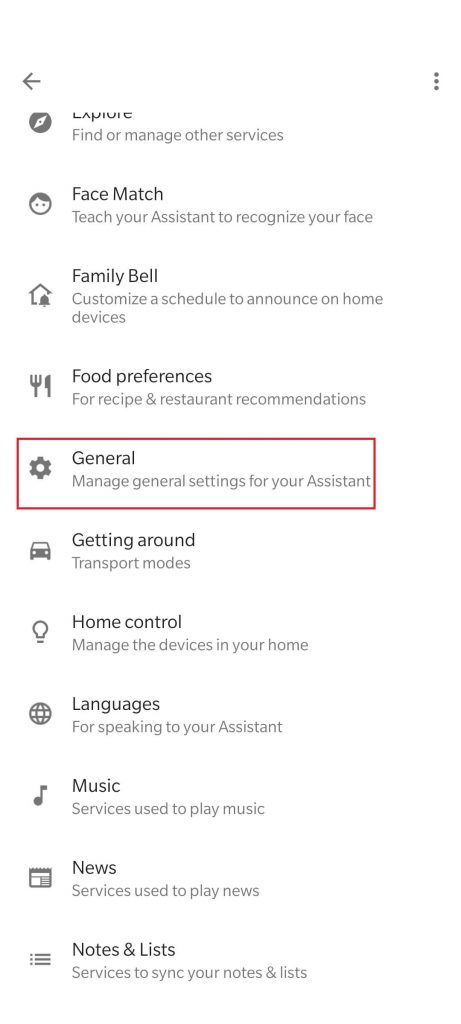
[5] Now tap on Google Assistant toggle off.

[6] Now you have disabled your Google Assistant successfully.
Bonus
You can also turn your Assistant device from Settings by searching for Assistant app/Device Assistant/Voice Assist and turn it off, or you can also change to some other voice assistants like Bixby, Alexa, etc.
Related: How to deactivate Facebook Messenger?
These are some of the ways to disable Google Assistant on your smartphone device. This process is reversible so that you can enable Google Assistant on your device anytime again. If you have any doubts about the article, make use of the comments section below. For more tech updates and articles, explore the site.