In the era of digital media platforms, we have to switch between services to get the best experience. Likewise, one can’t subscribe to the same streaming platform for years. We need to explore new things and want to experience different apps. In music streaming platforms, Pandora is one of the best. But, if you want to switch from Pandora, you are having a lot of choices. To make the switch to other streaming platforms, you have to cancel the Pandora subscription.
Pandora is one of the fewest of the streaming platforms that support subscription management in the app itself. With that, you can manage your subscription from the app independent of the device you are using.
Ways to Cancel Pandora Subscription
Here are the different ways to cancel Pandora subscription:
- From Website
- Using iOS Devices
- Using Android Devices
- From Amazon Devices
- From Roku Devices
- Using Best Buy
Using Website
(1) Go to the Pandora website.
(2) Sign in with your subscribed account.
(3) Go to the Setttings and choose the Subscriptions tab.
(4) Select the Switch Plans option from the Subscriptions menu.
(5) Now, tap the Cancel Subscription on the bottom corner of the webpage.
(6) For verification, you have to enter your Pandora account password.
(7) After that, the subscription will be removed.
Using iOS Devices
(1) On your iOS device, open the Settings menu and tap the Apple ID on top.

(2) Tap the Subscription option.

(3) All your subscriptions will appear. Choose your Pandora subscription.
(4) On the next screen, tap the Cancel Subscription.
(5) Confirm the same on the pop-up and click the Done button.
(6) Your subscription will be deleted.
How to Cancel Pandora Subscription using Android Devices?
(1) Open the Play Store app and tap the Hamburger icon on the top right of the screen.
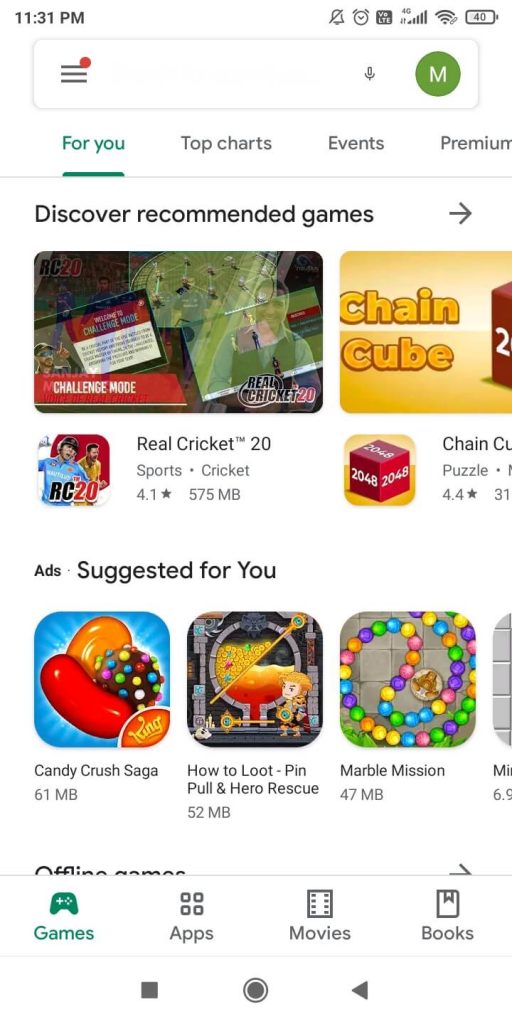
(2) Choose the Subscription option on the left pane.
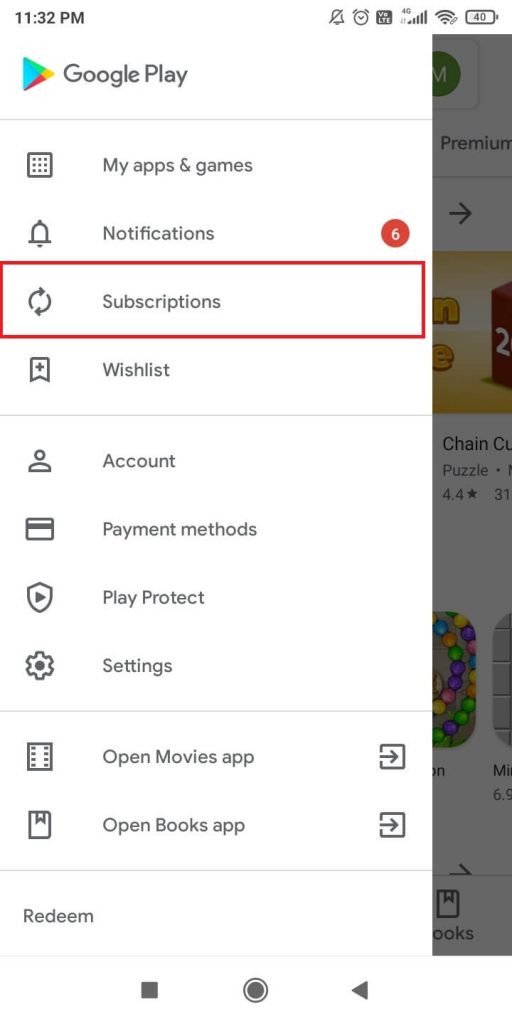
(3) Select the Pandora subscription.
(4) Tap the Cancel Subscription button.
(5) On the confirmation screen, tap the Yes button.
How to Cancel Pandora Subscription on Amazon Devices?
(1) Go to the Apps section on your Amazon device.
(2) Select the Store option.
(3) Now, choose the My Subscriptions option.
(4) Select the Pandora option.
(5) On the next screen, turn off the Auto-Renewal toggle to cancel the subscription.
On Roku Devices
(1) Go to the Roku Subscriptions website.
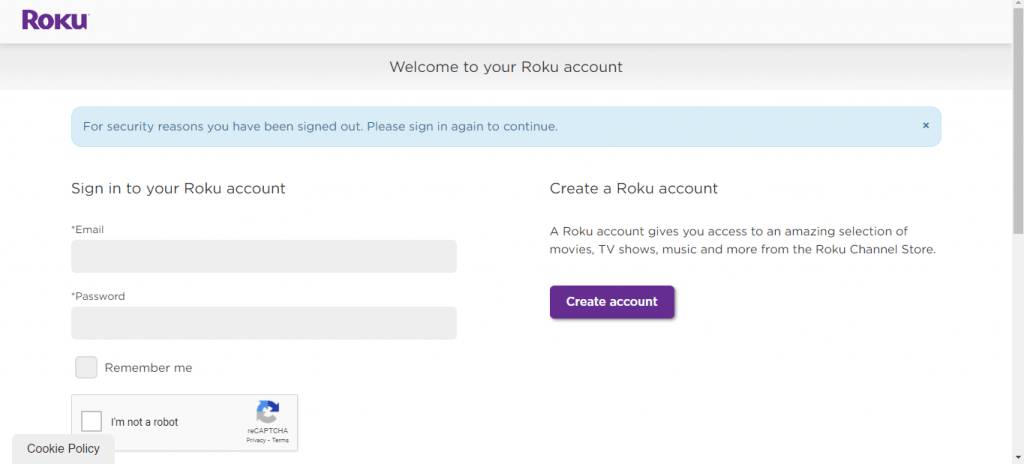
(2) Sign in with your Roku account.
(3) Click the Unsubscribe button next to Pandora.
(4) On the confirmation screen, tap the Yes button.
(5) This will remove your Pandora subscription.
How to Cancel Pandora Subscription Using Best Buy?
(1) Go to the Best Buy website.

(2) Sign in with your Pandora subscribed account.
(3) Navigate to the Plans and Subsscription page.
(4) Click the Cancel Subscription button next to Pandora.
(5) Choose the Yes button on the confirmation pop-up to cancel the subscription.
Related: How to Cancel YouTube TV subscription?
Final Words
These are the different ways to cancel the Pandora subscription. Though you cancel your subscription, you can still access the premium service until the next billing cycle. Cancel your Pandora subscription and switch to a new music streaming platform.
![How to Cancel Pandora Subscription [6 Different Ways] Cancel Pandora](https://www.techplip.com/wp-content/uploads/2020/11/Cancel-Pandora.jpg)