Every electronic device should be reset for proper functionality. Most of the smart devices we own will have the reset procedure. If the device is not responding properly or you need to reset all the settings default, you can reset the device. In Nintendo Switch, there are a lot of Reset options available.
How to Reset the Nintendo Switch?
When you reset a device, some of the saved information will be deleted. Information like cache files, browsing history will be removed. But in Nintendo Switch consoles, there are four reset options available. You can reset the device without losing any data, reset to factory settings, and so on.
- Hard Reset
- Reset Cache Files
- Reset Without Deleting Data
- Factory Settings
How to Hard Reset Nintendo Switch?
This reset option is can be used, if the device is not responding or some minor issues.
(1) Press and hold the Power button on the console for 10-15 seconds while the device is on.

(2) This will turn off your Nintendo. When the device is turned off, release the power button.
(3) Wait for a while and again hole the Power button until the device is turned on.
How to Reset Cache Files?
This method of reset will remove all the temporary files stored on the device. You can do this reset once a month to avoid filling up the memory.
(1) On the console, go to the Settings option.
(2) Choose the System option on the Settings menu.

(3) Scroll down and tap on the Formatting Options.
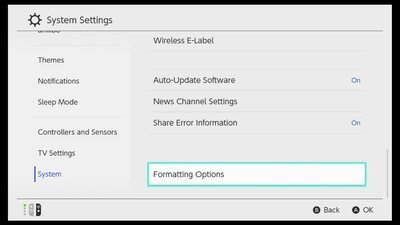
(4) A list of formatting options will appear.
Reset Cache: This will delete all the saved data like IDs, passwords, browsing history, cookies, and all the temporary files.
Reset Keyboard: This will delete the predictive texts and saved words.
Format microSD card: This will erase all the information stored in the microSD card if you are using any.
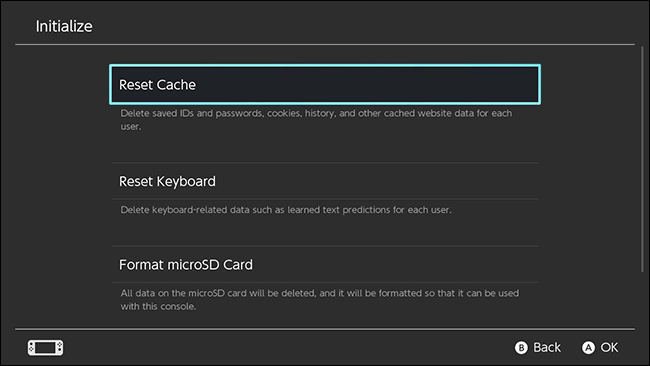
(5) Choose the preferred option. A confirmation screen will appear. Tap on the Reset button.
How to Reset Nintendo Switch Without Deleting Data?
This resetting option is recommended only if the device is having some issues. This will delete all the data except the manually saved files.
(1) Turn off the console by pressing the Power button.
(2) Press and hold the Volume Up, Volume Down, and the Power button until the Recovery Mode screen appears.
(3) In the Recovery Mode, choose the Restore Factory Settings Without Deleting Save Data option.
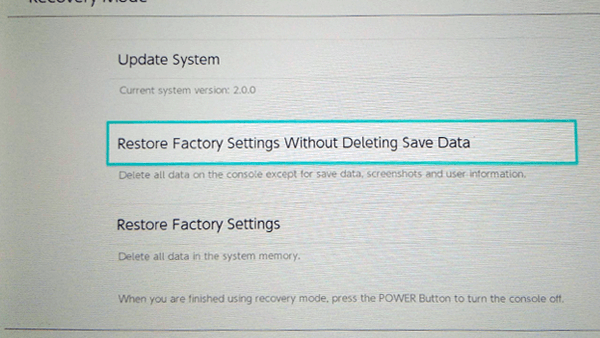
(4) On the confirmation screen, click the Next button.
How to Reset Nintendo Switch to Factory Settings?
This reset will wipe out all the saved information and reset the settings to the factory default. This is recommended when you are selling your console or exchanging it.
(1) In the Recovery Mode screen, choose the Restore Factory Settings options.
(2) Tap on the Next button to confirm.
Alternatively, you can do the Factory Reset from the Formatting Options too. Choose the Initialize Console option. This is the same as the Factory Reset option.

Note: All these four methods are applicable to all the Nintendo Switch consoles like Nintendo Switch Lite and Nintendo Switch with Joy-Con.
Related: How to Restart Nintendo Switch?
Reset your Nintendo Switch in four different ways. The last two methods are recommended only if the device is not responding or you want to erase all the data. The first two methods can be done periodically to remove the temporary files. If you have any issues with your Nintendo Switch consoles, tell us in the comments section.
![How to Reset Your Nintendo Switch [4 Different Ways] How to reset Nintendo Switch](https://www.techplip.com/wp-content/uploads/2020/11/How-to-reset-Nintendo-Switch-1024x667.jpg)