When compared to PCs, there is one thing that is missing in every smartphone and smartwatch apps. The dedicated close button. Either press the back button all the way to the app’s home screen and close the app, or you can close the app in the Task Manager. But in smartwatches, closing apps is a bit tricky. Here, we explained different ways to close apps on the Fossil smartwatch.
Fossil smartwatches run on Wear OS developed by Google. The Wear OS is designed in such a way that the app will stop working once you leave the app. Like smartphones, you can press the back button on the watch to close the app. Other than closing the app, you can force stop them from running in the background. If you want, you can install a task manager app to close all the apps on Fossil Smartwatch at once.
Force Stop Apps on Fossil Smartwatch
(1) Open the Settings menu on your smartwatch.
(2) Scroll down and tap on the Apps & Notifications option.
(3) Choose the Information about apps option.
(4) A list of apps will appear. Select the app that you want to force stop.
(5) Now, click the Force Stop button.
Close Apps on Fossil Smartwatch: Task Manager App
(1) Install the Task Manager For Wear OS (Android Wear) app from the Play Store on your smartwatch.
(2) Open the Task Manager app.

(3) A list of apps will appear. Tap on the app that you want to close.
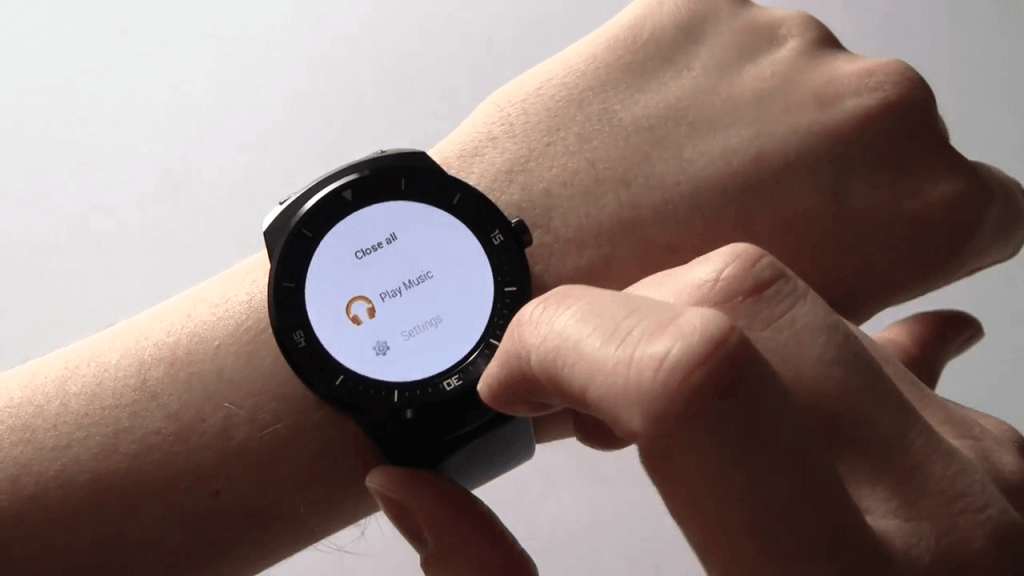
(4) Now, click the OK button to close the app.
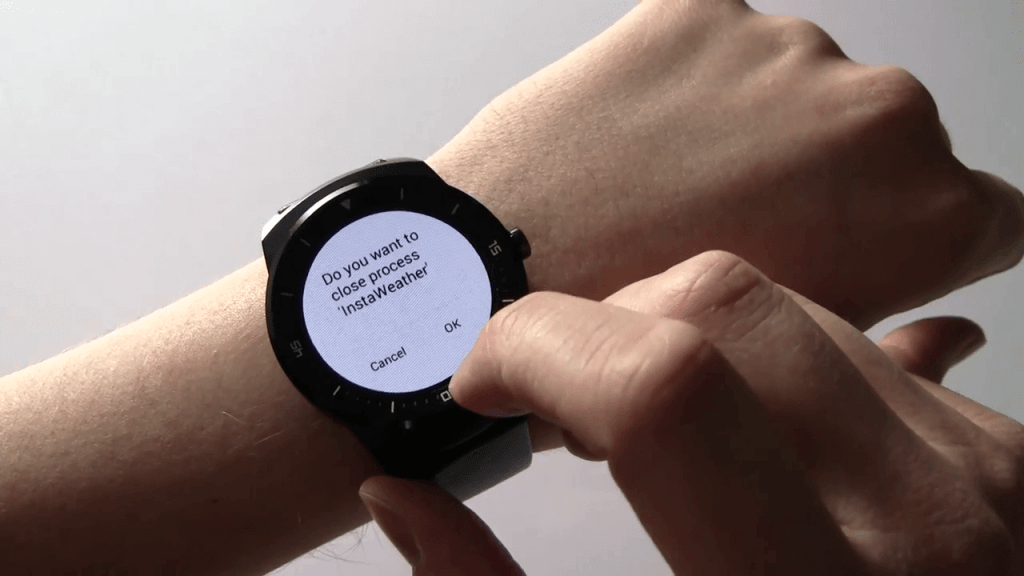
(5) When it is done, you will get the Succeeded! screen.
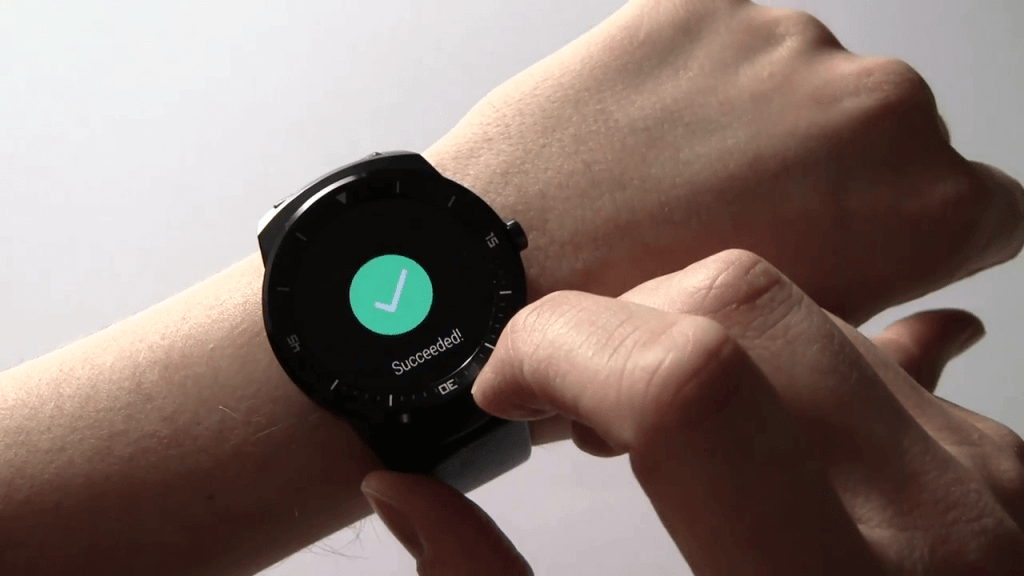
(6) If you want to close all the apps at once, you can click the Close All button on the top.
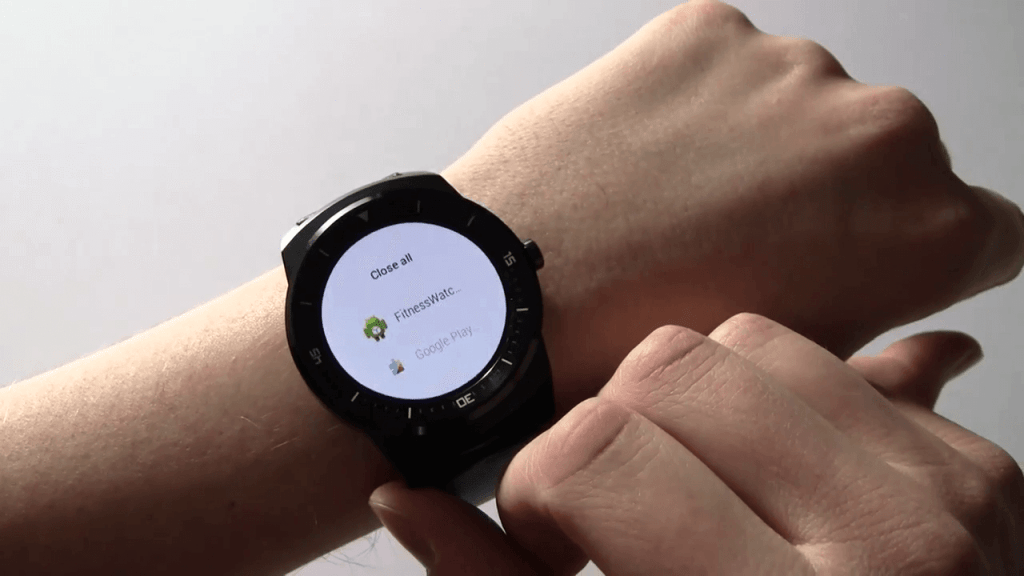
(7) It will display the same Succeeded! screen after all the apps are closed.
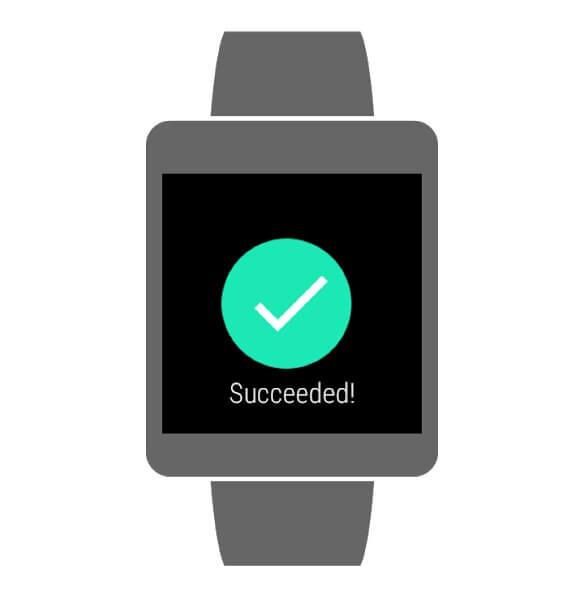
This is how you close apps on your Fossil smartwatch. Generally, you don’t need to close apps manually. When you leave the app, it will stop working. Only the background running operations like GPS will function. If you want to close the app manually, you can use these methods. If you want to know any other things about your Fossil smartwatch, tell us in the comments below.
