Airpods are rich in audible functions, connect Airpods to Chromebook. Whether you’re an iOS user or not but having an Airpods is pretty much a cool thing due to its compatibility. Airpods are compatible with Android and other smartphones like Samsung, Xiaomi, and laptops like Chromebook, Windows, etc. Apple devices are primarily built with enhanced universal ecosystem connectivity. Now, let’s move on to the crux of this article on how to connect or pair Airpods to Chromebook.
How to Connect Airpods to Chromebook
[1] Launch your Chromebook device and navigate to the bottom of the taskbar.
[2] Click on the network & battery icon.

[3] Select the Bluetooth toggle button to turn it on.

[4] Click on the Arrow underneath the icon and then select the Settings cog icon.
[5] A few listed devices show up if it is already paired, now to pair your new Airpods open your Airpods case.
[6] Press and hold the button at the back of the case to put your Airpods into pairing mode.

[7] Next, click on the name of your Airpods shown in the unpaired devices section. After clicking again your Airpods have connected with your Chromebook.

Related: How to Split Screen on Chromebook
Disconnect Airpods from Chromebook
Disconnecting the AirPods is one of the simplest processes to do. You have to remove the Airpods from the Chromebook Bluetooth list. Before proceeding further, you can simply keep them(Airpods) back in the charging case and close the lid.
[1] Launch Settings on your Chromebook.
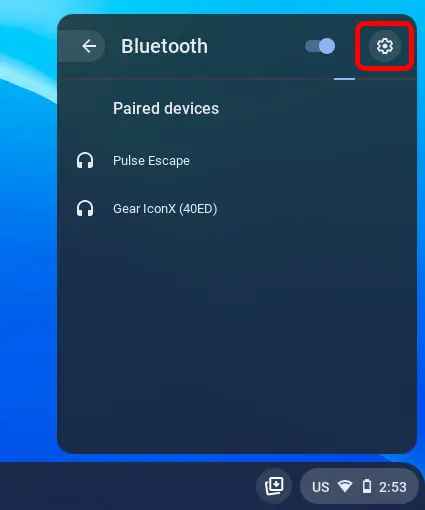
[2] Click the Bluetooth section to view the paired devices.
[3] Go to your AirPods and tap the three-dot icon next to your Airpods name.

[4] Select the Remove from list option to disconnect.

[5] Your Airpods have been removed/unpaired from the Bluetooth list.
Related: How to Update Chromebook to Latest Version
Quick Fix Airpods not Connecting Chromebook
1: Update your Airpods and Chromebook then restart your device again.
2: Remember you’ve charged your Airpods.
3: Check your Bluetooth connection. Ensure your Airpods are within the range.
4: Check for damages on your Airpods and need for a replacement.
5: Reset network settings and run the troubleshooter for the problem.
Related: How to Screen Record on Chromebook
FAQ
Yes, there’s a microphone on each and every Airpods, you can set your microphone either left or right side.
No, only Apple device can able to install and update Airpods when it is connected.
Even though your Airpods flash white light but are not connected with your device. Set your Airpods again in a pairing mode and try to reconnect with your device.
Airpods connect two devices simultaneously at the same time.
