Roku streaming device comes with a lot of streaming apps. Like Apple TV, Roku is also a secure streaming device. Roku devices are available in Roku streaming boxes, streaming sticks, and TV. You can add any channel from the Roku Channel Store. But to do any activities on Roku, you should have a strong internet connection. With a good WiFi network, you can access free TV, live news, sports, movies, TV shows, and more. So quickly jump into this article to connect Roku to a WiFi network.
Steps to Connect Roku to WIFI During Setup
When you power on your Roku device, you have to set it up first. During setup, you will get a prompt to connect your device to the internet.
1. On set up connection screen, select between Wired or Wireless.
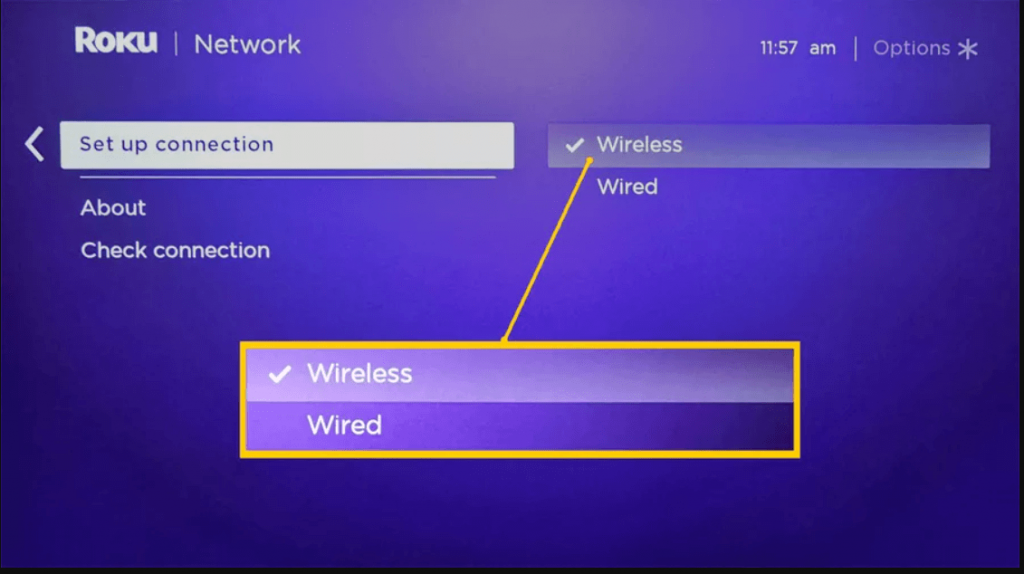
2. When you select Wired, you should connect your Roku to your router using an Ethernet cable. Your device will directly connect to the home network.
3. If you select Wireless, follow the steps to complete the connection process.
4. Now, the Roku device will automatically scan for available networks.

5. From the available networks, select your Wireless network name.

6. If you don’t find your network, click the Scan again to see all networks.
7. Next, enter the password and click on Connect.

8. Now, your Roku device will be connected to your WiFi.
Steps to Change WiFi Network on Roku
1. Press the Home button.
2. Select Settings and choose Network.

3. On the next screen, select Set Up Connection.
4. Select Wired or Wireless.
5. For Wired, connect your Roku to the router with the ethernet cable.
6. For Wireless, select your wireless network from the available networks.
7. Then, enter the WiFi password to connect to the network.
Note: Once you connect Roku to a WiFi network, it will automatically connect to the same WiFi network when you turn on the Roku device.
How to Connect Roku to WiFi: Dorm or Hotel
1. First, you have to get your location’s network password.
2. Plug in your Roku stick or box to power and to the TV you want to use.
3. Now, press the Home button.
4. Then, go to Settings –> Network –> Set Up Connection.
5. Select Wireless.
6. Once your network connection is established, select I am at a hotel or college dorm.

7. You will get a lot of prompts for authentication purposes.
8. Once your WiFi is set up, you can enjoy streaming video content on Roku.
You can also connect Roku to WiFi without using the remote.
Summary
As we conclude, unless you connect your Roku device to the WiFi, we cannot do anything on the device. Hope this article helps you to connect your Roku device to the WiFi network without any problem. Feel free to share your feedback about this article in the comment section.
![How to Connect Roku to WiFi [Easy Methods] How to Connect Roku to WiFi](https://www.techplip.com/wp-content/uploads/2021/06/How-to-Connect-Roku-to-WiFi-1.jpg)