Myspace is one of America’s largest social media platforms, with over 100 million users per month. There were several changes, redesign in UI, and relaunches after Time Inc purchased it. Currently, it focuses mostly on entertainment, music, and movies. Many are thinking that Myspace is not available, but it is still active and currently owned by Time Inc. If you are not active on Myspace, then you can delete your Myspace account anytime.
How to Delete Your Myspace Account?
[1] Launch any browser on your Desktop PC.
[2] Visit https://myspace.com/ from your browser.
[3] Login with your Myspace account (if not already logged in).
[4] Click on the Settings (gear) icon from the bottom left corner near your profile name.
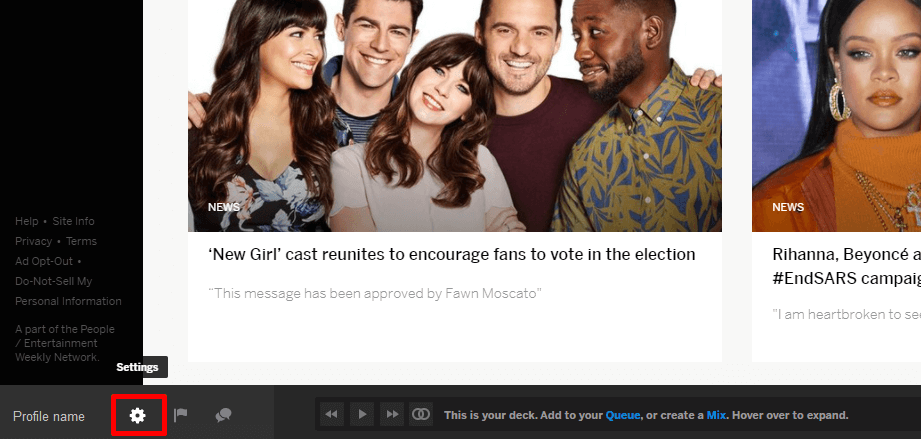
[5] Select Account from the settings menu.
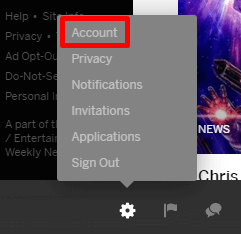
[6] In Account settings, click and expand Delete account.

[7] Again click on Delete account to proceed further.

[8] Select the reason you need to delete the account.
[9] Click on Delete my account.

[10] That’s it. Now your account is successfully deleted.
Related: How to Delete a Patreon Account?
How to Delete the Myspace account without Email ID and password?
If you don’t remember your Email ID and Password, you can create a salute to prove that you are the actual owner of your account to delete your account.
What is Salute? An image of yourself holding a sheet of paper with your handwritten content that says “Myspace.com” at the top, followed by your Friend ID (Find your friend ID from the Myspace URL http://www.myspace.com/FRIEND_ID) and write delete account or cancel the account.
[1] Once creating the salute, upload the image on some blog, website, or hosting site like Photobucket, etc.
[2] Copy the URL of the image after uploading the image to the site.
[3] Now Contact Myspace and paste the URL in it.
[4] Also, enter the reason for deleting your Myspace account.
[5] Once the detail is submitted, your account will be deleted in few days.
[6] To confirm, try to open your account, and if it says that it can’t locate the page, your account has been deleted successfully.

These are some of the ways to delete your Myspace account. Once the process is over, you cannot retrieve your account and data. All you can do is only create a new account. If you have any doubts, make use of the comment section below.
![How to Delete Your Myspace Account [Two Different Ways] How to delete Myspace account](https://www.techplip.com/wp-content/uploads/2020/10/How-to-Delete-myspace-Account-6-1024x536.png)