Cinema HD is the best streaming app that is hailed as an alternative to Terrarium TV. The app lets you stream movies and TV shows on Android devices. The best part of this app is, there are no subscription or registration requirements to stream the content. And you get support for multi-lingual subtitles. Cinema HD pulls out links from all over the internet, including the movies and TV shows you want to watch. Further, you can stream the content online or even download and stream it offline too. It has a massive collection of titles, while the app is updated frequently. So you can get to watch new movies and TV shows as soon as they are made publicly available. It is entirely safe to use. With that note, you shall learn to stream movies and TV shows from Cinema HD on Firestick.

How to Download Cinema HD on Firestick
Cinema HD is not officially available on Amazon App Store. However, you can install Cinema HD on Firestick in two ways.
- Using Downloader
- Using ES File Explorer
As we are going to sideload the Cinema HD apk on Firestick, we have to make certain changes on the device. Let’s get started.
Configure Firestick
1. Turn on your Firestick and click the Settings option.
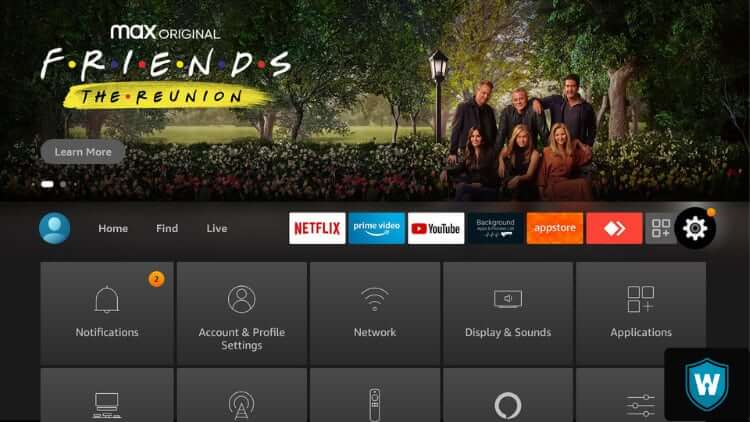
2. Under settings, click on the My Fire TV option.
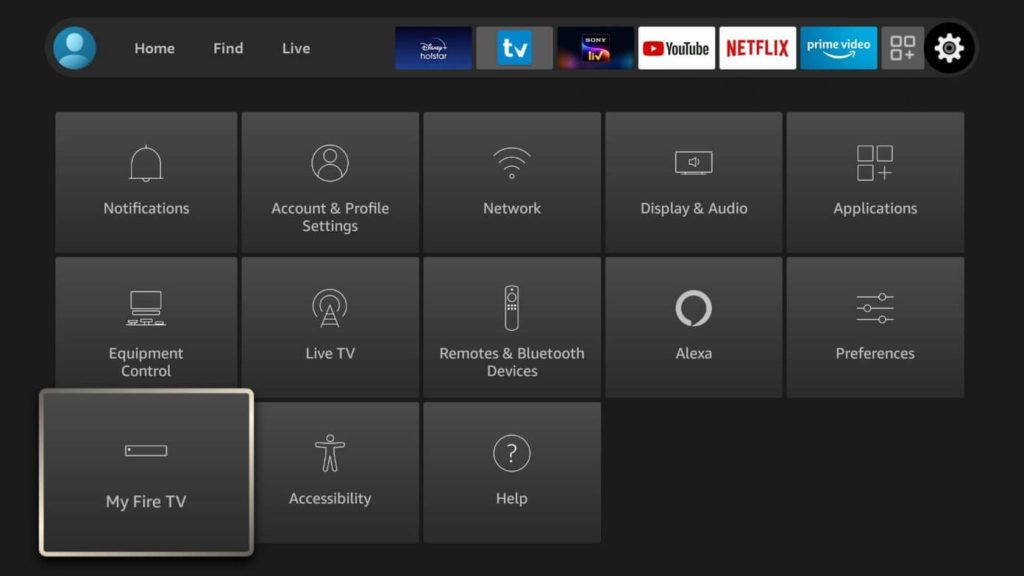
3. Further, select Developer Options on the next screen.

4. Next, select Apps from Unknown Sources.

5. When you get any pop-up on the screen, click Turn On to confirm making the changes.

Steps to Install Cinema HD on Firestick Using Downloader
1. Launch the Downloader app. If you have not installed it, download the Downloader app on your Firestick.
2. Further, tap on Allow to let Downloader access your device.
3. Under the Home tab, enter the URL link to download the Cinema HD apk file.
4. Then, click on the Go button and wait for the download to complete.
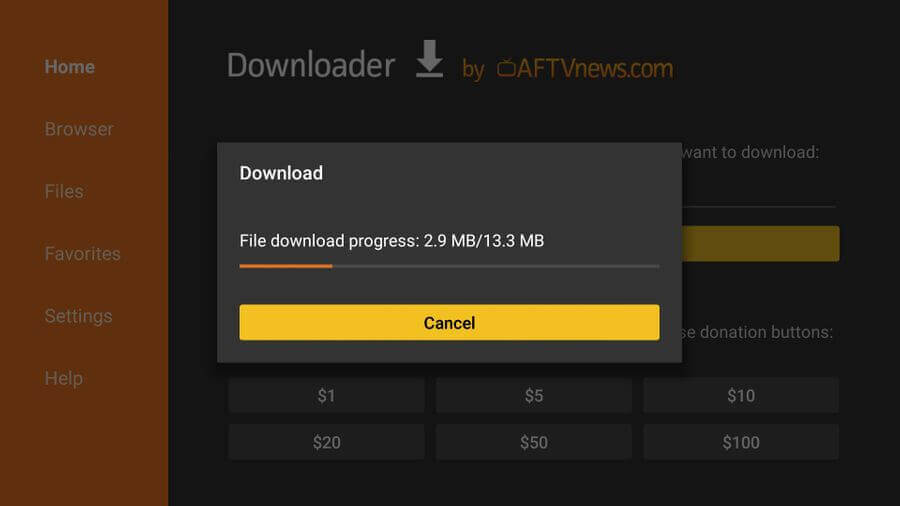
5. Once downloaded, click on the Next button.

6. On the next screen, click on Install to begin the installation of Cinema HD on Firestick.

7. After the successful installation, click on Open to launch the app on your device.
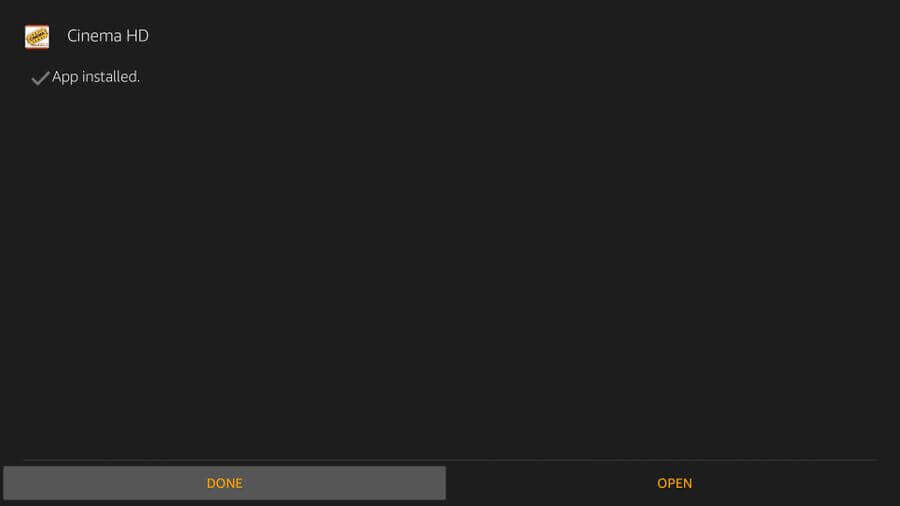
Steps to Install Cinema HD on Firestick Using ES File Explorer
1. Download and Install ES File Explorer on Firestick.
2. Launch the ES File Explorer app and click on the Tools option.
3. Further, select Download Manager.
4. Now, select the +New icon from the bottom of the screen.

5. On the path field, type the URL of Cinema HD Apk, and on the name field as Cinema HD.

6. Next, click on the Download Now button.
7. Once the apk file of Cinema HD is downloaded, click on the Open File option.
8. Then, click on the Install option twice.
9. Finally, click Open to launch Cinema HD on your Firestick.
Summary
Cinema HD app is the best option to stream various media content. And make sure that you use a VPN service while using Cinema HD app because we get the link from various resources. So, to avoid any issues, it is better to use a VPN on Firestick. If you have any problems, comment below, and we shall rectify the issues.
