FOX Sports GO is a must-have app when it comes to live sports. The app offers various content from networks like FS1, FS2, FOX Sports, FOX College Sports, Fox Soccer Plus, and more. You can install the FOX Sports GO app for free and sign in with the TV provider credentials. It gives an end number of contents and events for its users. Here pausing, fast-forwarding, and rewind can be done for certain videos while watching. In this article, let’s see how to get FOX Sports GO on Apple TV.
FOX Sports GO on Apple TV
You can get the FOX Sports GO app on Apple TV only if you are an Apple TV 4th generation and Apple TV 4k user. If you are an Apple TV 1st, 2nd & 3rd generation user, then you cannot get it because it doesn’t support App Store. At the same time, it doesn’t mean that you cannot even get it. You can get it through an alternative method. Both the ways are mentioned below.
How to Install FOX Sports GO on Apple TV
Step 1 – Turn on your Apple TV and connect it to the internet.
Step 2 – Open the App Store and search for FOX Sports GO.

Step 3 – Select the FOX Sports GO app from the list.
Step 4 – On the app’s info page, click on the Get option.
Step 5 – Once it is installed, click on Open.
Step 6 – Select Sign In option. You will get the activation code.
Step 7 – Now visit the FOX Sports GO Activation site on your Mobile or PC.
Step 8 – Then, enter your activation code in the box and click on Submit.
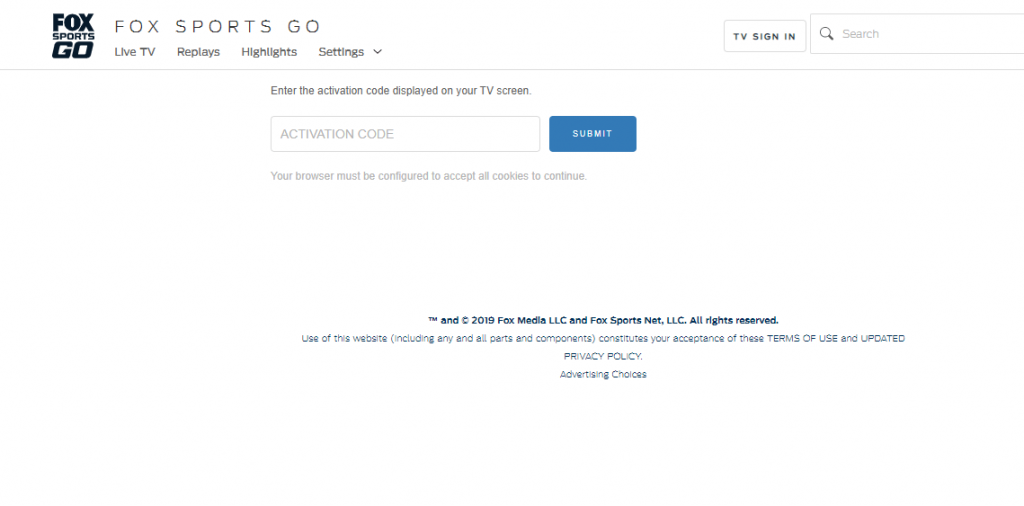
Step 9 – Login using your TV Provider credentials.
Step 10 – You will be Signed In. Now you can enjoy watching the contents from the FOX Sports GO app.
How to AirPlay FOX Sports GO on Apple TV
Step 1 – First, download the FOX Sports GO app on your iPhone or iPad from the App Store.
Step 2 – After completing the on-screen prompts, select any video of your choice on the FOX Sports GO app.
Step 3 – Once when the video starts playing, press on the Airplay icon.
Step 4 – Select your Apple TV from the list of available devices.
Step 5 – Now, both your devices will get connected, and the selected media will be streamed on your Apple TV.
Related: How to Watch ESPN on Apple TV to Stream Sports.
It is possible to get FOX Sports GO on your Apple TV, but according to your device, the method alone changes. That’s it. Get FOX Sports GO and enjoy the streaming contents right from your place at any time.
