Minecraft needs no special introduction as it is one of the most famous multiplayer games. The gameplay is all about exploring the unique world, surviving, and creating anything you imagine. It includes simple homes to grand castles. Minecraft offers users unlimited resources, weapons, add-ons, and more. With the biggest user-base, Minecraft is accessible from a wide range of devices. It includes both smartphones and desktop platforms expects Chromebook. It doesn’t mean you cannot access Minecraft on Chromebook. We have an alternative way, and you shall go ahead to deal with how to install and play Minecraft on Chromebook in detail here in this section.
How to Play Minecraft on Chromebook?
Since Minecraft isn’t made available officially for Chromebook, you shall need to proceed with the alternative option. i.e., get Minecraft on Chromebook and then proceed with playing it.
Step 1 – Get Minecraft App
Here in this section, you will firstly install Linux on Chromebook and then with the Minecraft installation.
1. On your Chromebook, open Settings and select Linux (Beta) on the left menu.
2. Further, you shall need to click on the Turn On button under Linux (Beta).
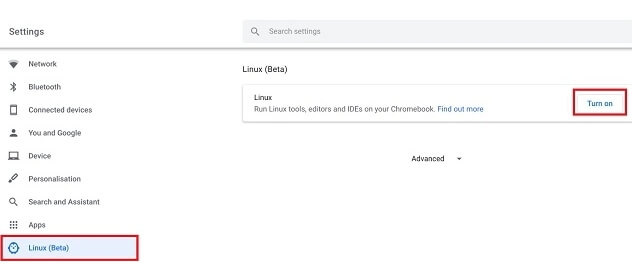
3. Tap on the Next option on the Linux setup window.
4. Then, type the user name for the Linux session and click Install.
5. Allow the device to download and set up the virtual machine to install Linux.
6. If you get the Linux terminal, it means the installation is a success.
7. Open a browser and visit https://www.minecraft.net/en-us/download/alternative
8. Navigate to click on Debian/Ubuntu Minecraft.deb file to download it.

9. If prompted, you should save the file into the Linux files folder under My files on your Chromebook.
10. Now, double-click Minecraft.deb file and click on the Install button.

11. Launch App Drawer after the installation of Minecraft into the Linux virtual machine.
12. Choose the Linux folder to click on Minecraft Launcher to launch it.
Note: Minecraft will automatically download its latest version onto the Linux environment.
13. With this, you will get a login screen. Enter Minecraft account details and press the Log In button to start playing Minecraft.

Related: How to get Linux on Chromebook using Crouton
Step 2 – How to Play Minecraft on Chromebook
The section given below will let you play Minecraft on Chromebook without any issues.
Tweak Chromebook Settings
While using Minecraft on Chromebook, you will get issues like slow game performance or failure to work at times. Hence the following changes need to be made for a better experience.
Enable Flags
Enable the following flags on Minecraft
chrome://flags/#exo-pointer-lock
chrome://flags/#crostini-gpu-support
and
chrome://flags/#enable-pointer-lock-options
Optimize Settings
You shall need to press the Esc key and choose Options from the menu while on the game. Select Video Settings and make the following settings adjustment.
- Graphics: Fast
- Render Distance: 10 Chunks
- Smooth Lighting: Off
- Clouds: Off
- View Bobbing: On
- Particles: Minimal
- Brightness: Moody
- Entity Shadows: Off

Mouse Settings
If you have a WASD keyboard on your Chromebook, then the gameplay will be redefined. Otherwise, you will get low mouse sensitivity. To fix it up,
- Click Options to choose Mouse Settings.
- Under Sensitivity, change it to Hyperspeed.
Fix Installation Error
If you get any installation error, then launch the Terminal and type the following commands.
sudo apt-get update
sudo apt-get upgrade
and
sudo apt-get install default-jdk
Optimize Framerate
The lower model Chromebook will still face issues like slow gameplay even after updating the settings. Hence it would best if you optimize the framerate.
Users should get the latest version of Optifine. When it gets installed, you shall move the Linux files folder into it. On the Terminal, type the following command.
java -jar OptiFine_x.x.x_HD_U_F5.jar
- Replace x with the version number that comes with the Optifine file name.
Clicking on Install will install the OptiFine on Chromebook.
That’s all. Now you can start playing Minecraft from your Chromebook.
Related: How to Breed Horses in Minecraft
Hope this session has let you get the best Minecraft experience on your Chromebook. Leave a comment below if in case of any queries.
