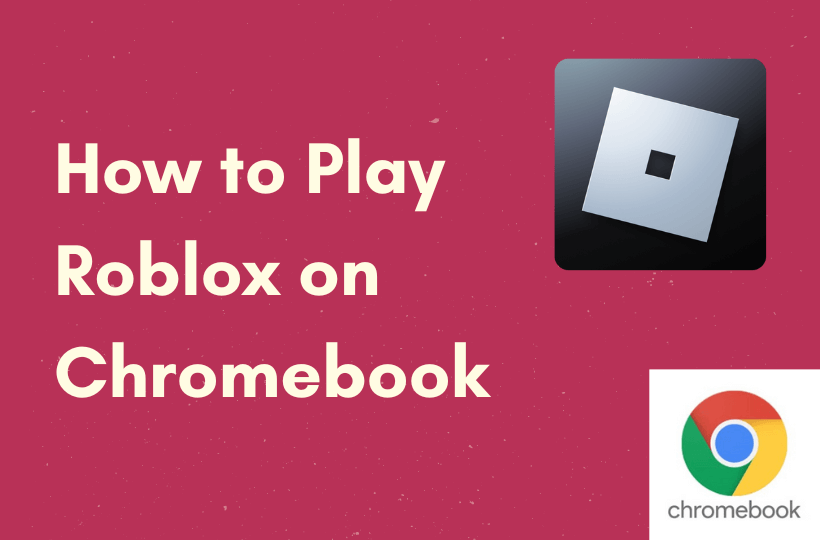Roblox is a popular game, but it is not compatible with all the platforms. With the help of the Google Play Store, you can download and play Roblox on Chromebook. Modern Chromebook is designed with advanced gaming technology that supports massive multiplayer online games such as “Roblox”. It is full of simulations, puzzles, and role-playing games that host a plethora of user-creation content or user-generated gaming content. With numerous layers of protection and cloud storage, one can easily download this famous game Roblox and enjoy it with friends.
How to Download Roblox on Chromebook from Play Store
Before playing your favorite game Roblox you need to activate the Google Play Store on your Chromebook. Go to Settings and find Google Play Store, then click on the Activate button to turn on Google Play Store Support. Before proceeding, make sure you’ve updated to the latest Chrome OS version.
Activate/Turn On Google Play Store on Chromebook
[1] Open your Chromebook and log in to your account.
[2] Navigate to the bottom right corner and click on Time at the bottom right corner.
[3] Click on the Settings (Gear icon).

[4] Choose Apps in the Settings menu.
[5] Now, you’ll see the Google Play Store option, which has been enabled. You can also run other Android apps on Chromebook.

Download Roblox on Chromebook [Play Store]
[1] Launch Google Play Store and type Roblox in the search box.

[2] Hit Enter and select Roblox from suggested game apps.
[3] Click the Install button to begin the download.

[4] Hit the Open button to launch.
[5] If you’re playing for the first time, then create an account by clicking the Sign-Up button, or else log in with our account credentials.

[6] On the homepage, see all the Hobbies and click on the interested one.
[7] Click on the Play button to join the server of Roblox and have fun!
How to Play Roblox on Chromebook
After entering the game, if you don’t know how to access the game on Chromebook, you can just use an on-screen pad. If the server is enabled, you can use Keyboard or WASD key controls and an external mouse. When you want to close the Roblox game come back to the main menu and navigate to the top left corner, then click on the hamburger icon. Hit the Leave Game button and you’ll see a pop-up window for exit confirmation. Click again the Leave option.
Download Roblox on Chromebook without Play Store
When your Chromebook doesn’t support Google Play Store, you’ll have to do a few more tasks to get it on your Chromebook. By using a third-party Chrome extension, you can easily download the Roblox game app on your Chromebook. Remember, these third-party extensions aren’t secured and therefore, they carry risks with their security and sources.
[1] Download the Roblox APK file from the trusted site.
[2] Find the ARC Welder Chrome extension.
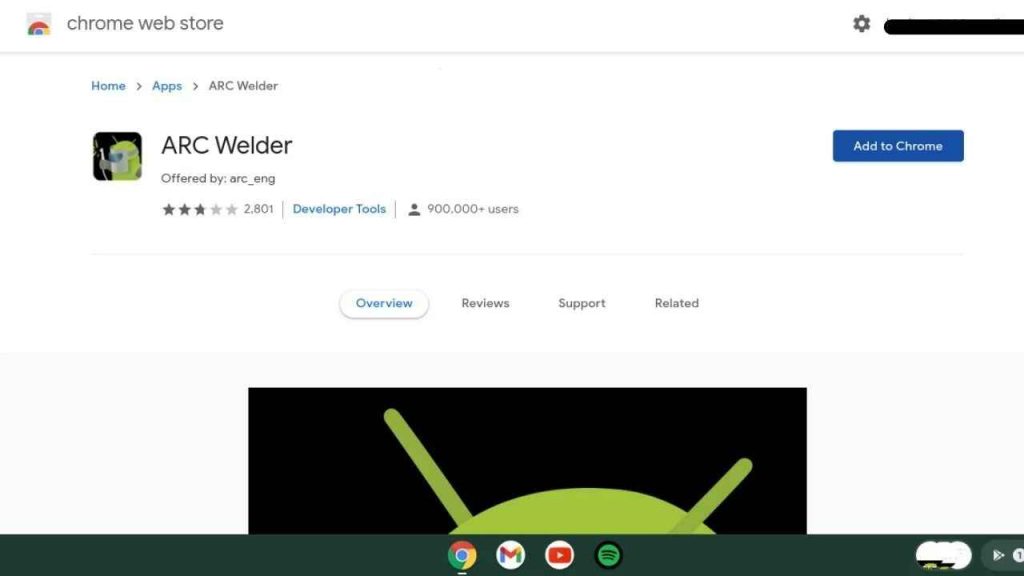
[3] Select Download to download it, then select the directory.

[4] Click on the Add your APK in your ARC Welder.
[5] Select the Roblox APK file and tap to open it.
[6] Turn it to landscape orientation, tablet form factor, and other options to run Roblox, then click on the Test button.
[7] After loading, start playing the game on the Chromebook.
[IMPORTANT NOTE: Remember, the Roblox that you play through the Chrome extension doesn’t give you the best gaming experience. As it shows some lags, glitches, and other issues, but this is an alternate way to play without using Google Play Store.]
Play Roblox on Chromebook [Chrome Remote Access/Remote Session]
To play emulated games on Chromebook for multiplayer gaming sessions, you need to access Chrome Remote Desktop apps. Both you and your friends who play multiplayer games have to access the remote session.
[1] Download and Install the Chrome Remote Desktop app via the Chrome web browser for both PC and Chromebook.
[2] Launch the Remote app and follow the on-screen instructions to establish a connection between both devices.
[3] Navigate to My Computers and click the computer where the Roblox is installed under the My Computers.
[4] Enter the PIN and click Connect button to access and play Roblox.
Related: How to Change Wallpaper on Chromebook
Play Roblox on Chromebook [Linux OS]
This method is a tedious process as it allows you to download different operating systems than using a virtual machine or Wine HQ. The Roblox game is played through Wine HQ or a Virtual machine.
[1] Press the Esc+Refresh+Power button to reboot your Chromebook.
[2] To enable the Developer mode, press Ctrl+D.
[3] Press Enter when prompted to turn off the OS verification.
[4] Until you see the Chrome OS welcome screen wait patiently till the reboot finishes.
[5] Using Crouton install Linux Ubuntu on your Chromebook.
[6] Download the compatible Roblox version for Virtual Machines.
[7] Install the WineHQ software and download the latest version of Roblox. Run the Roblox “.exe” file on WineHQ.
Therefore, you can play Roblox on Chromebook via these methods. You can also play Roblox using Crossover. Crossover is another compatibility layer based on WineHQ to run programs like Roblox. If you have any issues with the above steps, please specify them in the comments section.
FAQ
Roblox doesn’t work on Bluetooth pointing devices. Check that your Chromebook is up to date and has enabled in your device Settings also.
Roblox can be played on Apple iOS, Android, and Amazon Fire OS that supports the latest and higher generations.
You can use the Chromebook Remote Access extension to play the Roblox from another PC. This method does not require downloading the game on the Chromebook.